Steps to create estimate from client's action icon
Step 1: To create an Estimate click on the "add Estimate" from client Estimate action icons as shown in the screenshot below.

Step 2: Click on 'yes' button in pop-up as shown in the screenshot below.

Step 3: Add Estimate form opens up, fill out the required information for creating the Estimate as shown below. Provide information of product or service in the description section. In case you are providing quotation for a product, you may add the product by clicking on “add product” button, which appears when you start typing in the description section (this is optional though) and if it’s a customized service, you may just type the details.

Click on ‘Generate Estimate’ button to create Estimate after providing all the required information. Please take note, you have option to add specific notes and terms and conditions, if any, related to the Estimate.

Step 4: That’s it! Your Estimate is ready. You can now choose from the available styles. These styles present the same Estimate in a few different ways. You can choose the style, you like the most. Down, below the Estimate, you will see quite a few options like PDF, you can click on it to generate the PDF version on the Estimate, which can be printed. The other options include edit, email etc., you may explore all of them.

Go back to the list of all tutorials
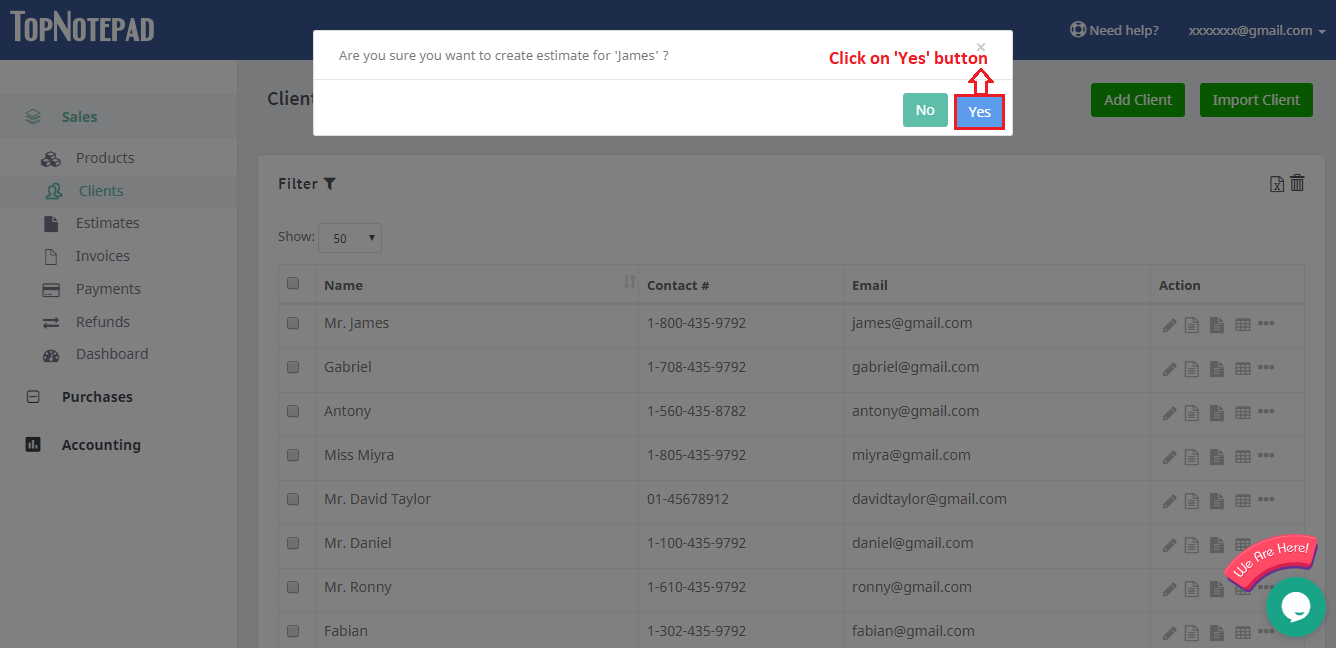
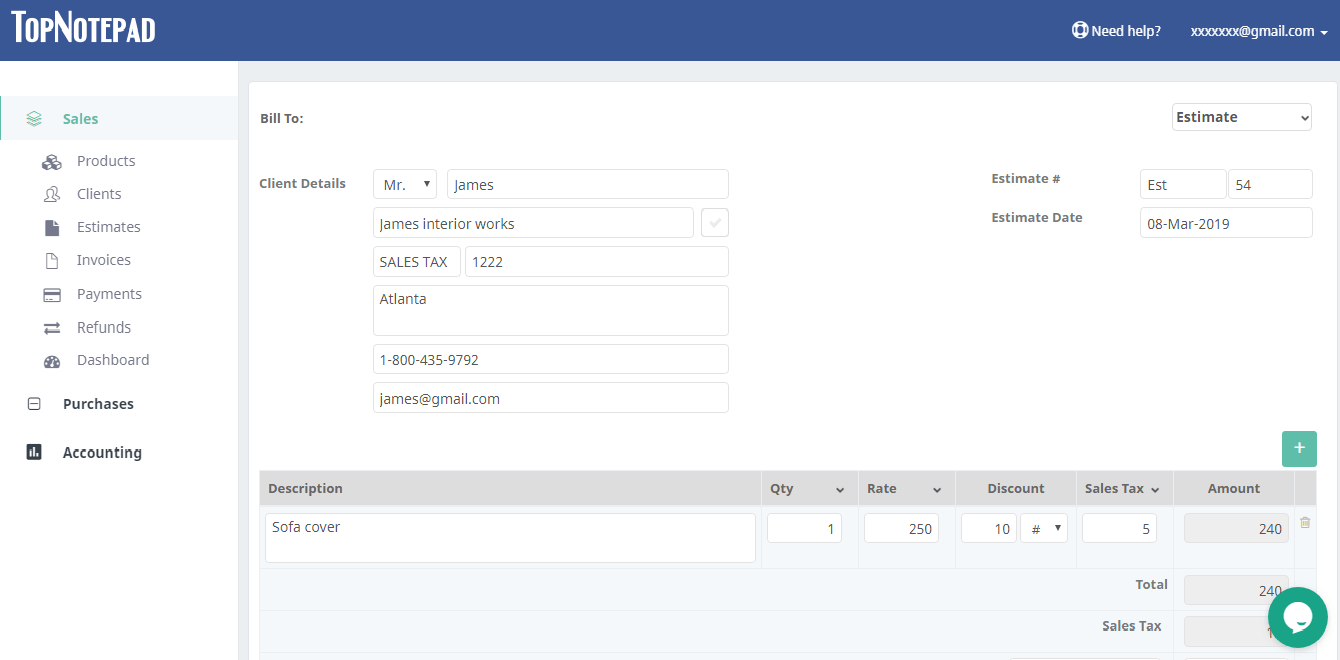
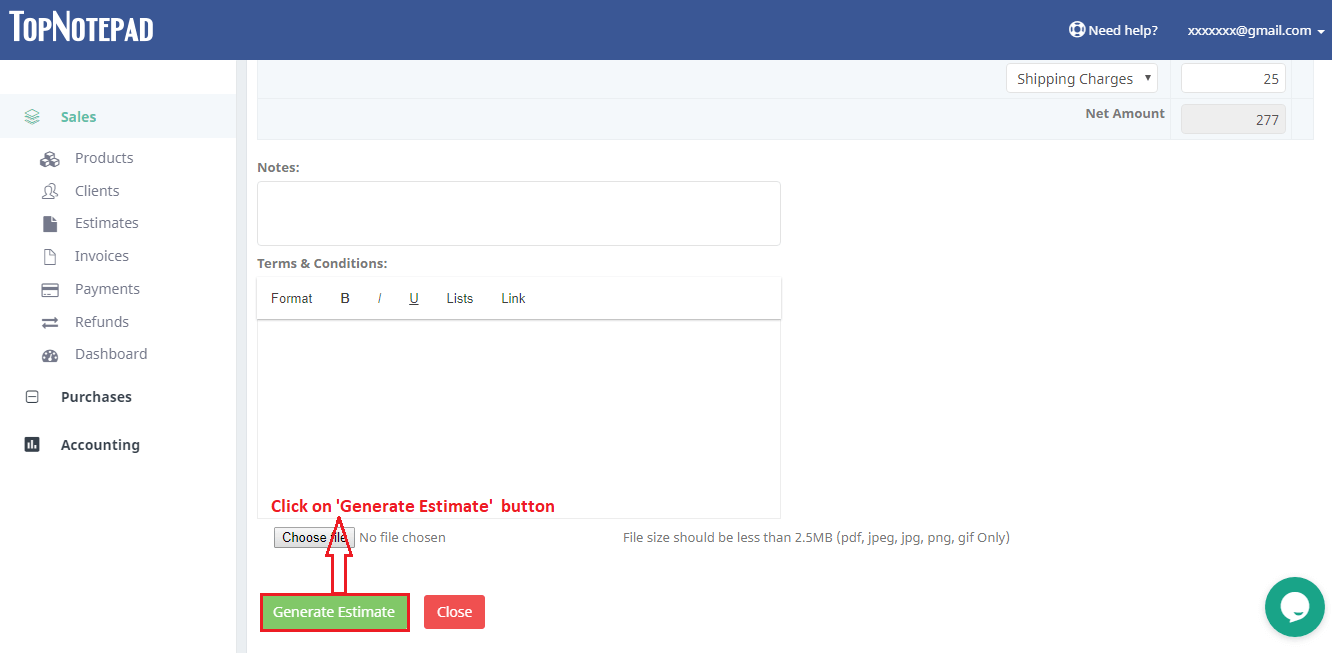
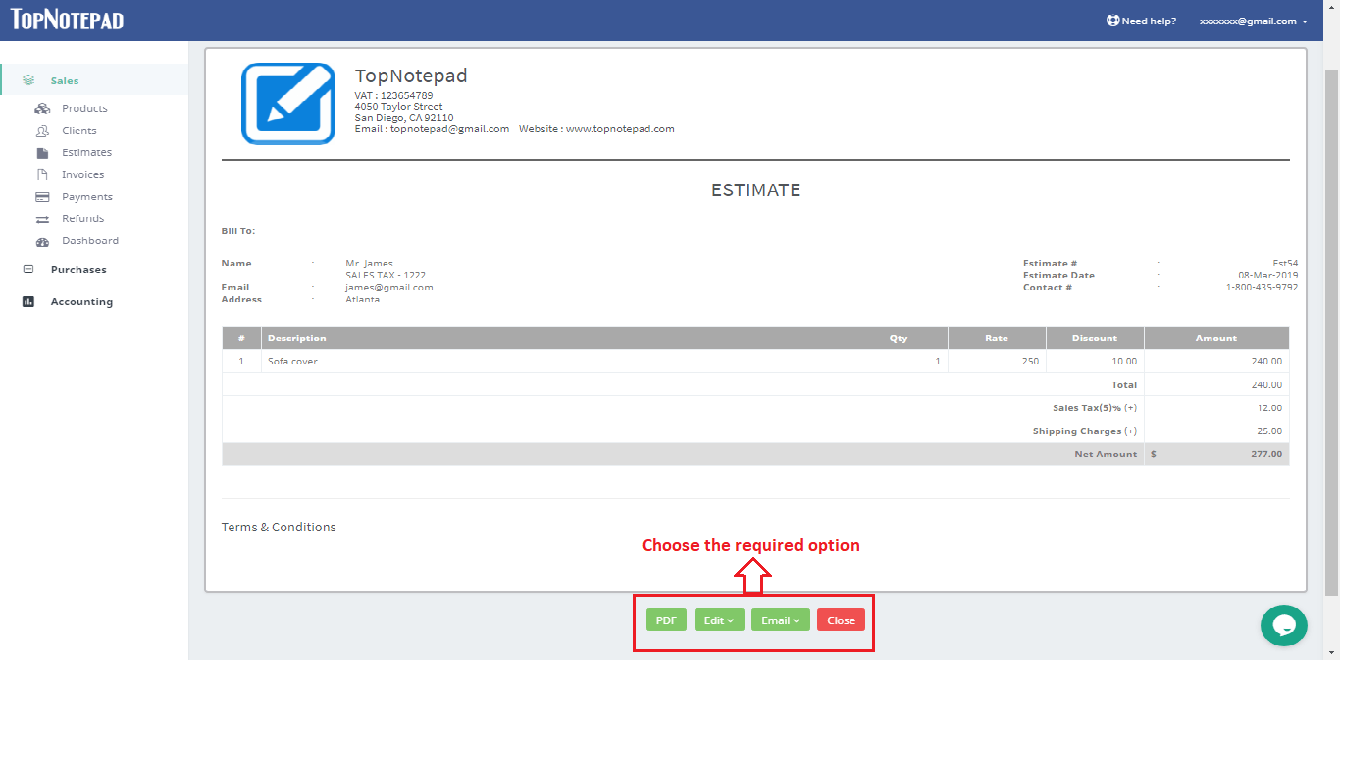
Go back to the list of all tutorials