Deactivate Bank Account
Step 1: Click on your user name on the top right.

Step 2: From the drop down, please click on the ‘Settings' option.

Step 3: Click on action icon to edit bank details in Bank Settings as shown in the screenshot below.

Step 4: Uncheck the checkbox and click on 'Save' button.

Go back to the list of all tutorials
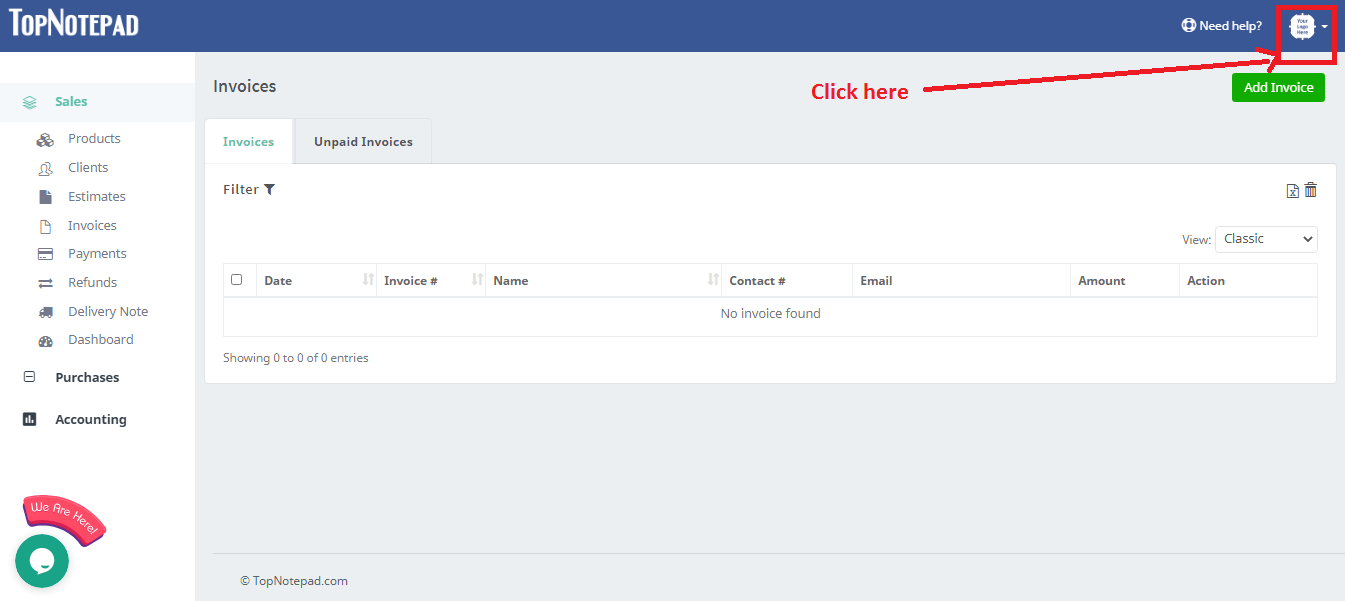
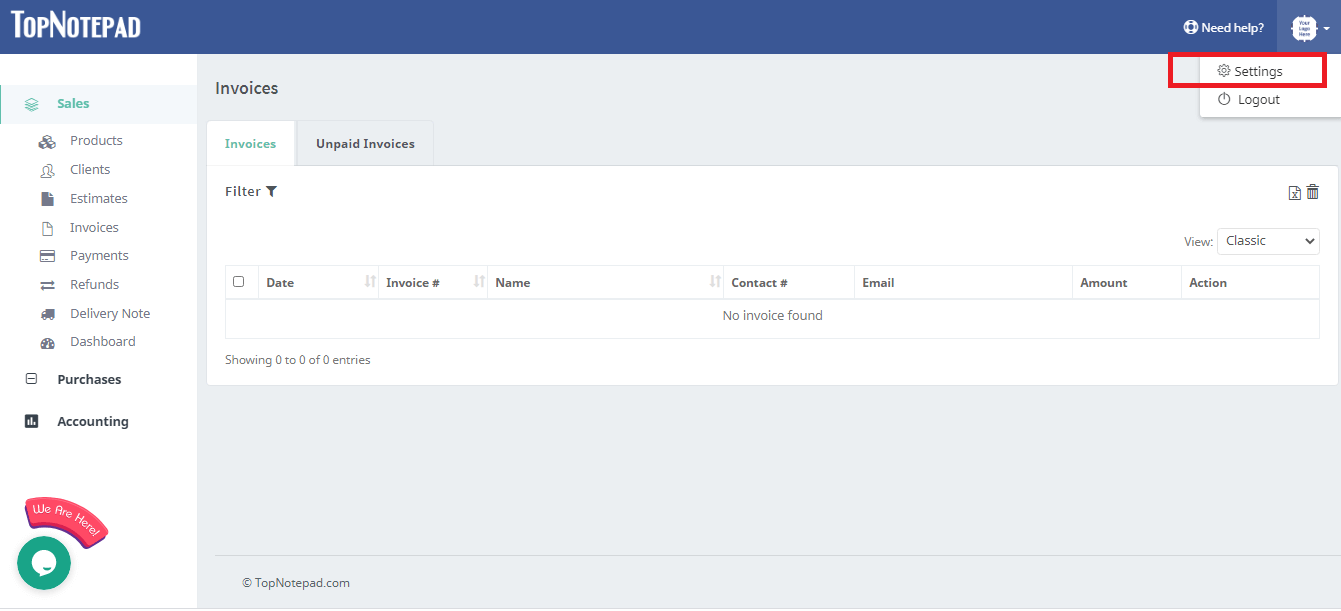
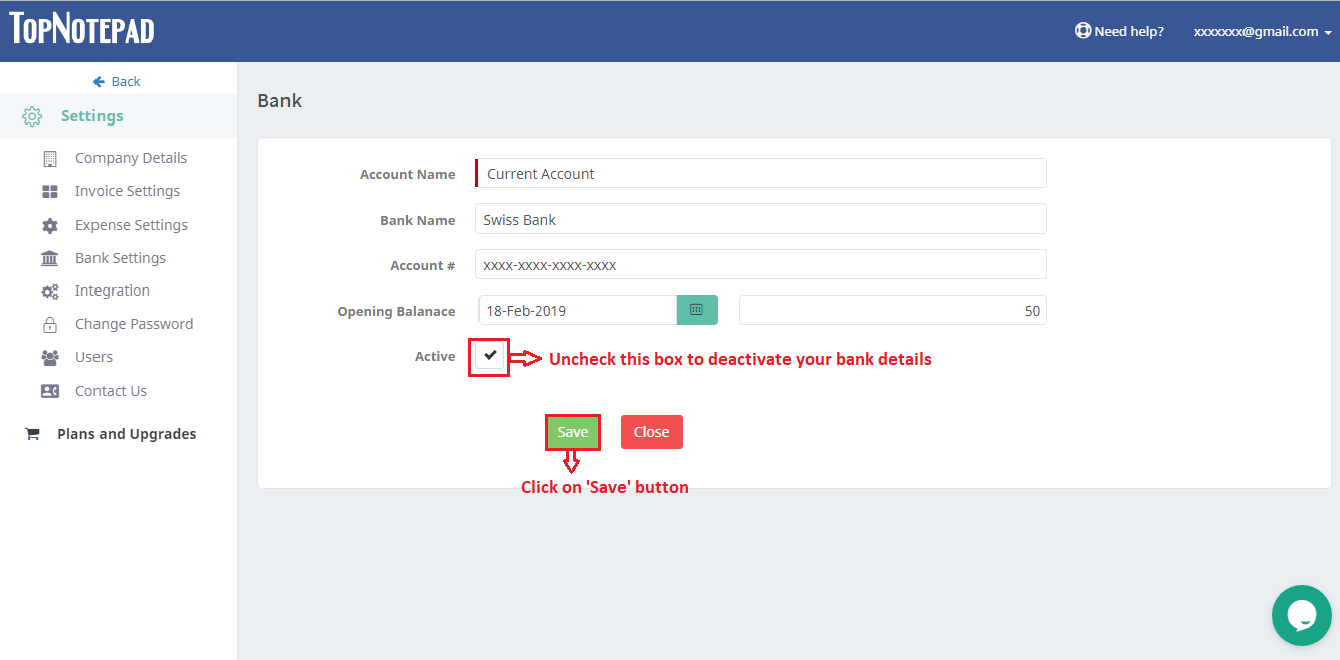
Go back to the list of all tutorials