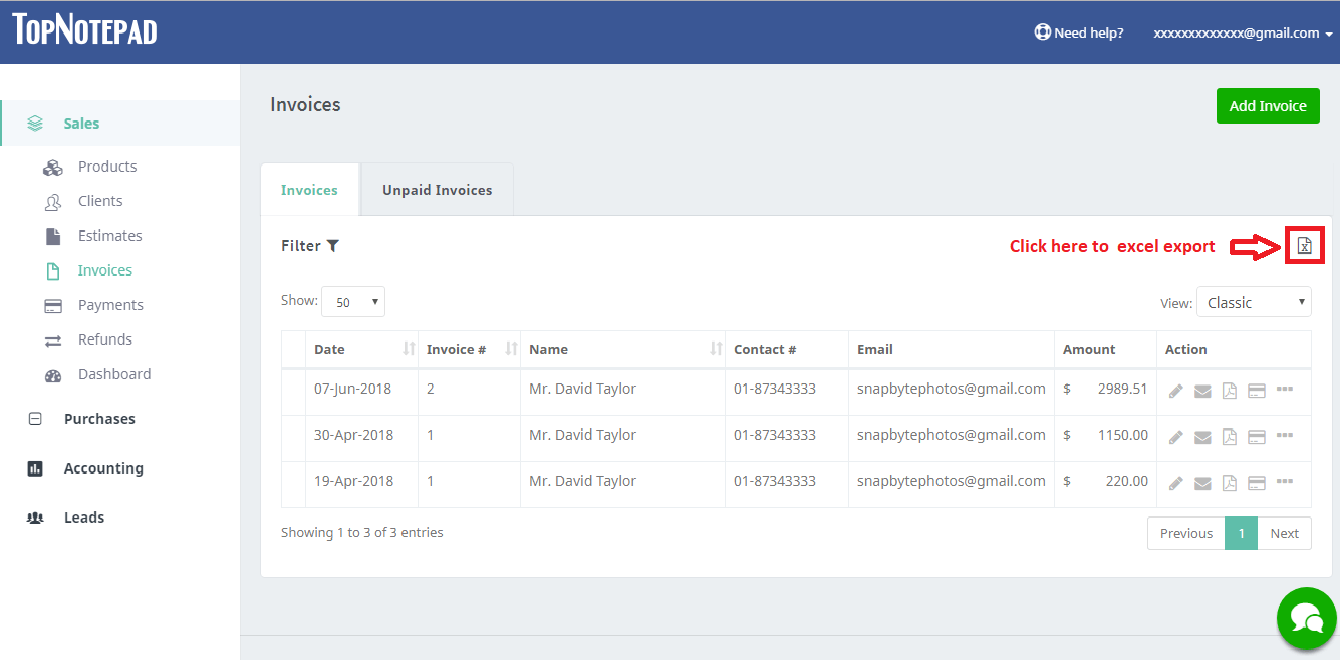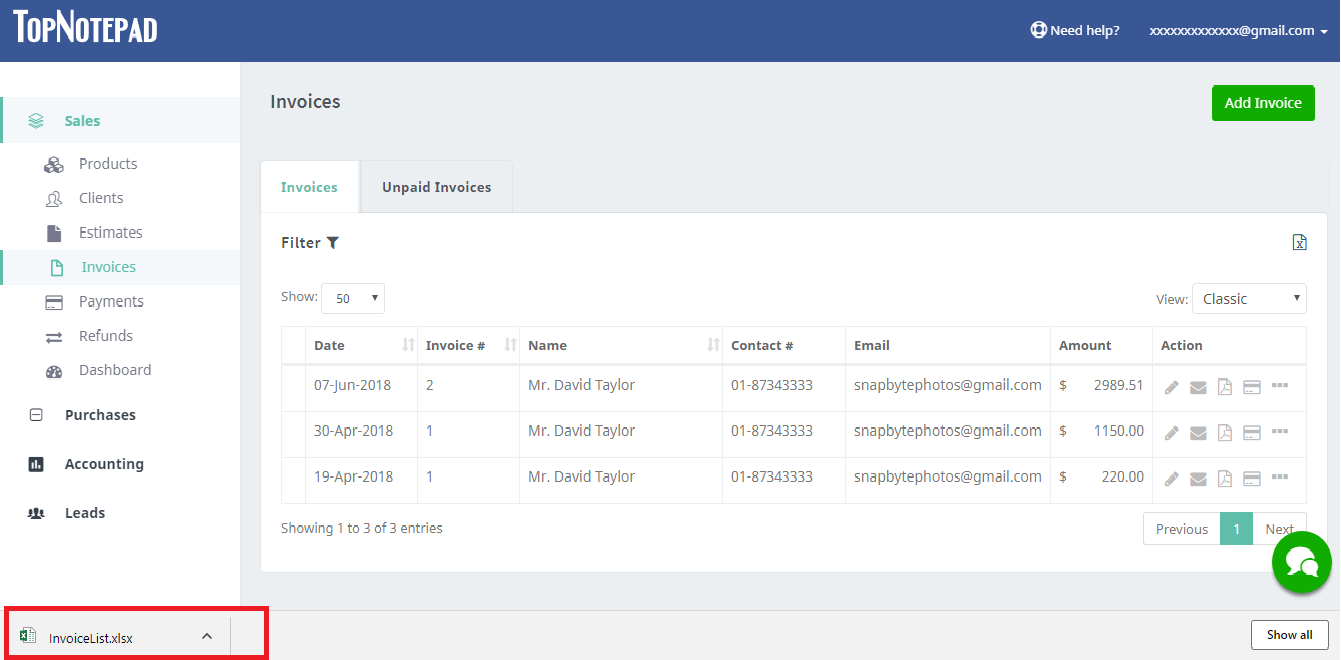Steps to Backup your data
Step 1: Click on excel icon to export the Invoices as shown in the screenshot below.

Step 2: An excel file with summary of all invoices will download to your local machine.

Step 3: Similarly you can export the list of estimates, payments, expense etc.,


Go back to the list of all tutorials