Steps to Change password
Step 1: Click on your user name on the top right.

Step 2: From the drop down, please click on the ‘Settings' option.

Step 3: Now, click on 'Change Password' in the left hand navigation. Provide new password details and click on 'Save changes' button as shown in the screenshot below.

Step 4: Click on 'Ok' button in the pop-up.

Go back to the list of all tutorials
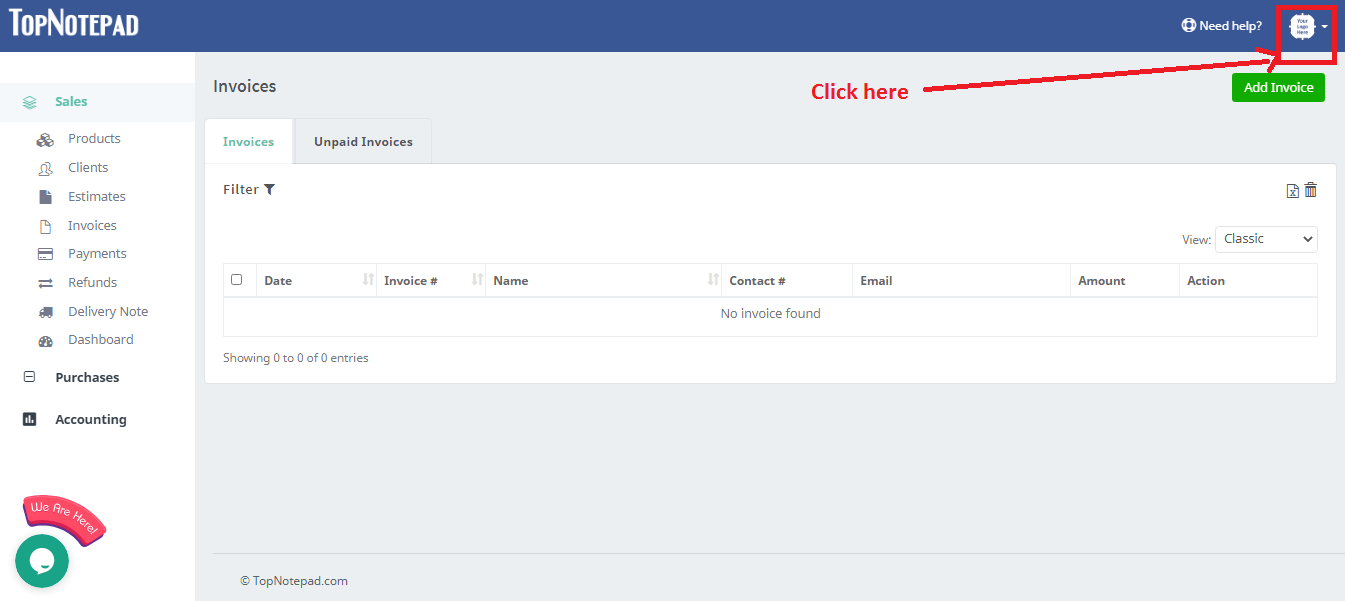
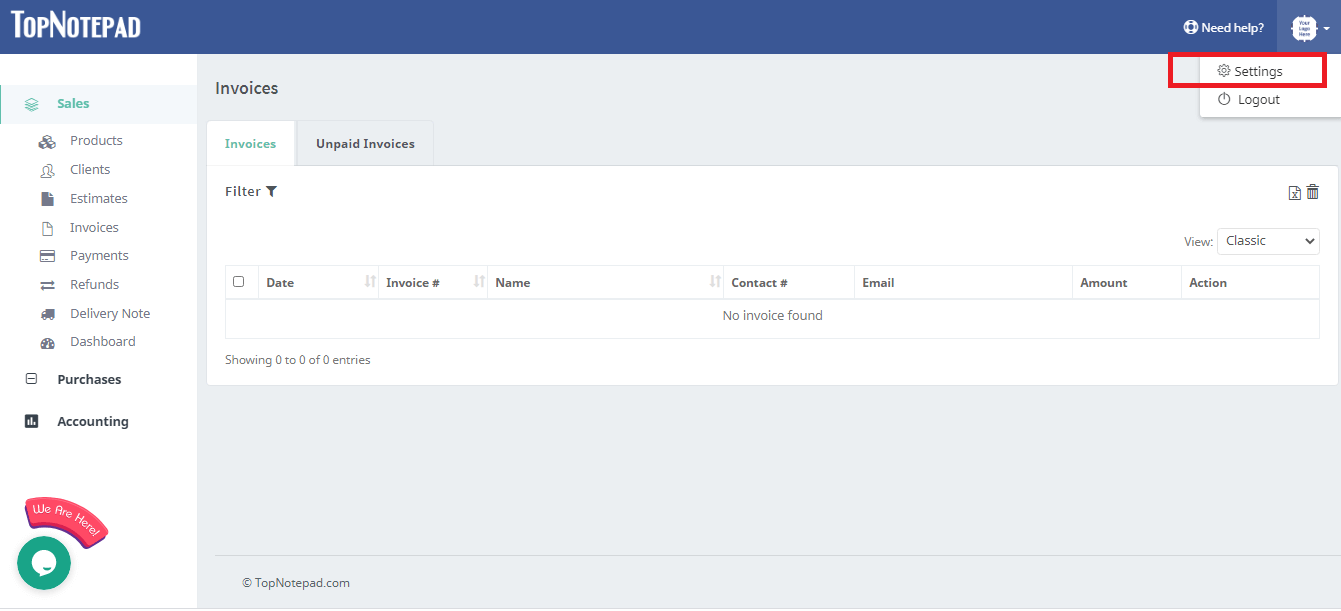
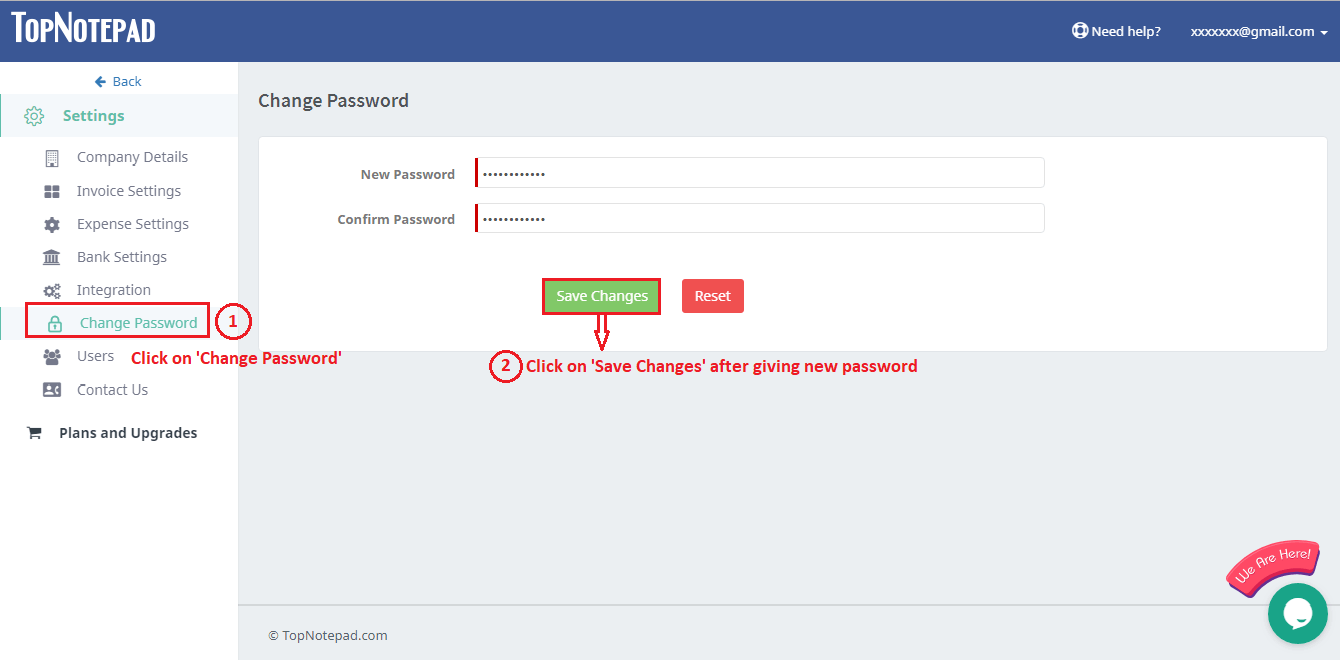
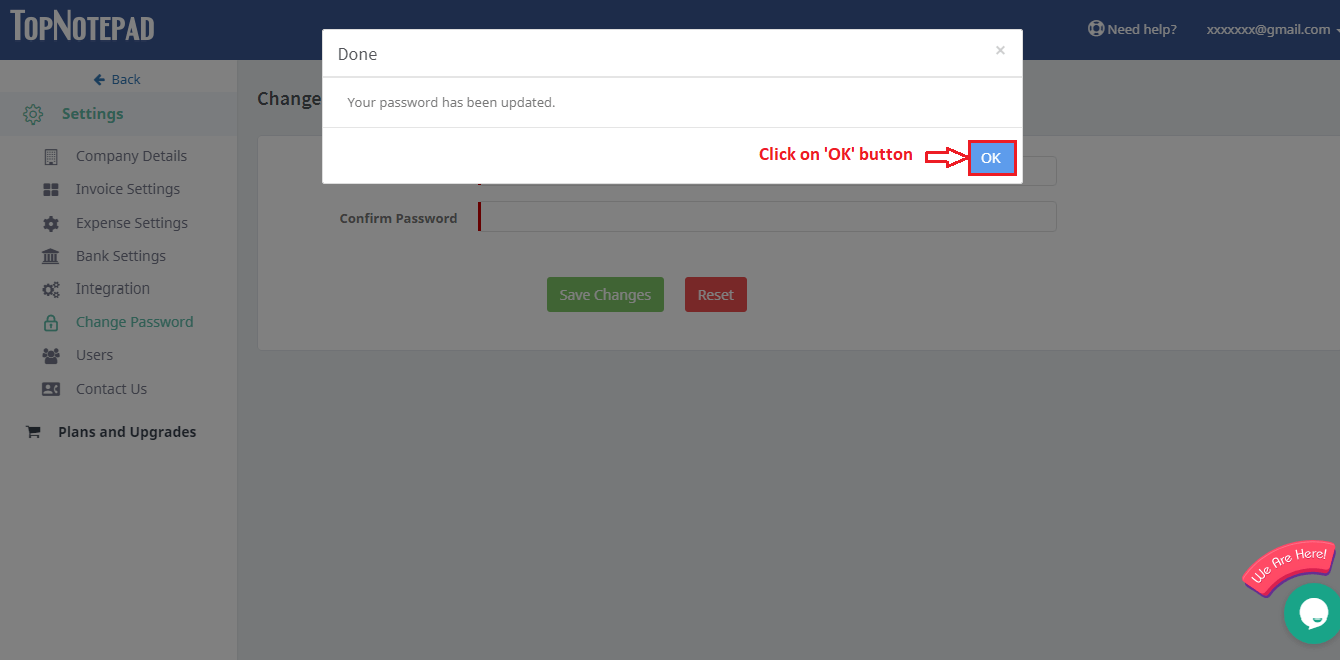
Go back to the list of all tutorials