Steps to Copy Invoice
Step 1: Click on the second action icon in the invoice list.

Step 2: Down below the invoice, you can see 'Copy Invoice' option. Click on it to create copy of that invoice.

Step 3: Click on 'Yes' button as shown in the screen shot below.

Step 4: That's it! Your invoice is ready with all the required details in one click.

Go back to the list of all tutorials
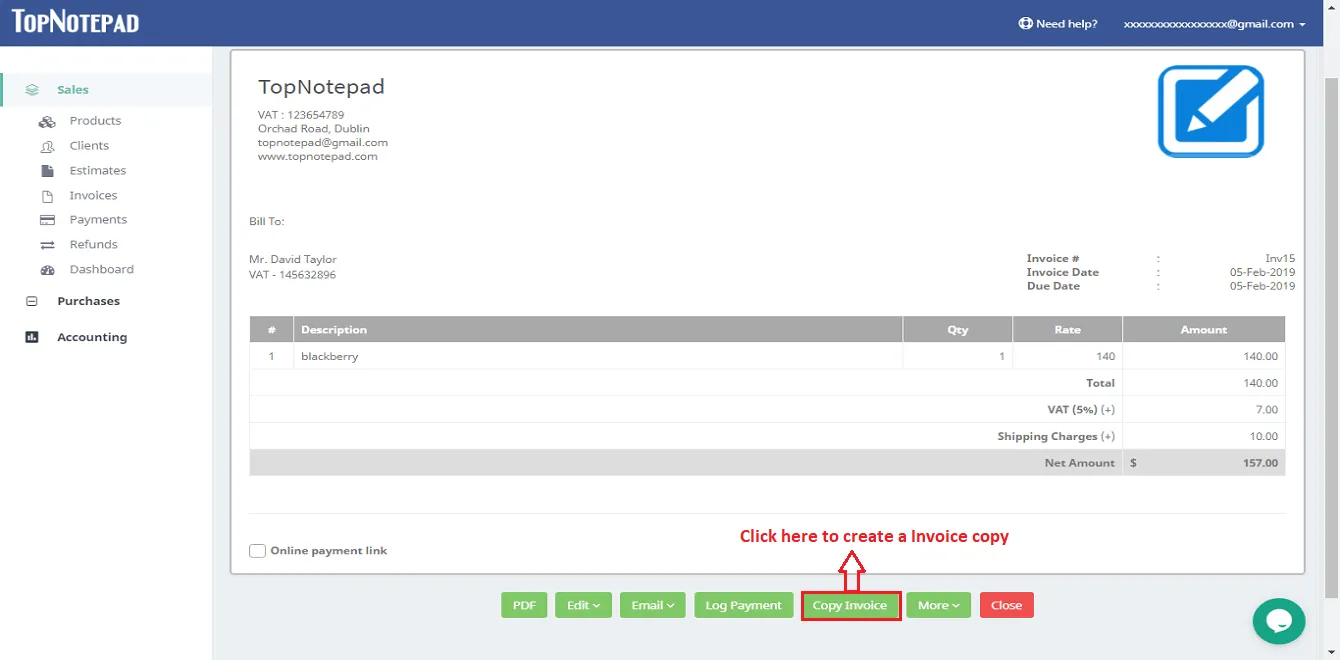
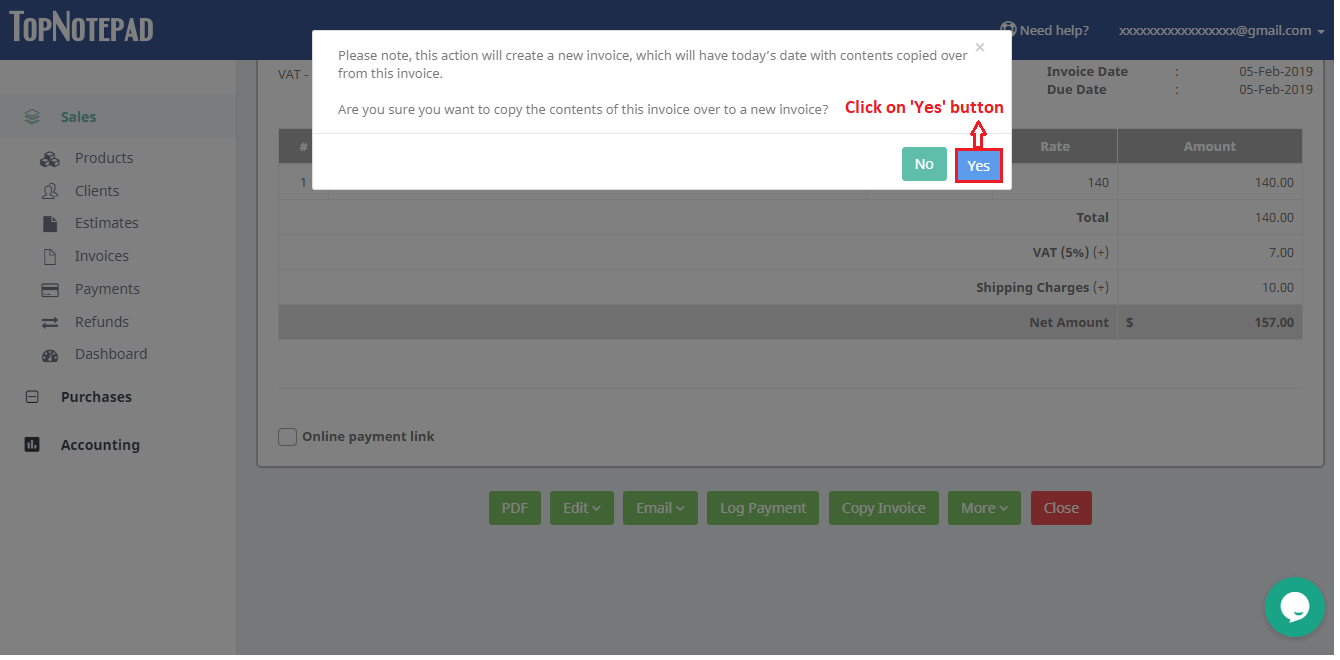
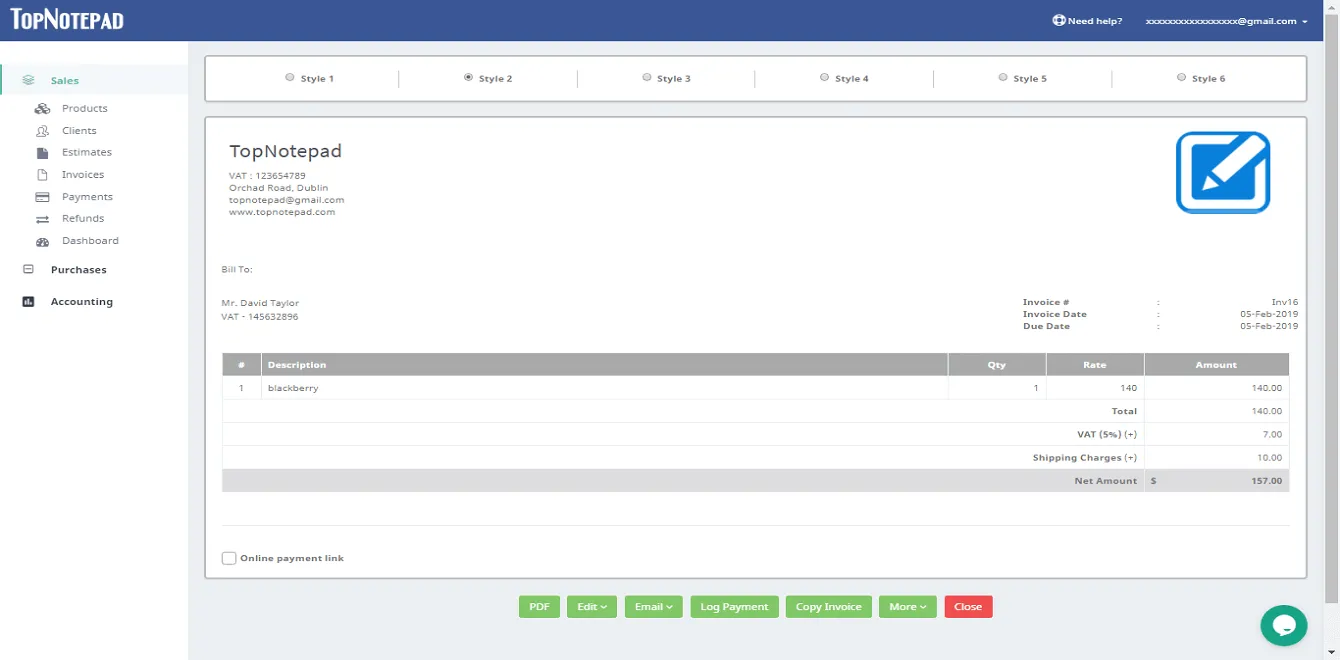
Go back to the list of all tutorials