Delete Client
Step 1: Mouse over to the last action icon as shown in the screenshot below. This will open-up more options.

Step 2: Click on delete action icon to delete client.

Step 3: Click on 'Yes' button to delete client.

To delete multiple clients, check the checkboxes to select multiple clients.

Step 1: Click on delete icon to delete selected clients as shown in the screenshot below.

Go back to the list of all tutorials
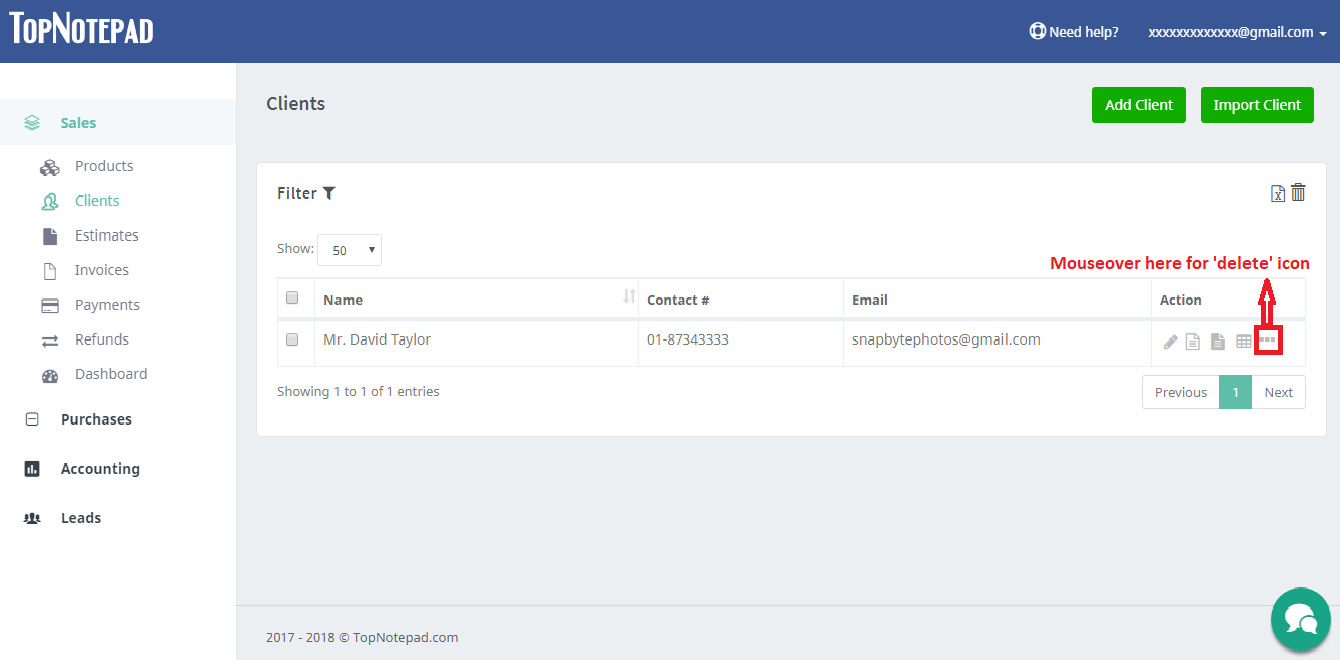
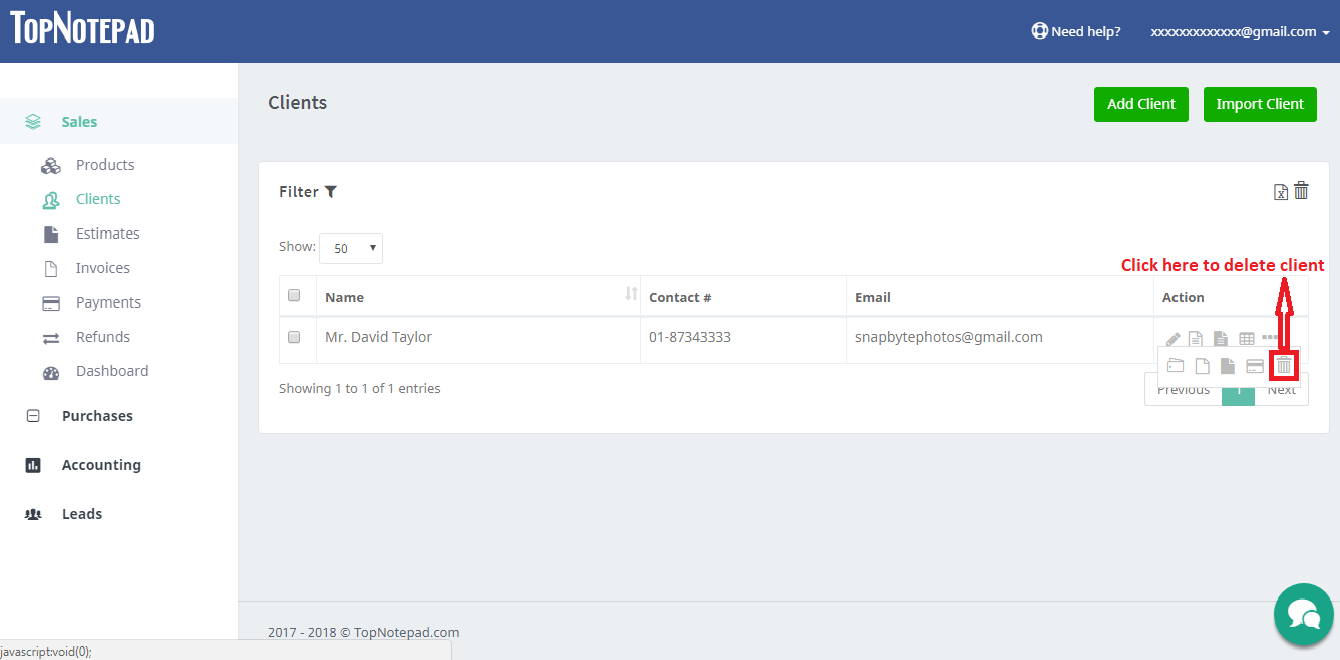
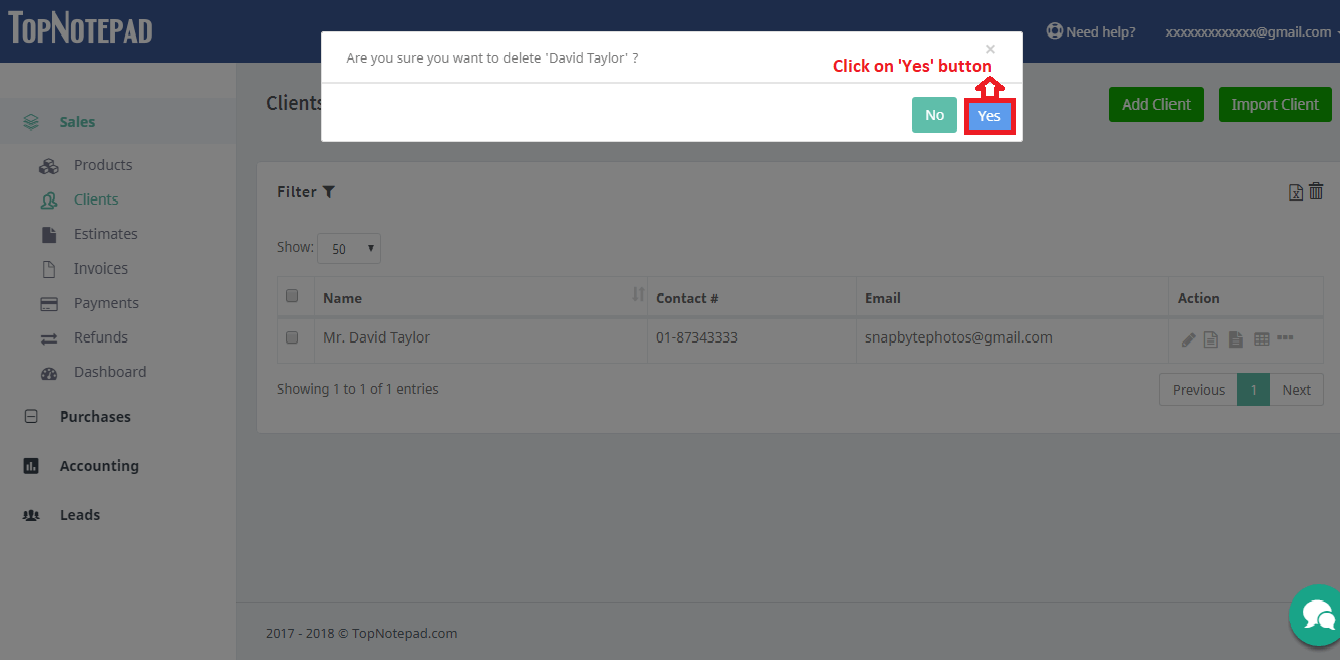
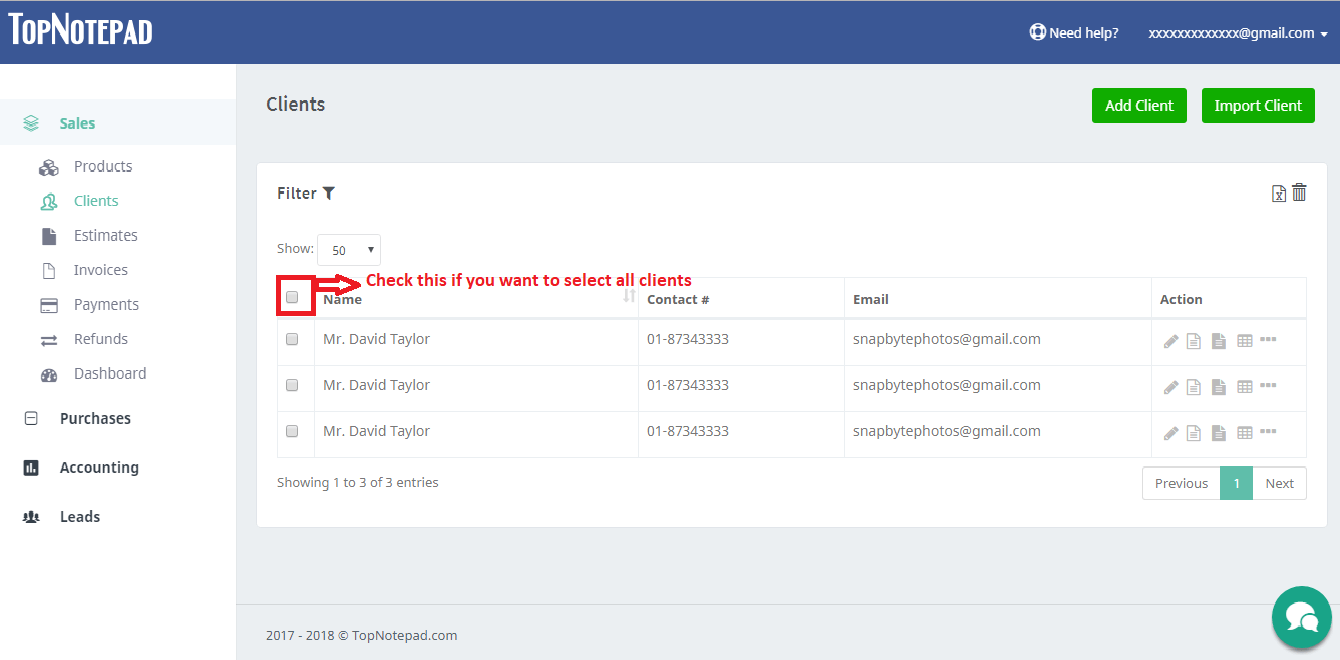
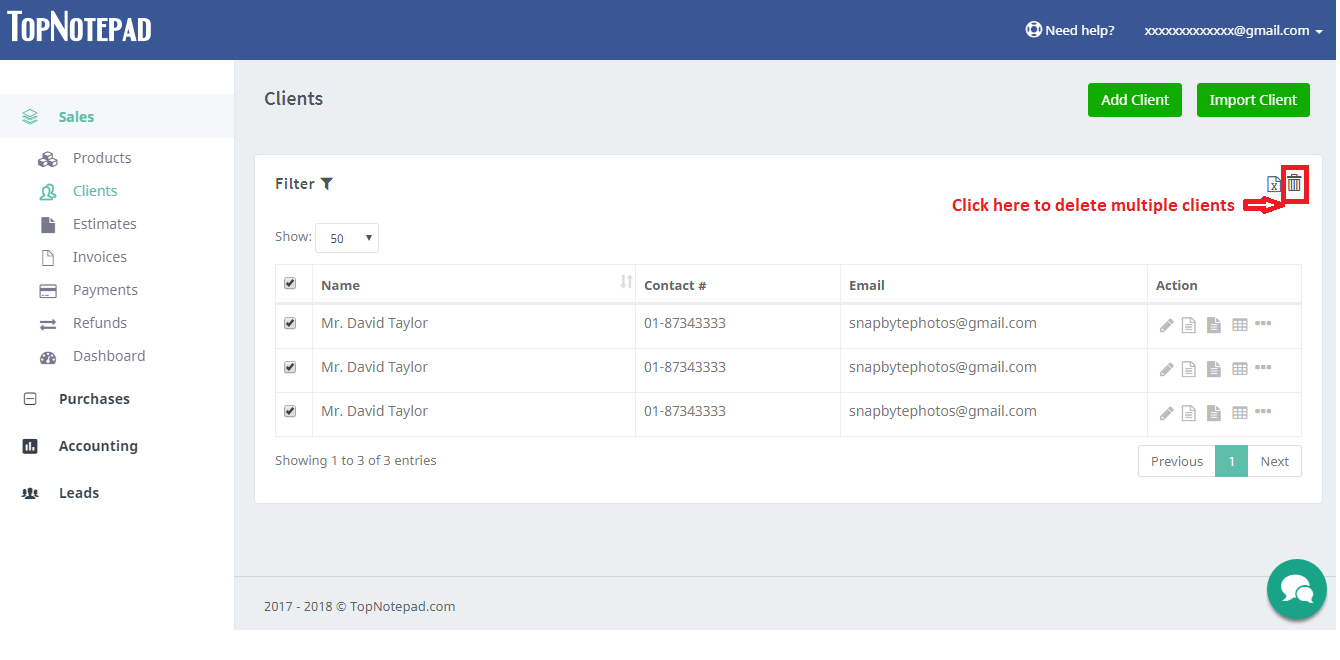
Go back to the list of all tutorials