Steps to delete client advance
Step 1: Mouse over to the last action icon as shown in the screenshot below. This will open-up more options

Step 2: Click on client advance action icon.

Step 3: It takes you to the advance payments page.

Step 4: Scrolldown, click on delete icon to delete client advance as shown in the screenshot below .

Go back to the list of all tutorials
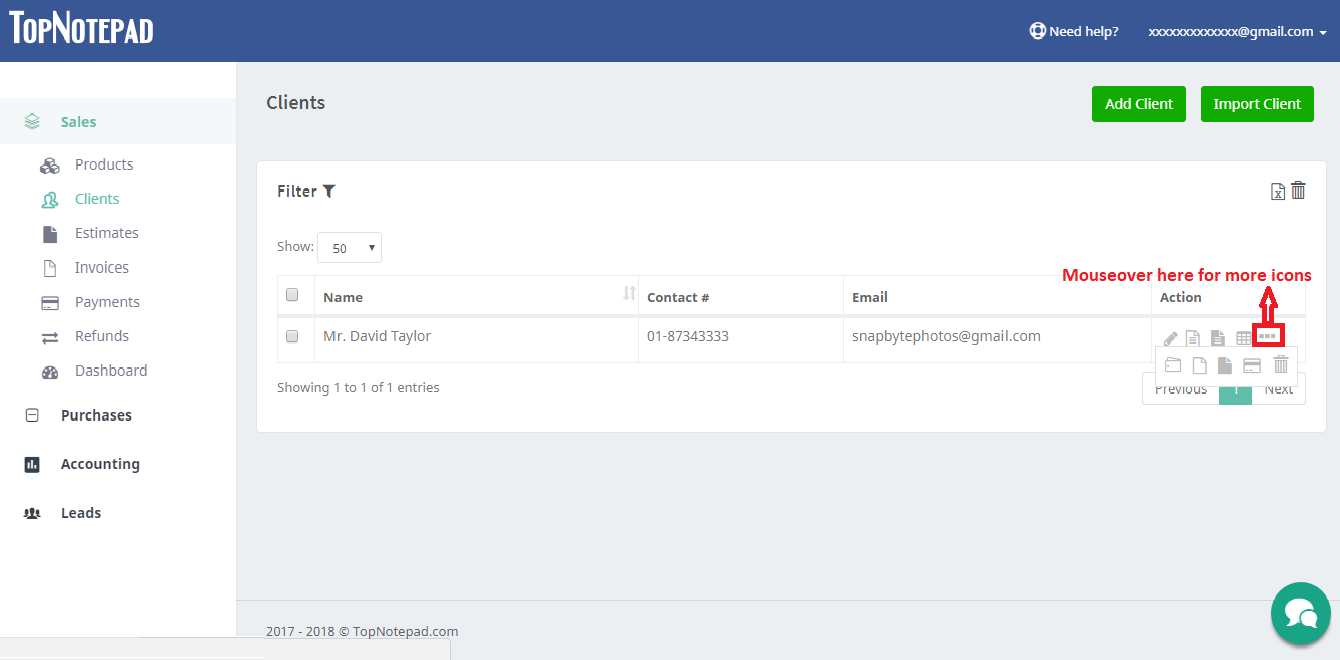
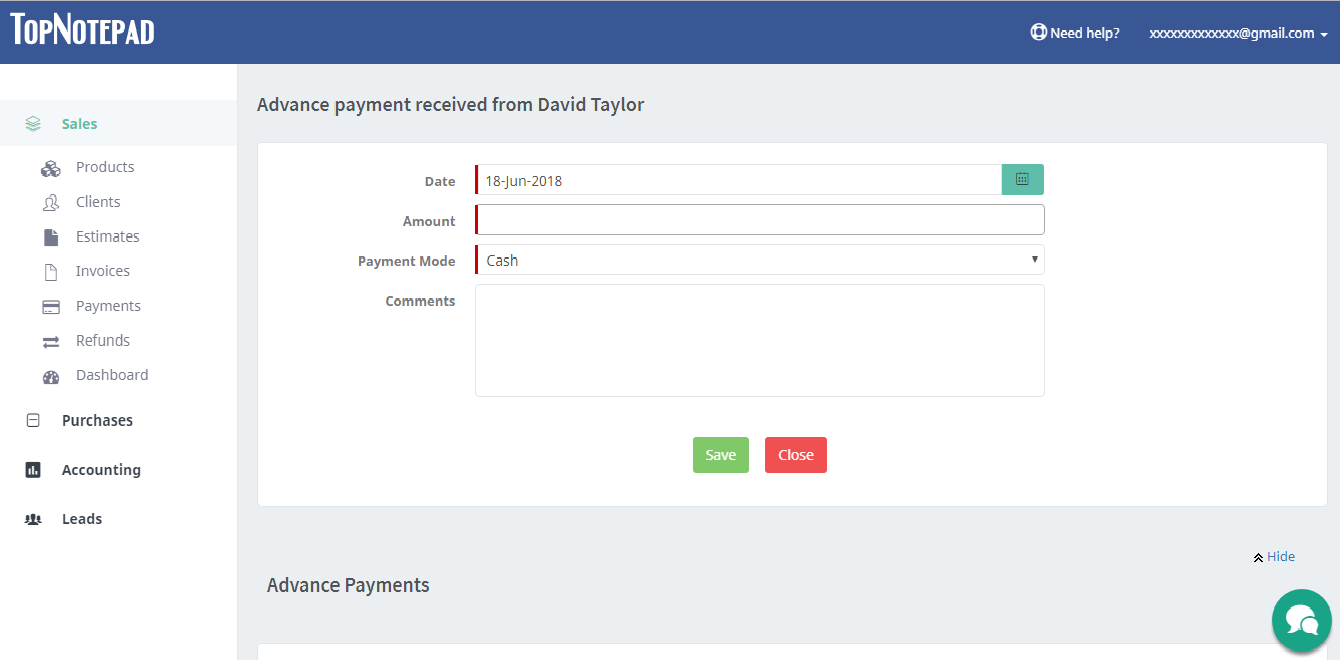
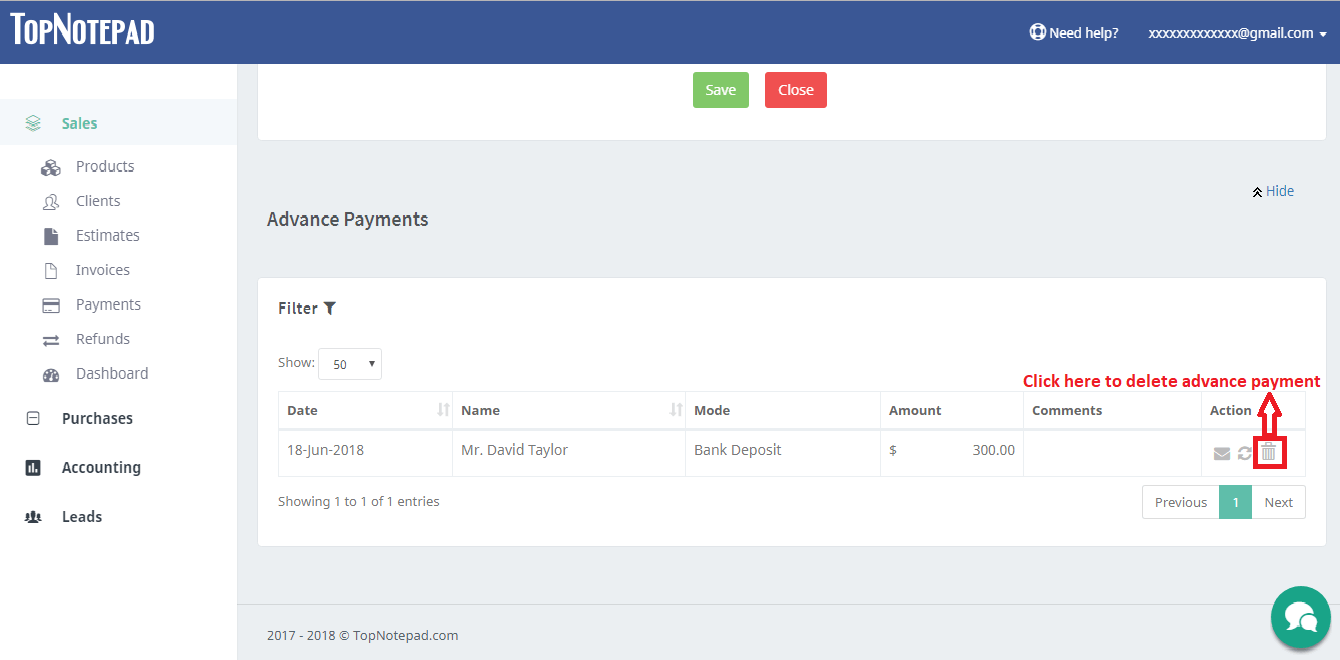
Go back to the list of all tutorials