Steps to delete invoice
Step 1: Mouse over to the last action icon as shown in the screenshot below. This will open-up more options.

Step 2: Click on the delete icon to delete invoice.

Step 3: Click on 'Yes' button to delete invoice.

Go back to the list of all tutorials
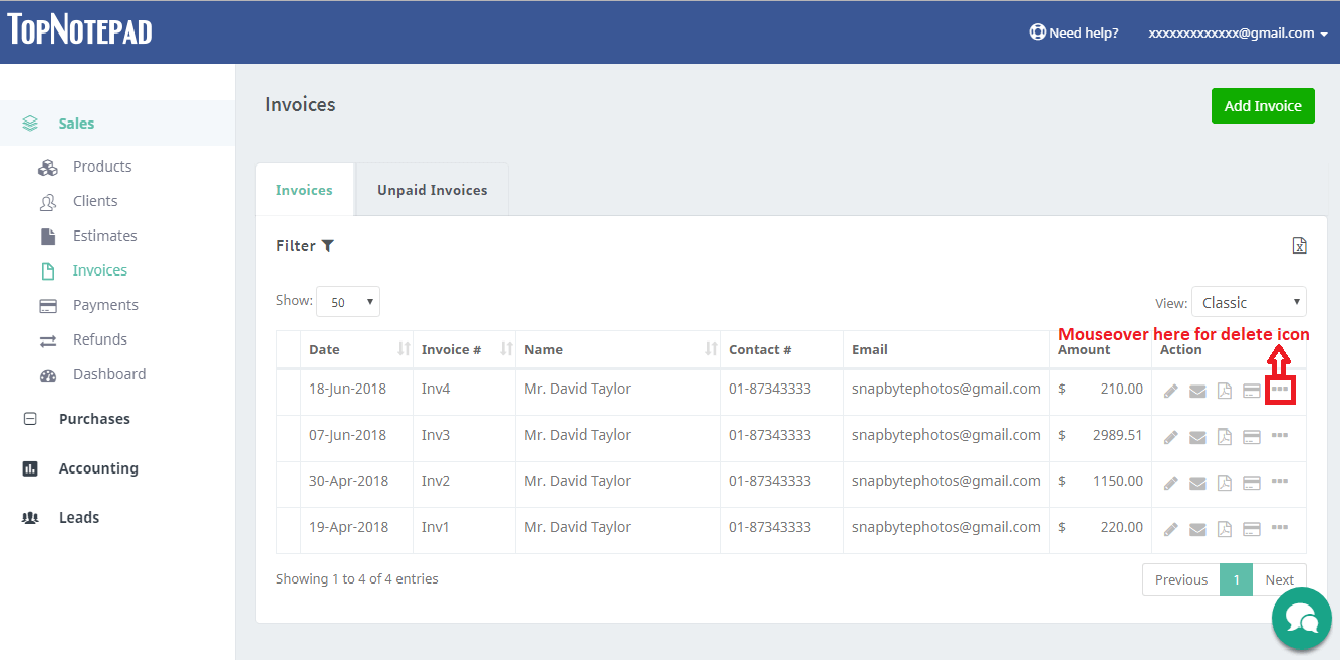
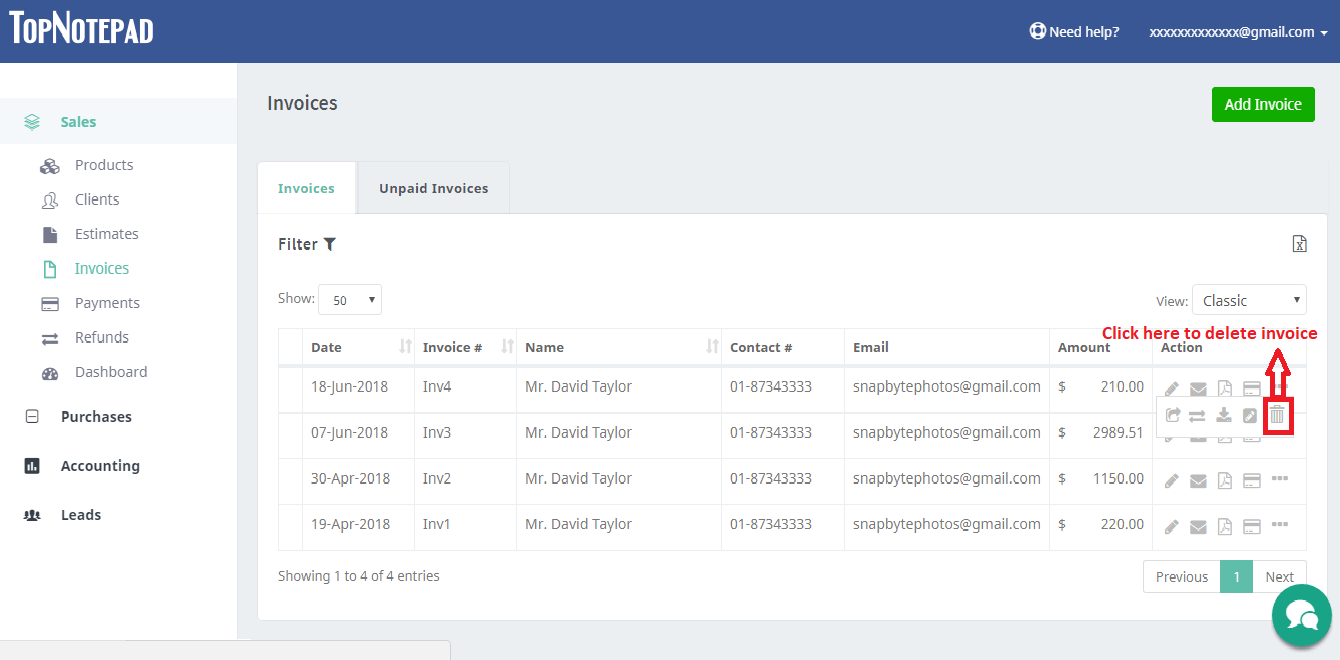
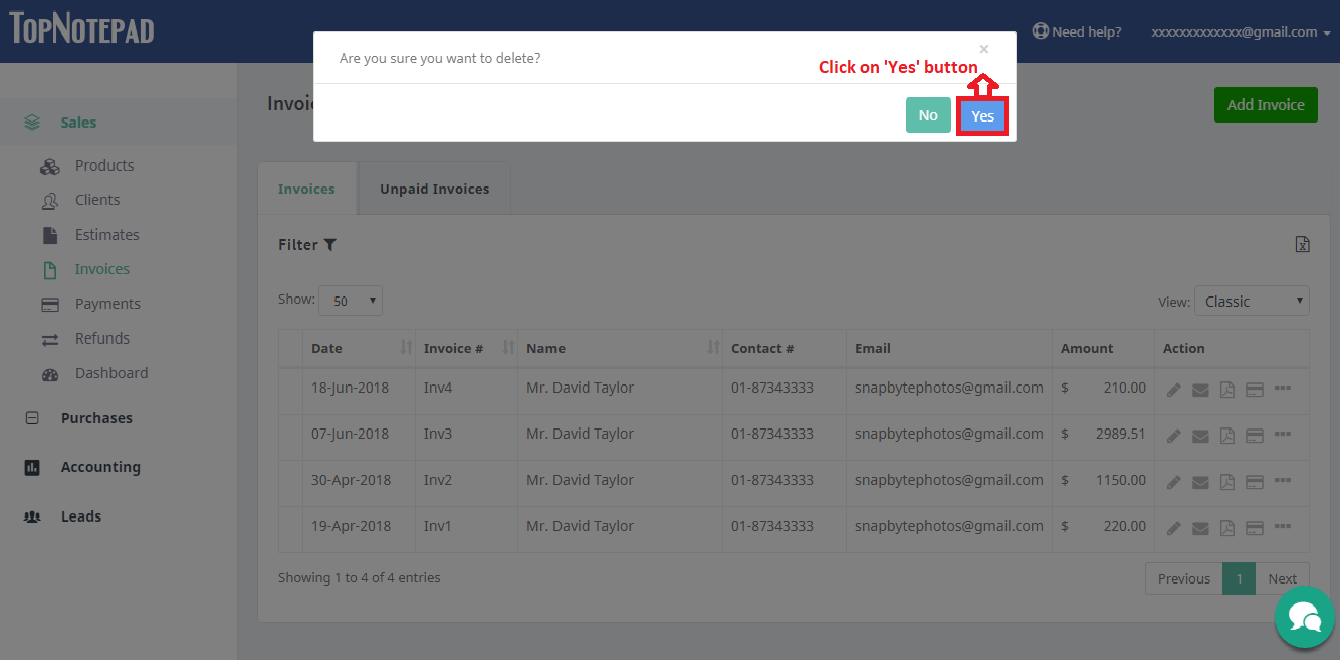
Go back to the list of all tutorials