Steps to delete multiple Estimates
Step 1: To delete multiple estimates, check the checkbox to select multiple Estimates.

Step 2: Click on delete icon to delete selected Estimates as shown in the screenshot below.

Step 3: After checking the checkbox in the pop-up, click on 'delete' button to delete the selected Estimates.

Go back to the list of all tutorials
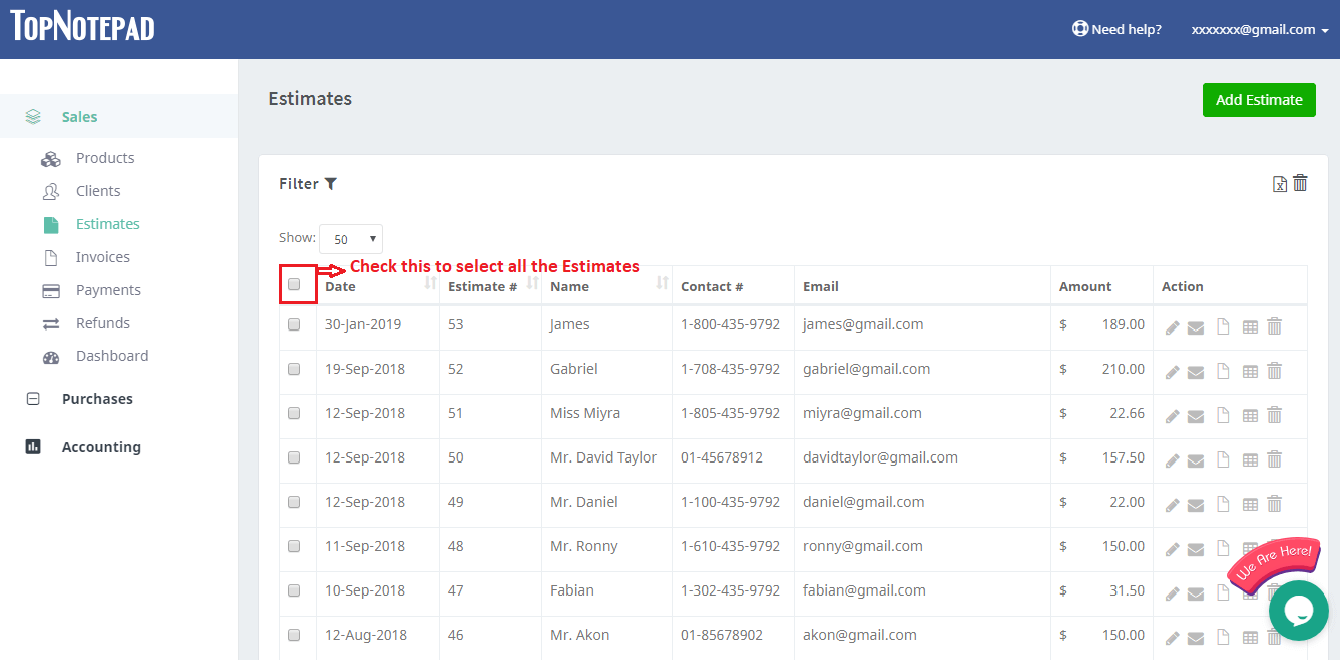
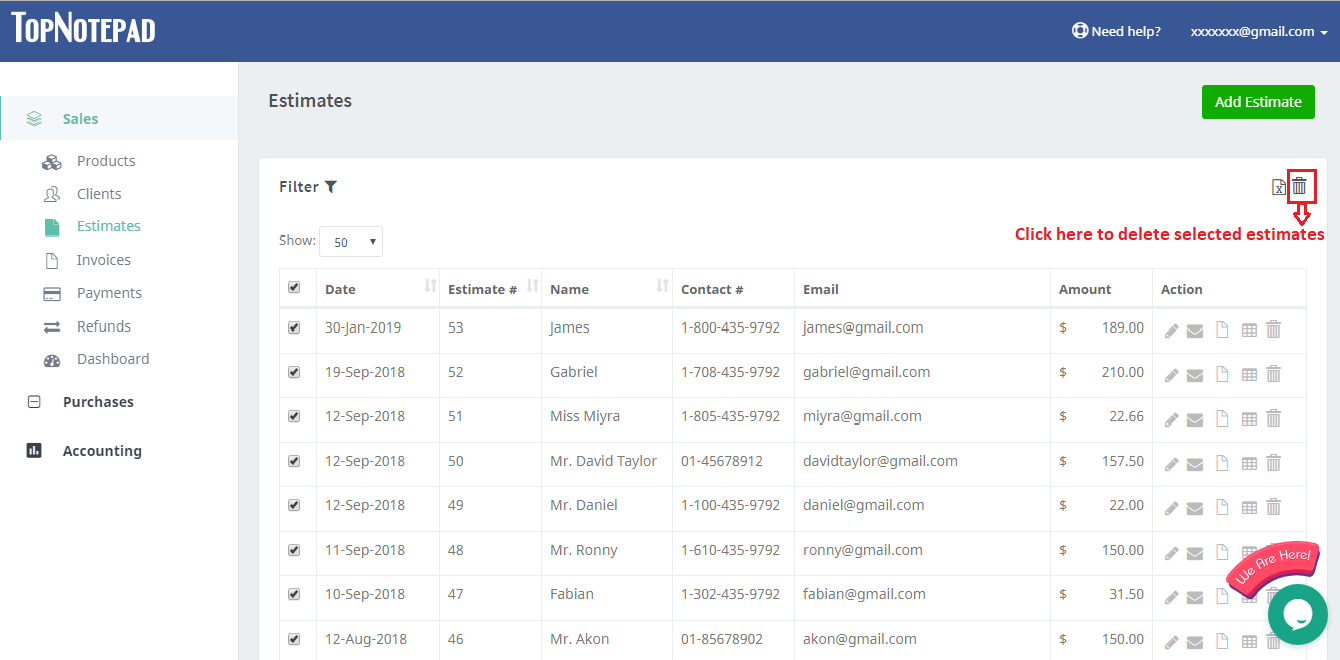
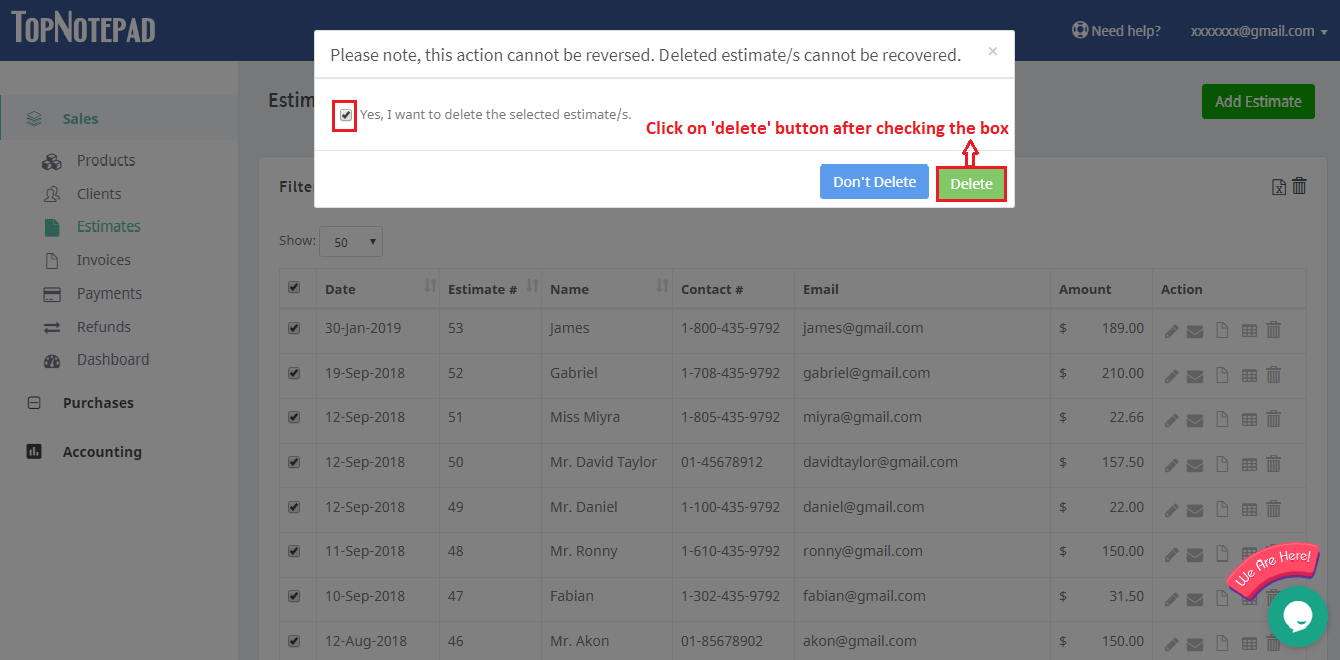
Go back to the list of all tutorials