Steps to delete multiple Expenses
Step 1: To delete multiple Expenses, check the checkbox to select multiple Expenses.

Step 2: Click on delete icon to delete selected Expenses as shown in the screenshot below.

Step 3: After checking the checkbox in the pop-up, click on 'delete' button to delete the selected Expenses.

Go back to the list of all tutorials
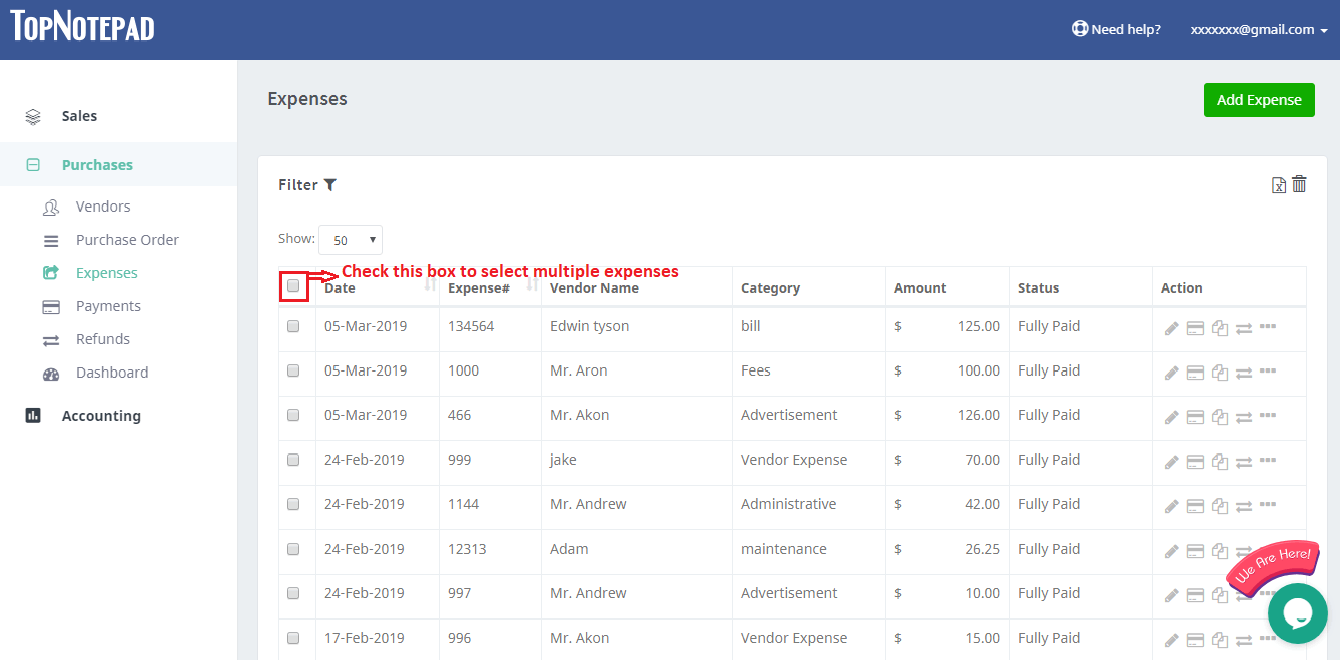
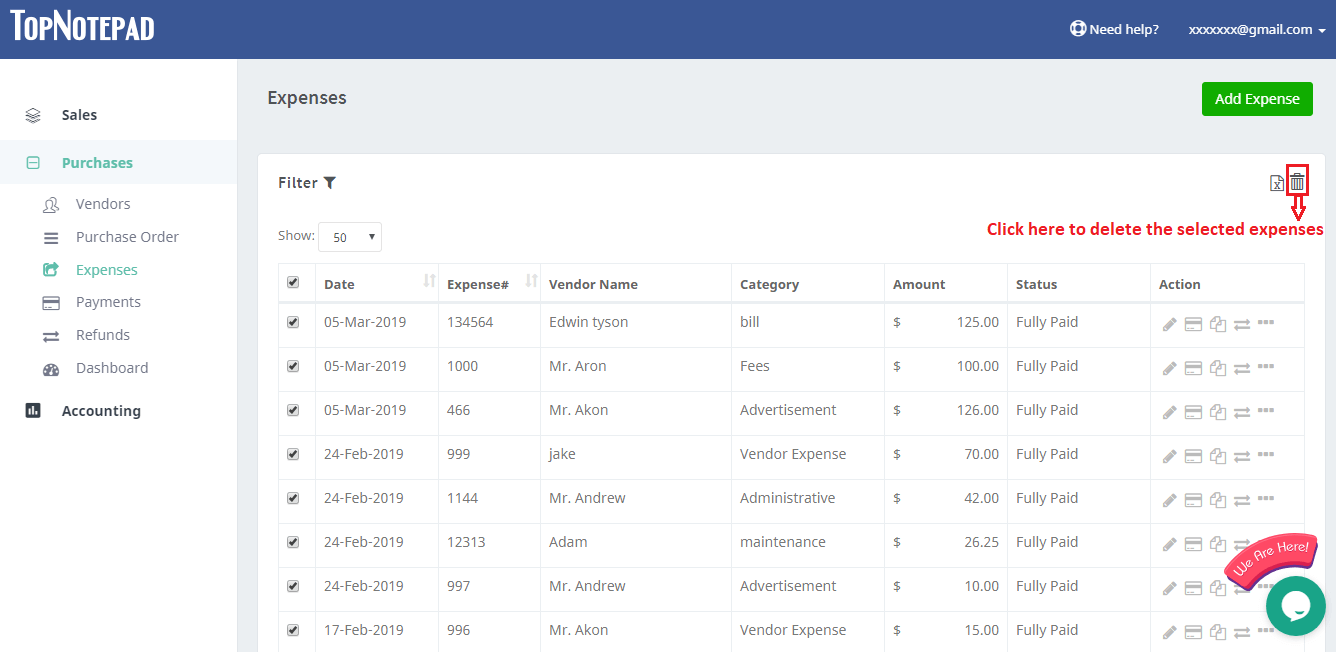

Go back to the list of all tutorials