Steps to delete multiple Purchase Orders
Step 1: To delete multiple purchase orders, check the checkbox to select multiple purchase orders.

Step 2: Click on delete icon to delete selected purchase orders as shown in the screenshot below.

Step 3: After checking the checkbox in the pop-up, click on 'delete' button to delete the selected purchase orders.

Go back to the list of all tutorials
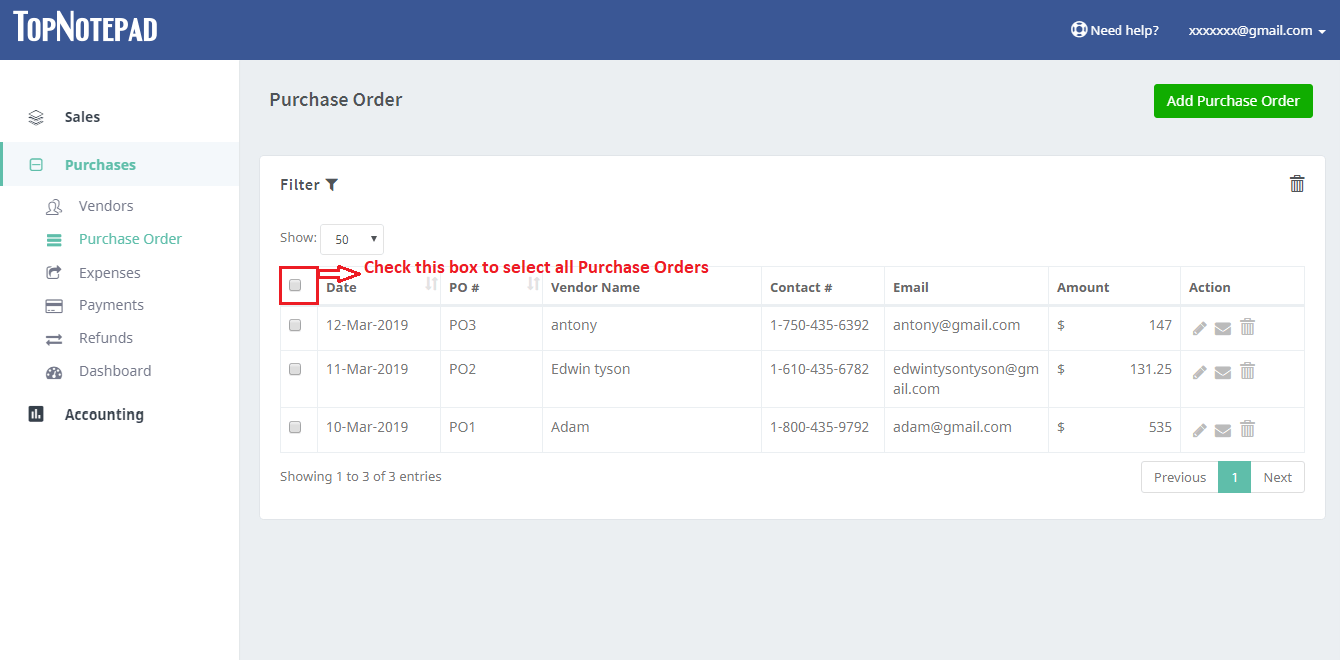
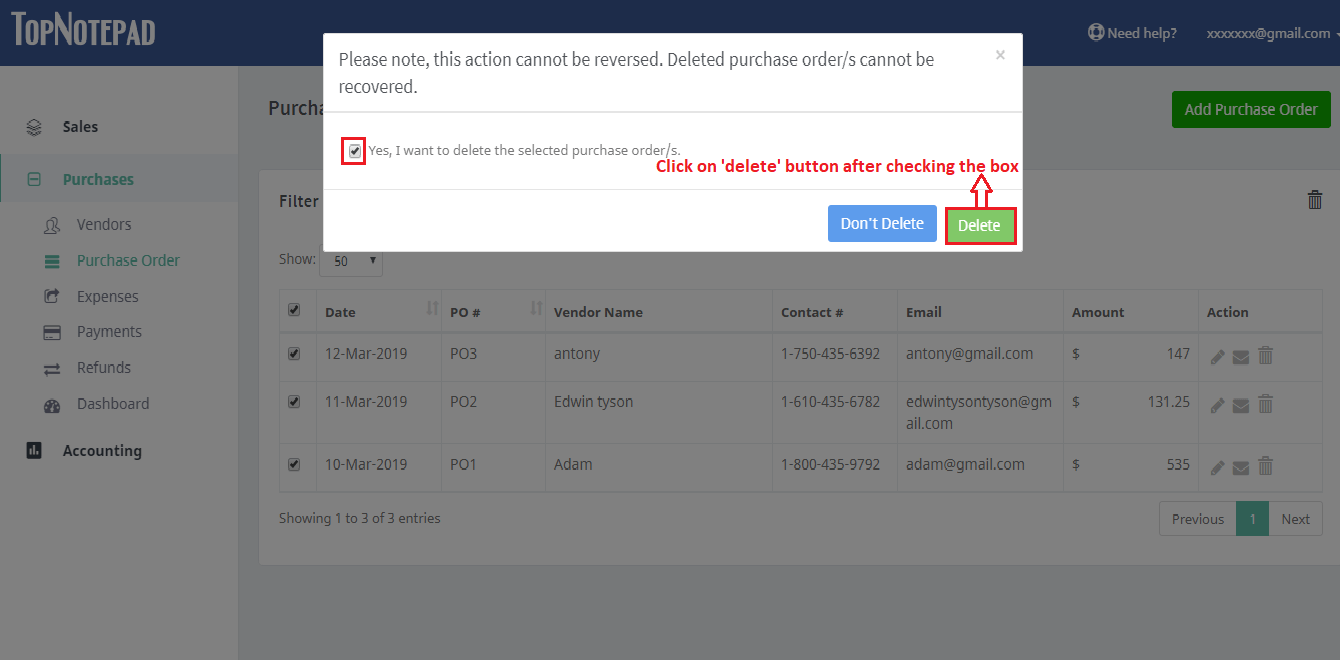
Go back to the list of all tutorials