Steps to delete multiple Vendors
Step 1: To delete multiple Vendors, check the checkbox to select multiple Vendors.

Step 2: Click on delete icon to delete selected Vendors as shown in the screenshot below.

Step 3: After checking the checkbox in the pop-up, click on 'delete' button to delete the selected Vendors.

Go back to the list of all tutorials
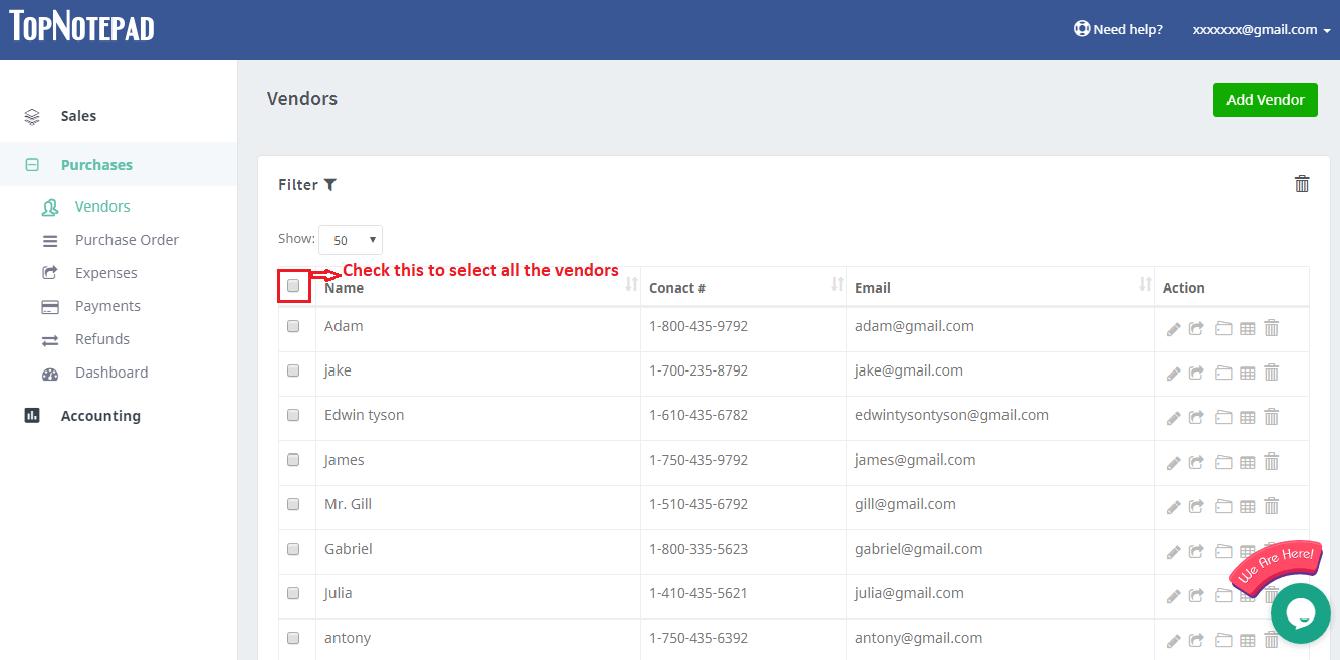
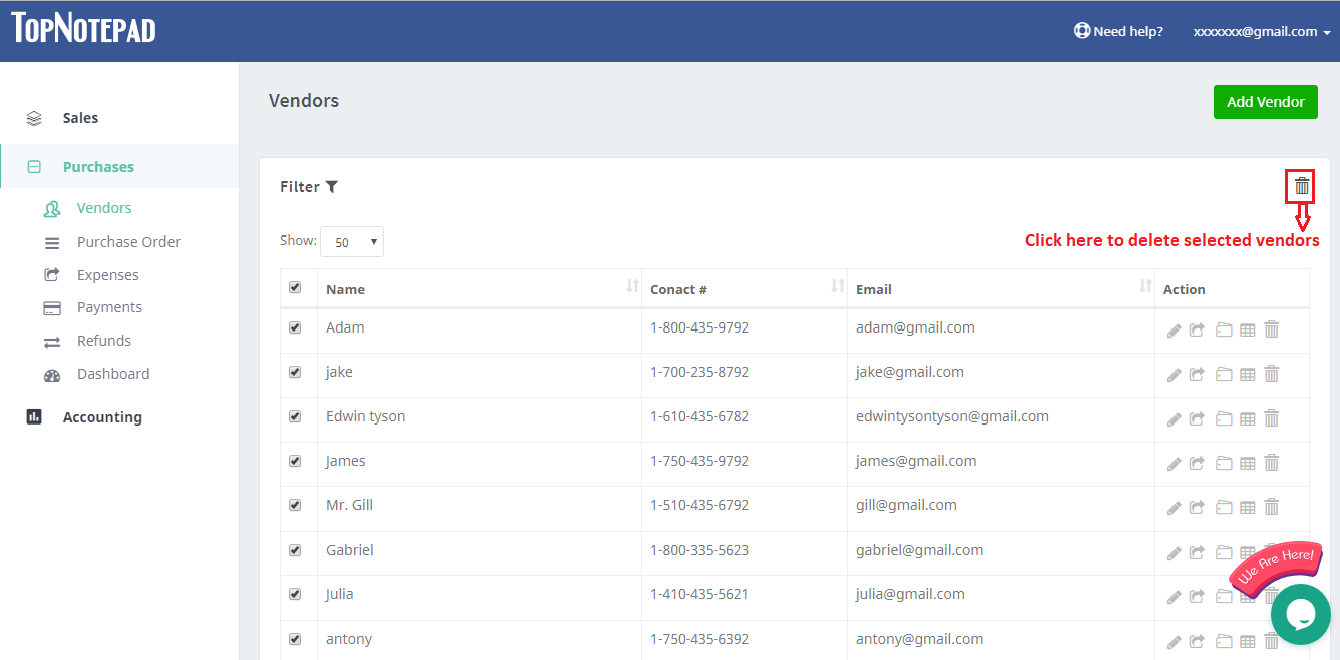
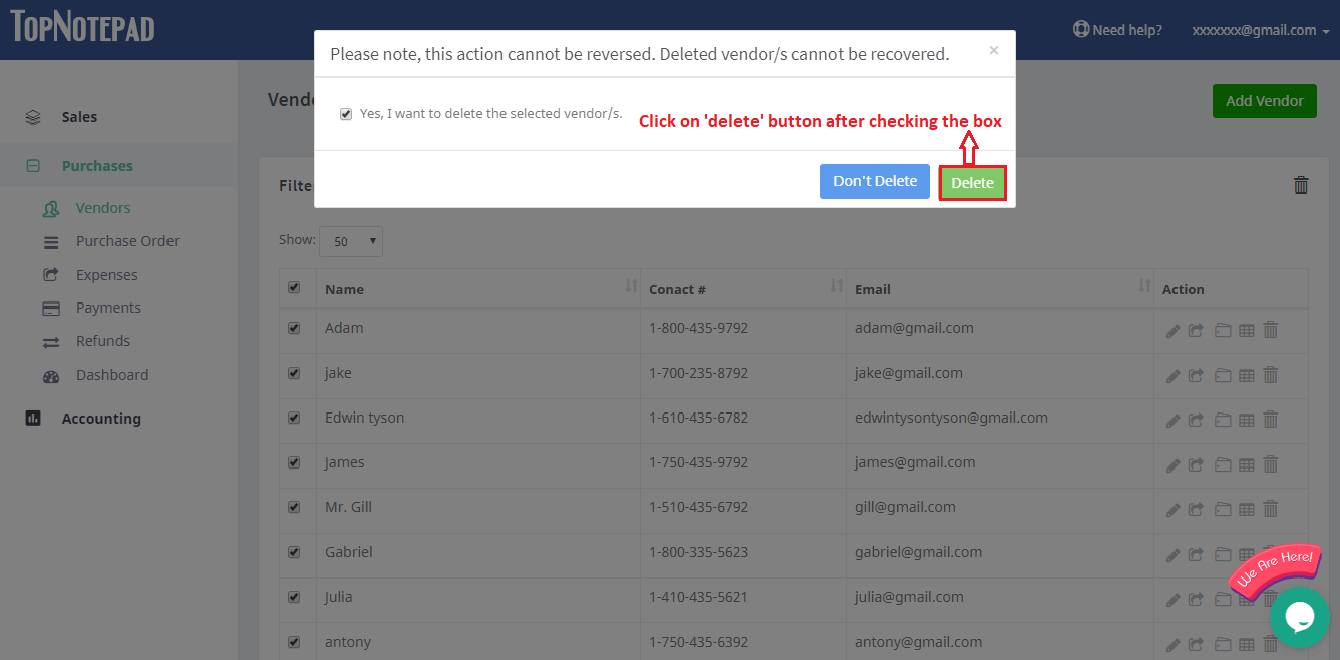
Go back to the list of all tutorials