Steps to delete Vendor
Step 1: To view delete icon, mouse over on action icon as shown in below screenshot.

Step 2: To delete vendor click on action icon as shown in below screenshot.

Step 3: Click on “Yes” to delete vendor.

Go back to the list of all tutorials
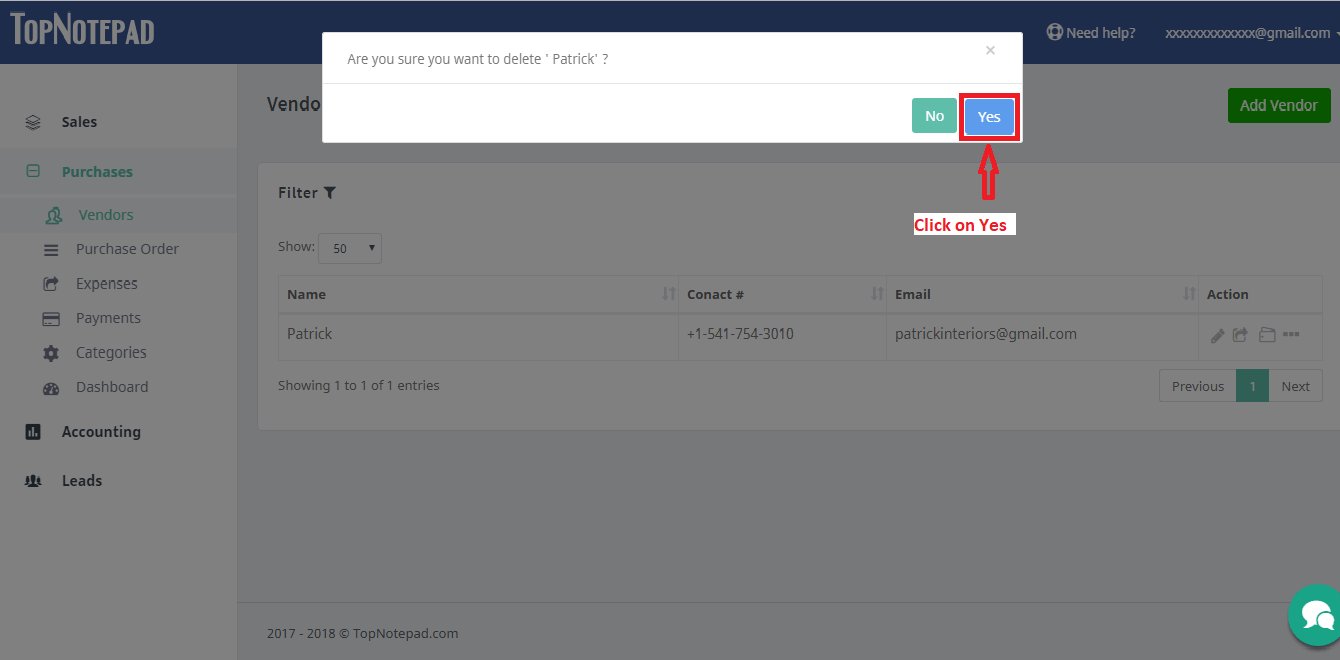
Go back to the list of all tutorials