Discount Settings
After creating an invoice or an estimate/quotation use the following option to manage the discount.
Please note, you will see this option only if you have given a discount on at-least one of the items you are selling.
By default the software will automatically check and enable the option to show the discount after total, provided you have multiple items in your invoice or quote and the discount is given only to one of the items. (Please see screen-shot below)

In case, you wish to show the discount at item level, please un-check the box as shown in the screen-shot below

Go back to the list of all tutorials
Please note, you will see this option only if you have given a discount on at-least one of the items you are selling.
By default the software will automatically check and enable the option to show the discount after total, provided you have multiple items in your invoice or quote and the discount is given only to one of the items. (Please see screen-shot below)
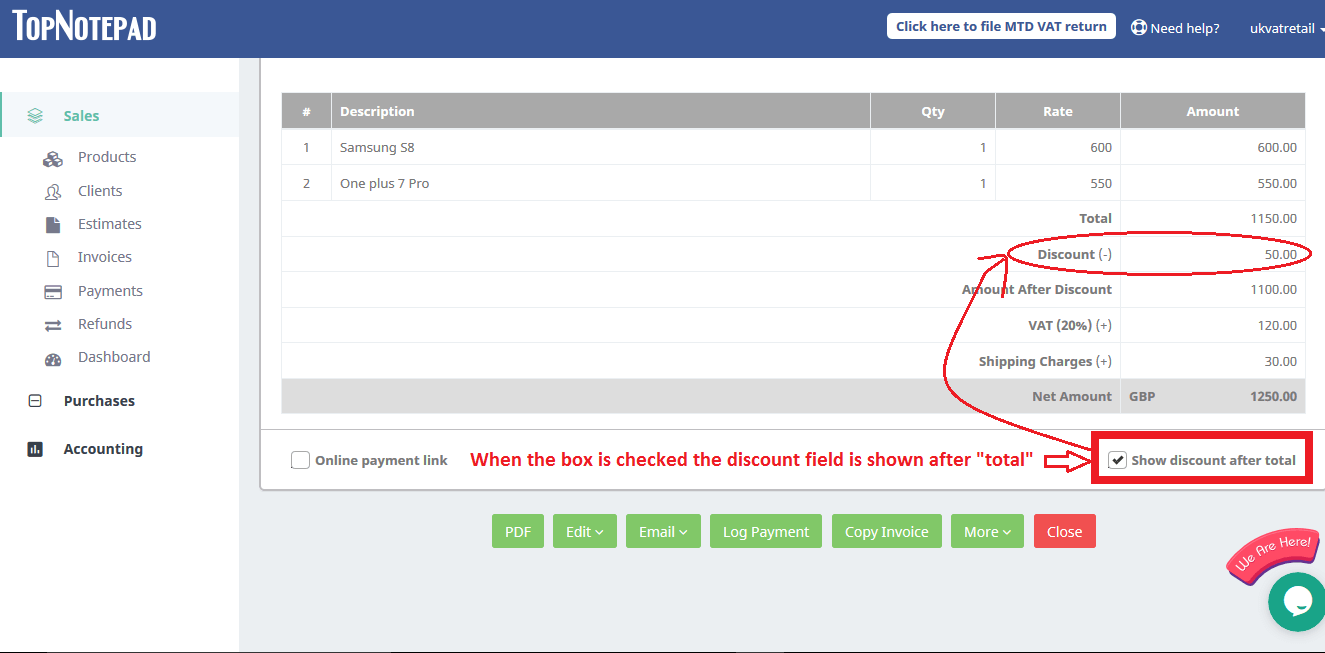
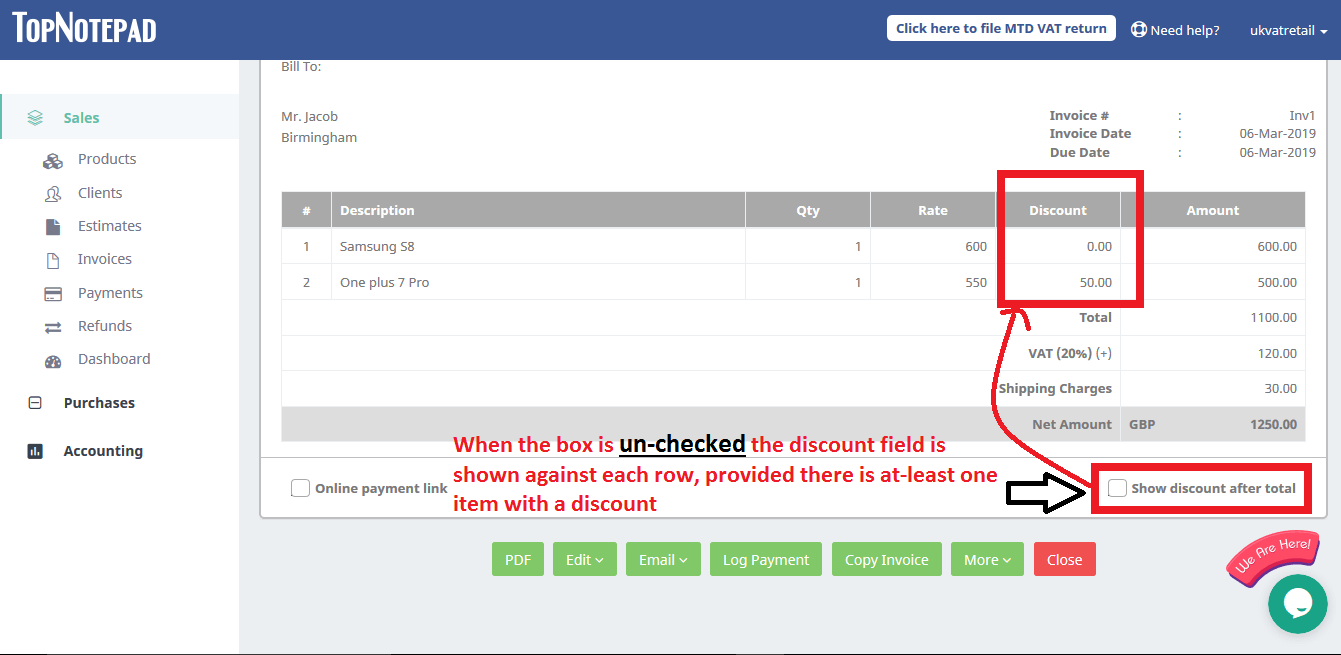
Go back to the list of all tutorials