Edit Estimate
Step 1: To edit an estimate, click on the action icon as shown in the screenshot below.

Step 2: Make necessary changes to the estimate and click on generate estimate.

There are a few options which are little less evident, you can leverage these options to further customize/edit your estimate. You may change the word "bill to" or you may change the name of the document from "Estimate" to either "Quotation" or "Proforma Invoice". You can also delete a line item from the estimate.

Go back to the list of all tutorials
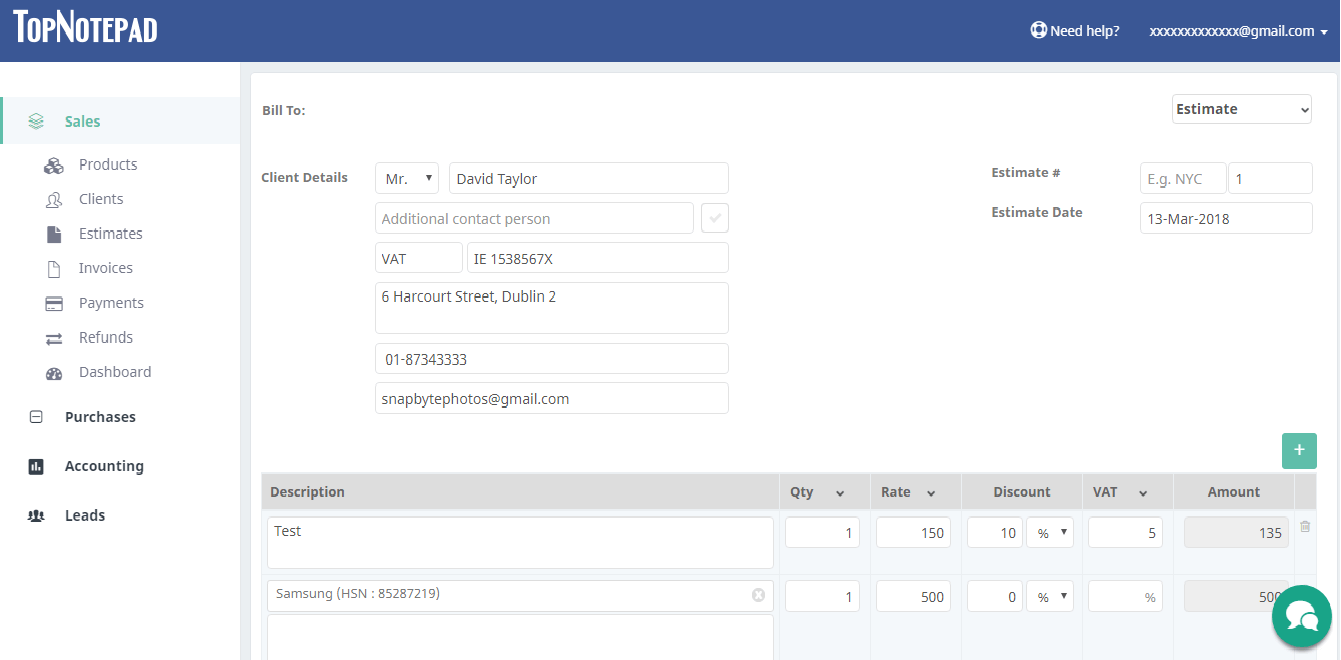
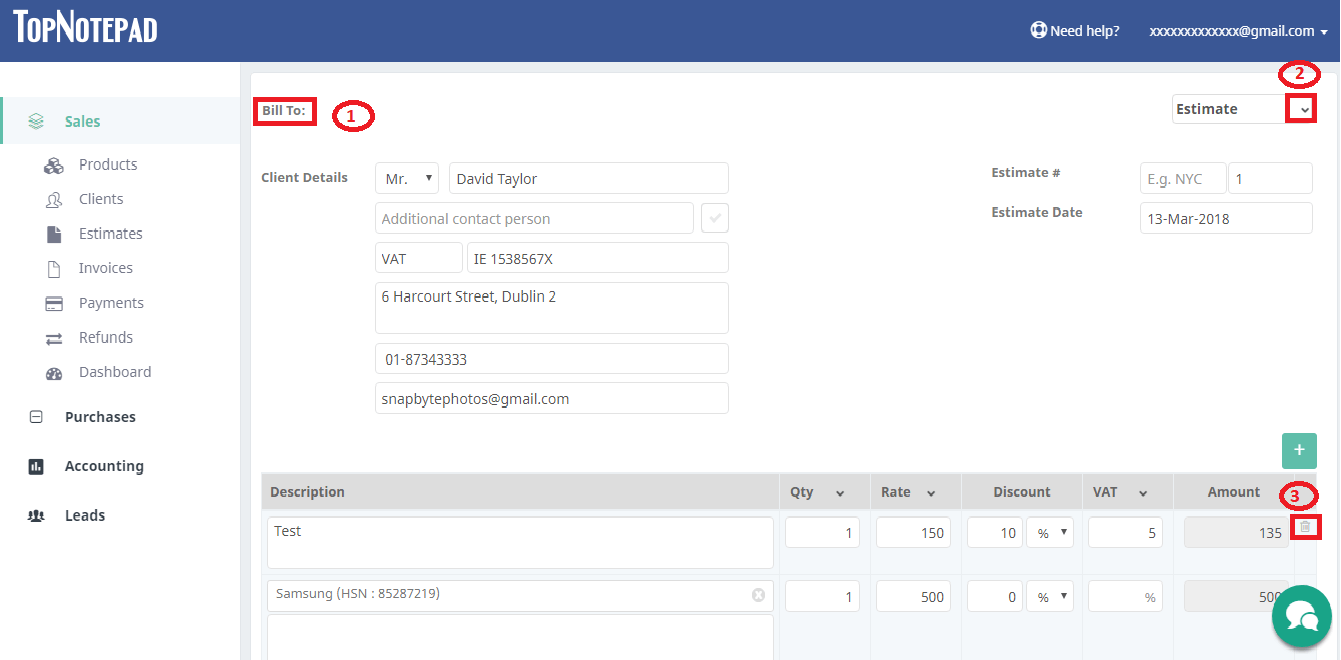
Go back to the list of all tutorials