Steps to edit an invoice
Step 1: To edit an invoice click on action icon as shown in the screenshot below.

Step 2: Make necessary changes to the invoice and click on generate invoice.

There are a few options which are little less evident, you can leverage these options to further customize/edit your invoice. You may change the word "bill to" or you may change the name of the document from "Invoice" to either "Tax Invoice" or "VAT Invoice". You can also delete a line item from the invoice.

Go back to the list of all tutorials
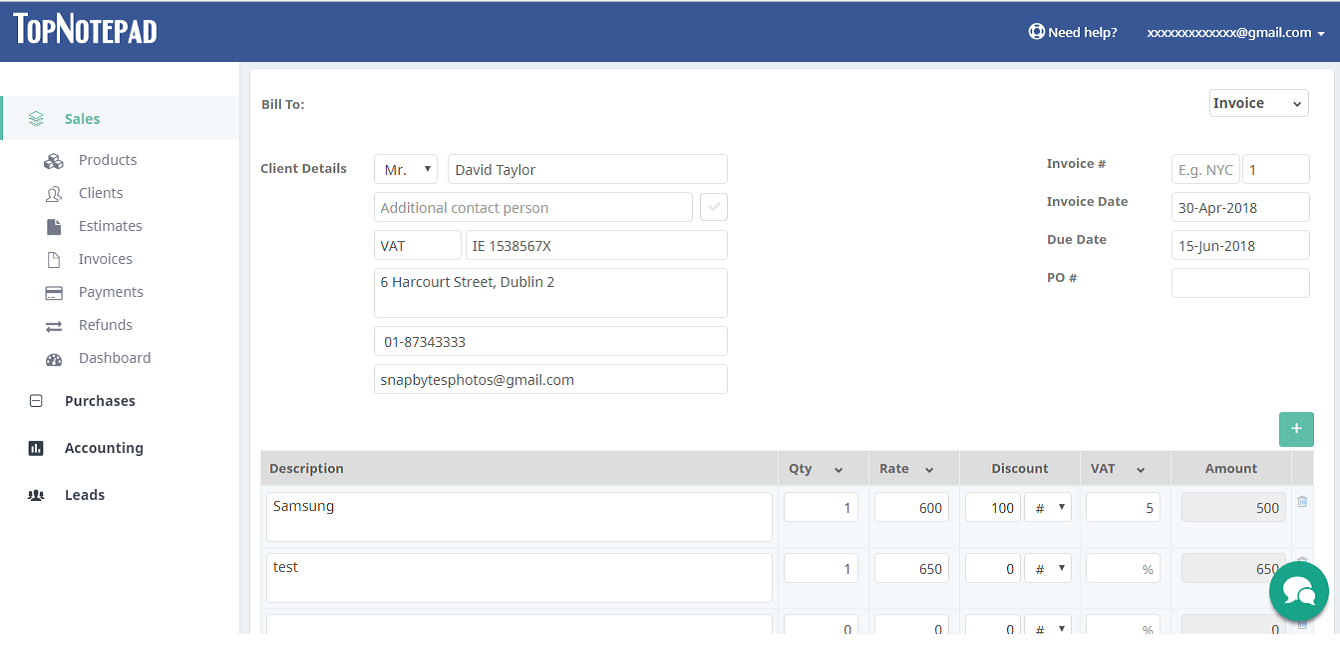
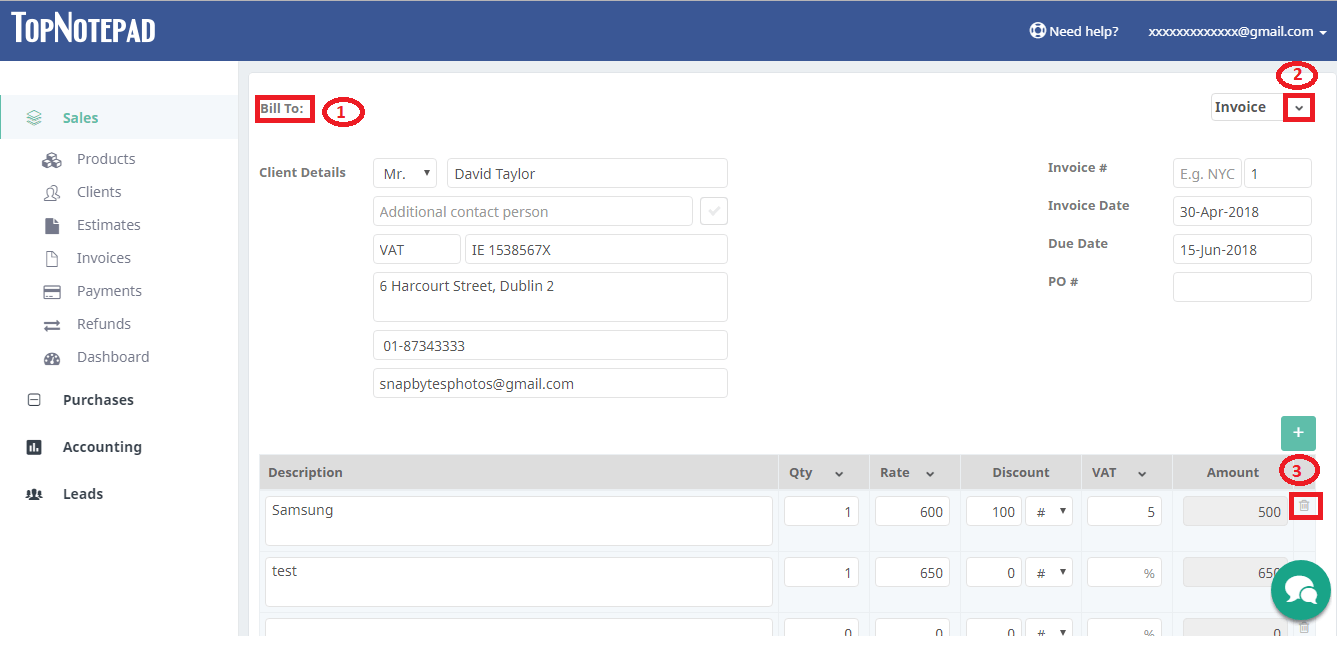
Go back to the list of all tutorials