Edit Purchase Order
Step 1: To edit purchase order click on action icon as shown in the screenshot below.

Step 2: Make necessary changes to the purchase order and click on generate purchase order.

There are a few options which are little less evident, you can leverage these options to further customize/edit your purchase order. You can also delete a line item from the purchase order.

Go back to the list of all tutorials
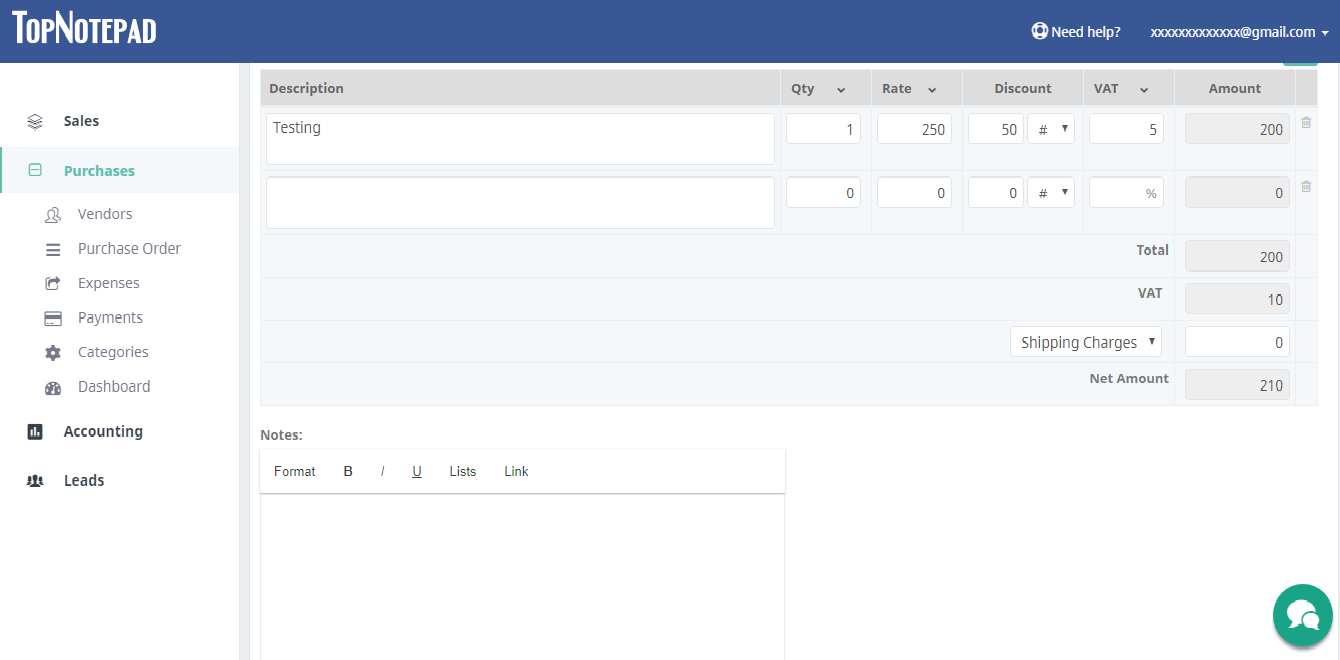
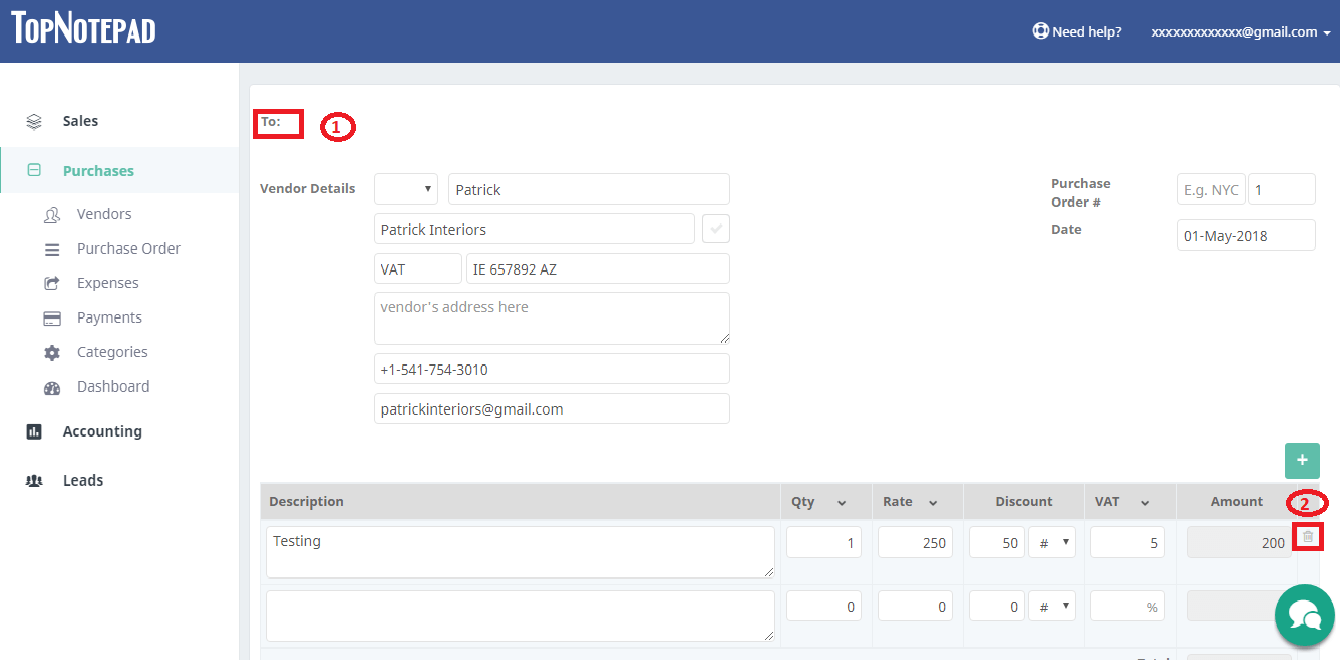
Go back to the list of all tutorials