Steps to Edit Vendor Opening Balance
Step 1: To edit vendor click on the action icon as shown in the below screenshot.

Step 2: Make necessary changes to the vendor by changing the opening balance details, type of opening balance if required and click on save button.

Go back to the list of all tutorials
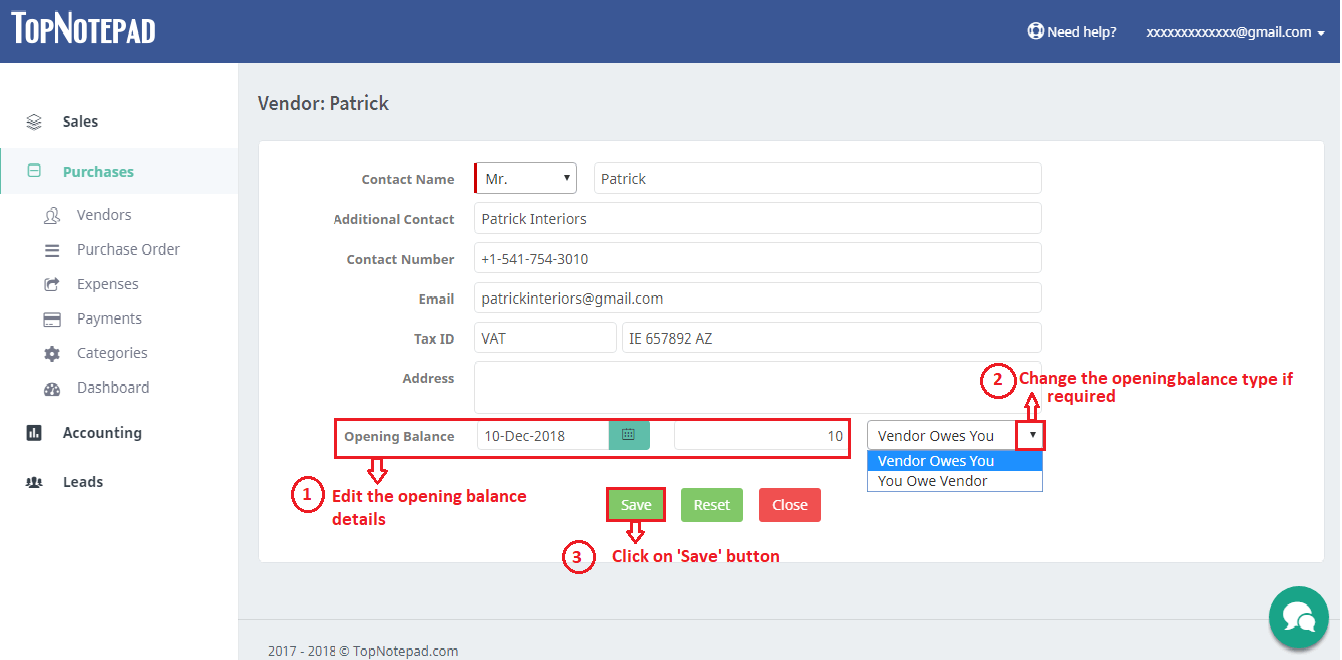
Go back to the list of all tutorials