Steps for Stripe Integration
Step 1: Click on your user name on the top right.

Step 2: From the drop down, please click on the ‘Settings' option.

Step 3: In another window login to your Stripe account, click on 'API Keys' and copy the details of 'Publishable Key' and 'Secret Key'.

Step 4: Paste the copied details in Integration form and click on 'Save' button as shown in the screenshot below.

Step 5: Click on 'Ok' button as shown in the screenshot below.

Step 6: Now to add the payment link to invoice, check the box as shown in the screenshot below.

Step 7: Click on 'Ok' button in the pop-up as shown in below screenshot. That's it! Now when you click on email and send this invoice, the email to your client will have the stripe payment link, which your client can just click and make the payment online.

Go back to the list of all tutorials
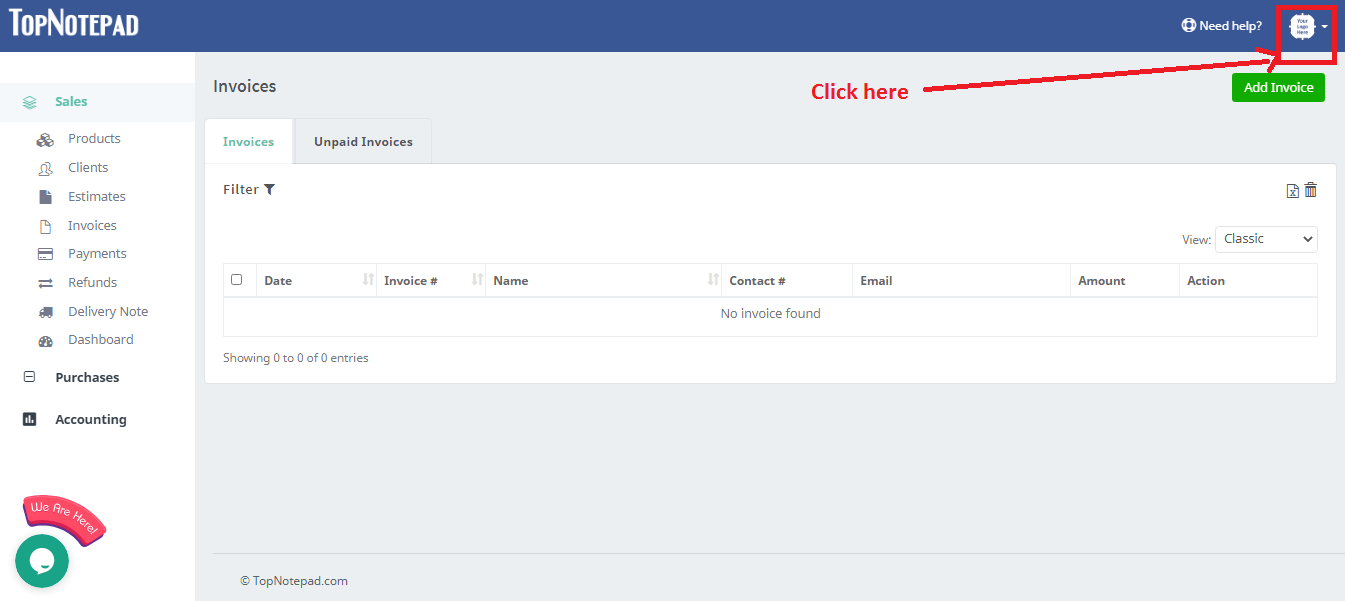
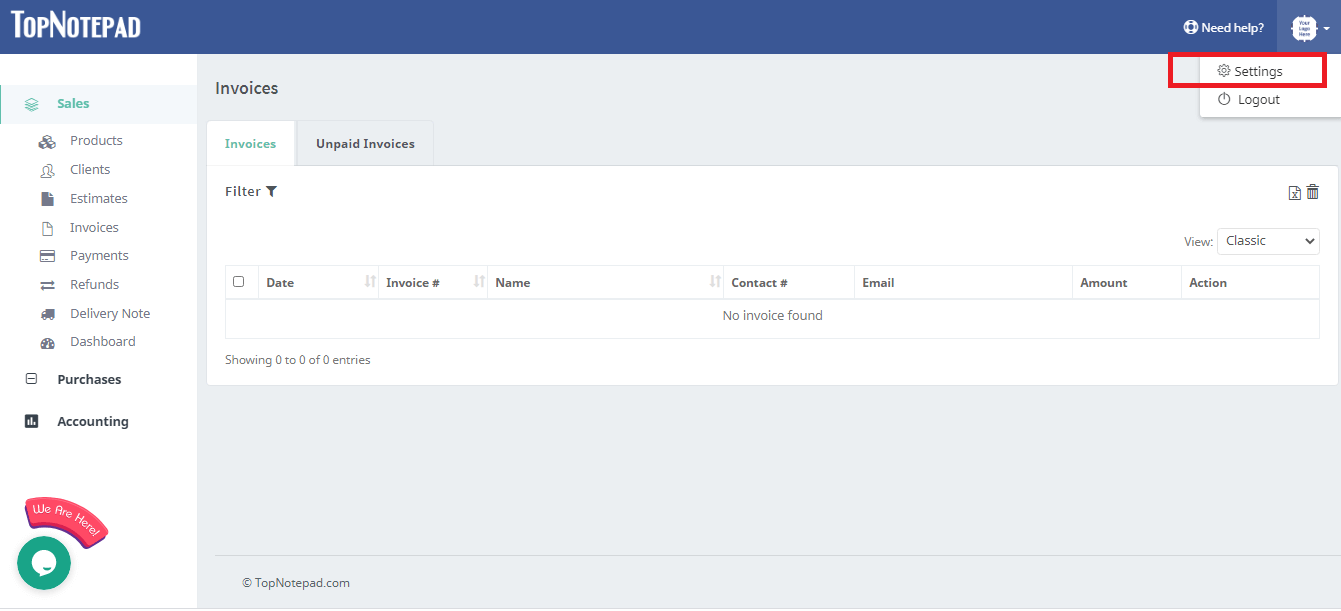
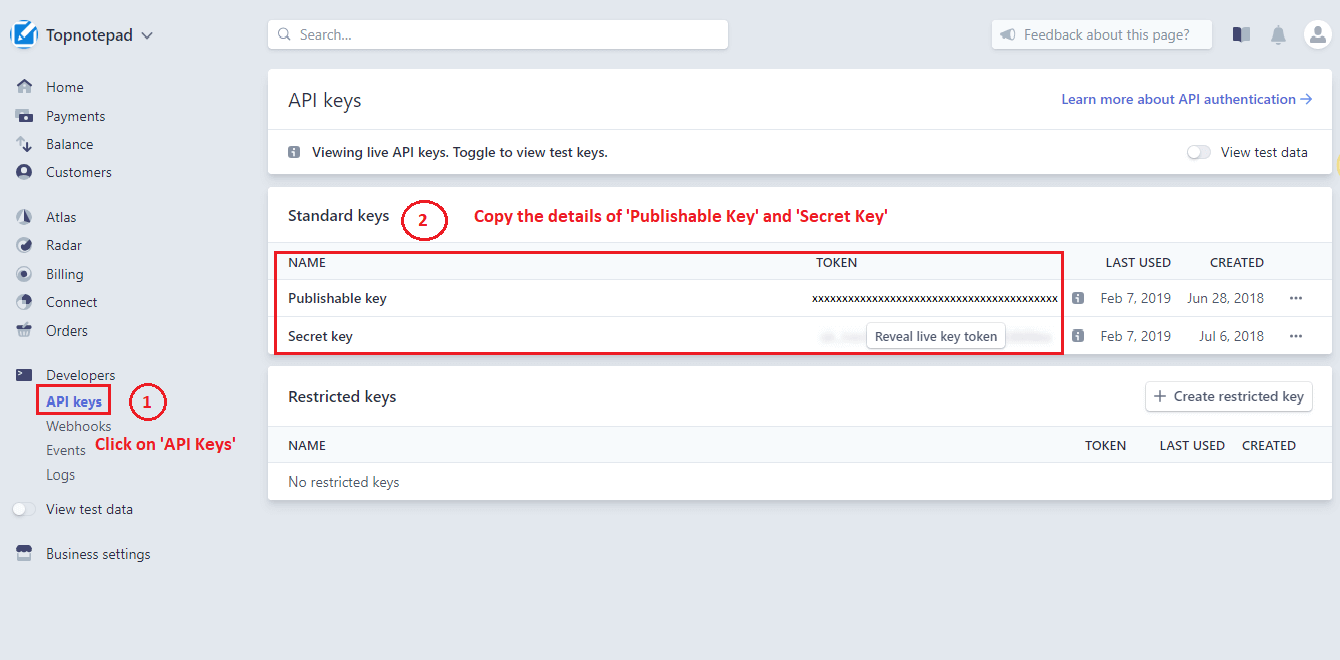
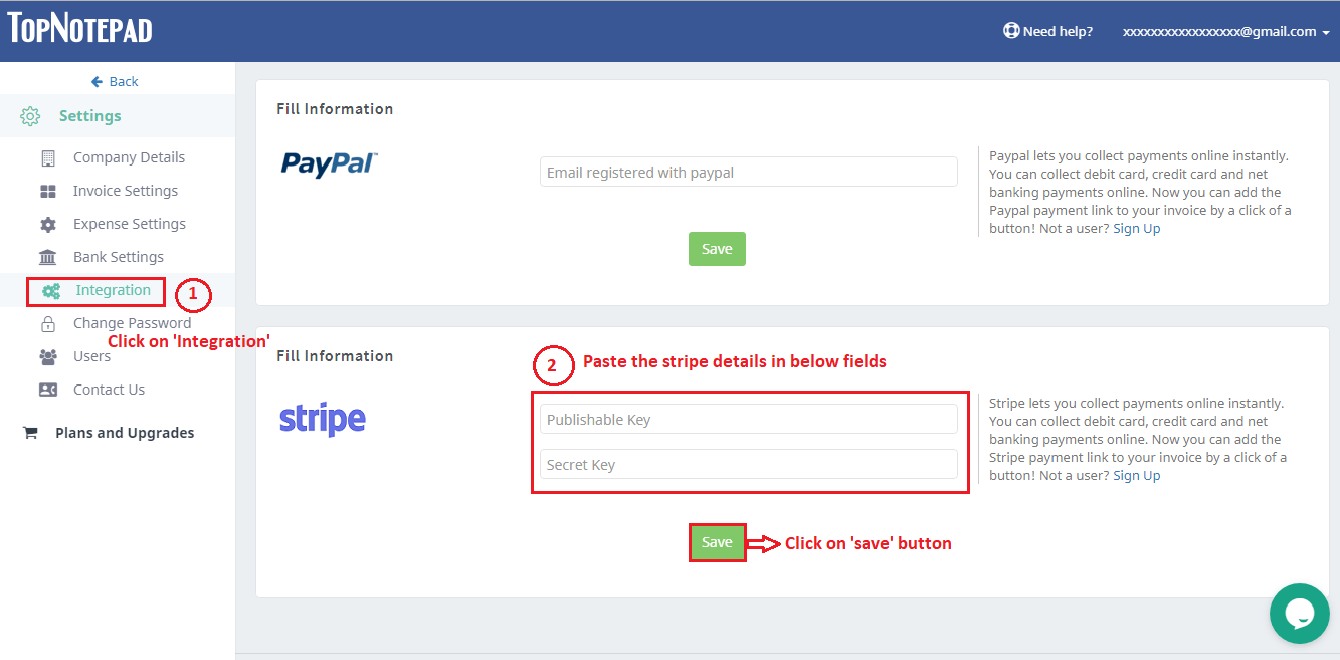
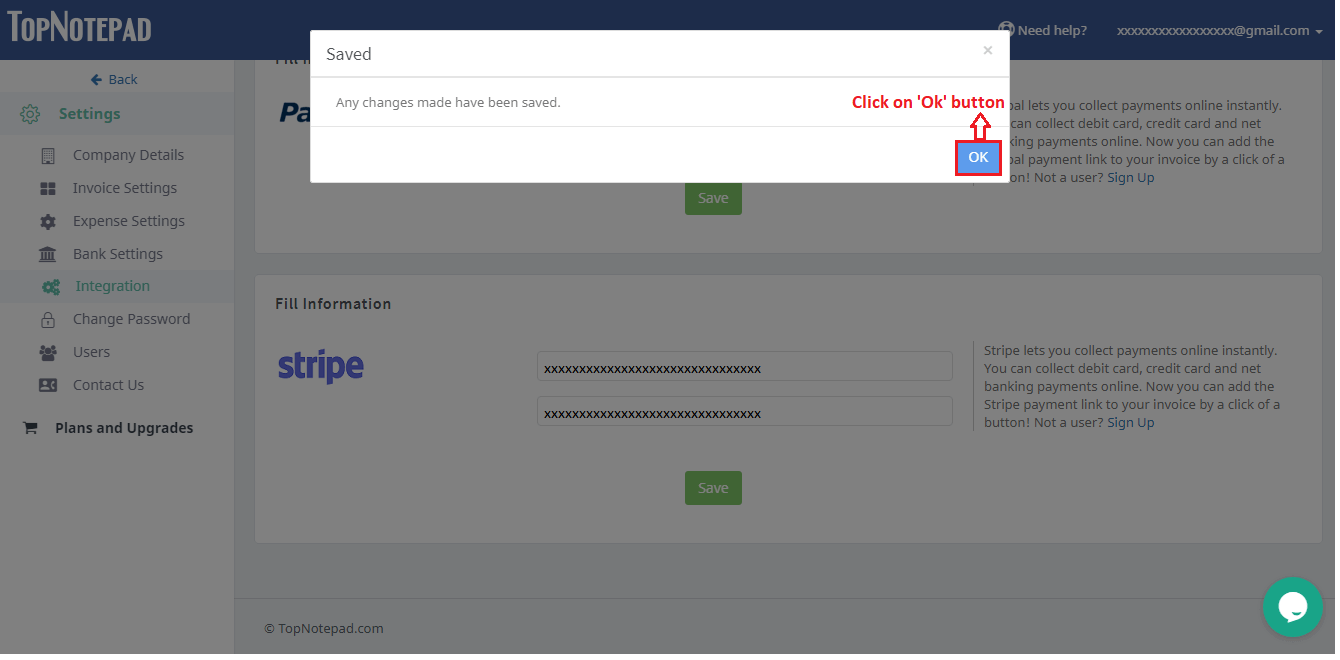
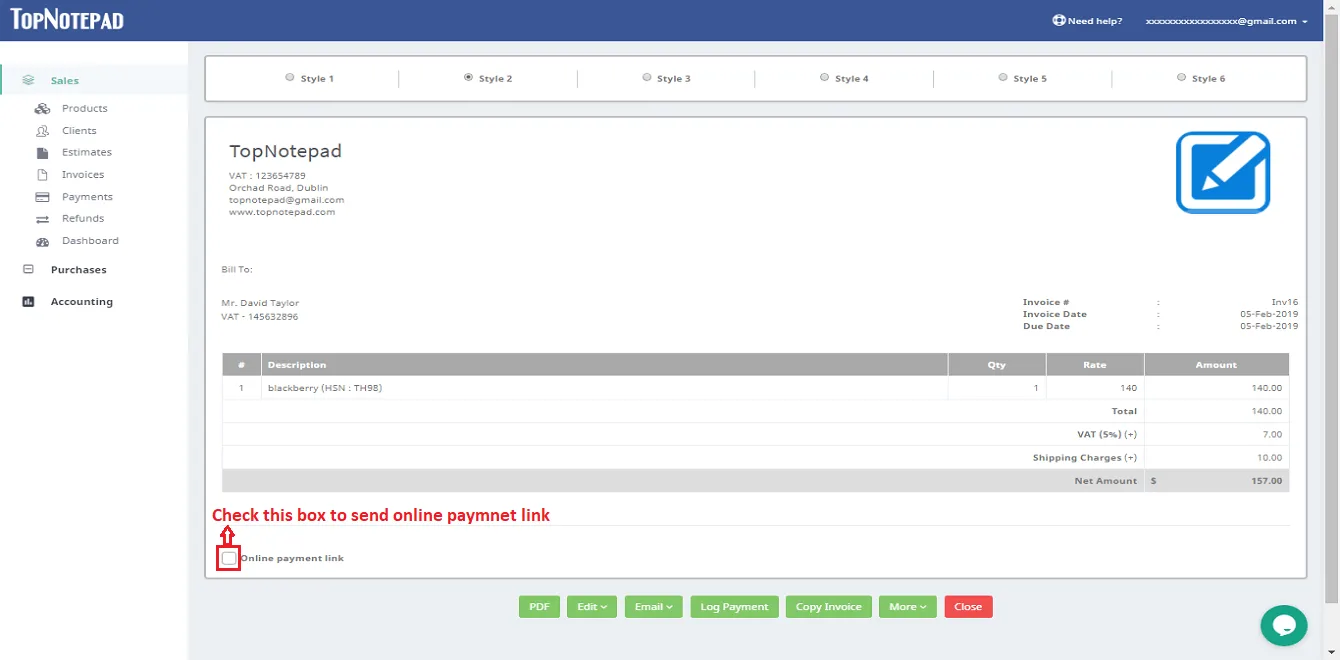
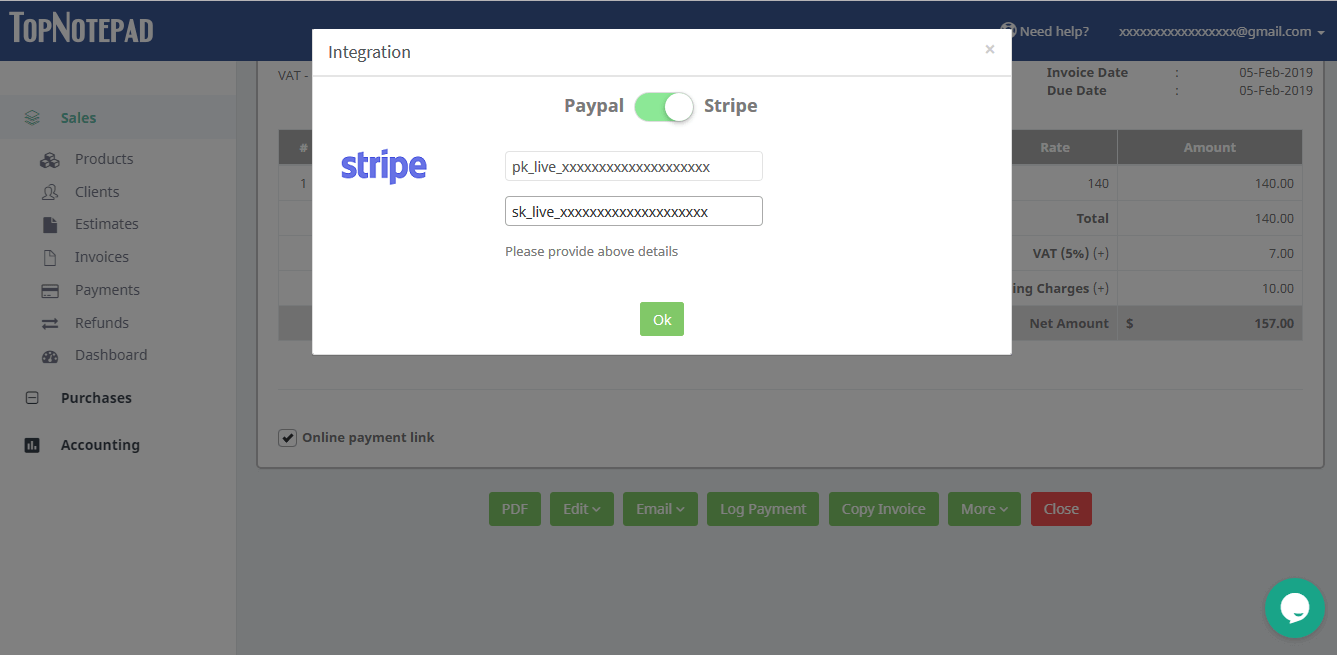
Go back to the list of all tutorials