Product/Inventory Reports
Step 1: Click on "view" drop down to change the listing, as shown in the below screenshot.

Step 2: The “Inventory” view would list out details like selling price, available units etc., for each product

Step 3: “Sales Summary” view displays the number of units sold for each product.

Step 4: “Sales Details” view displays sales information for each product. Details such as invoice #, customer name, number of units sold to a client across each invoice.

Go back to the list of all tutorials
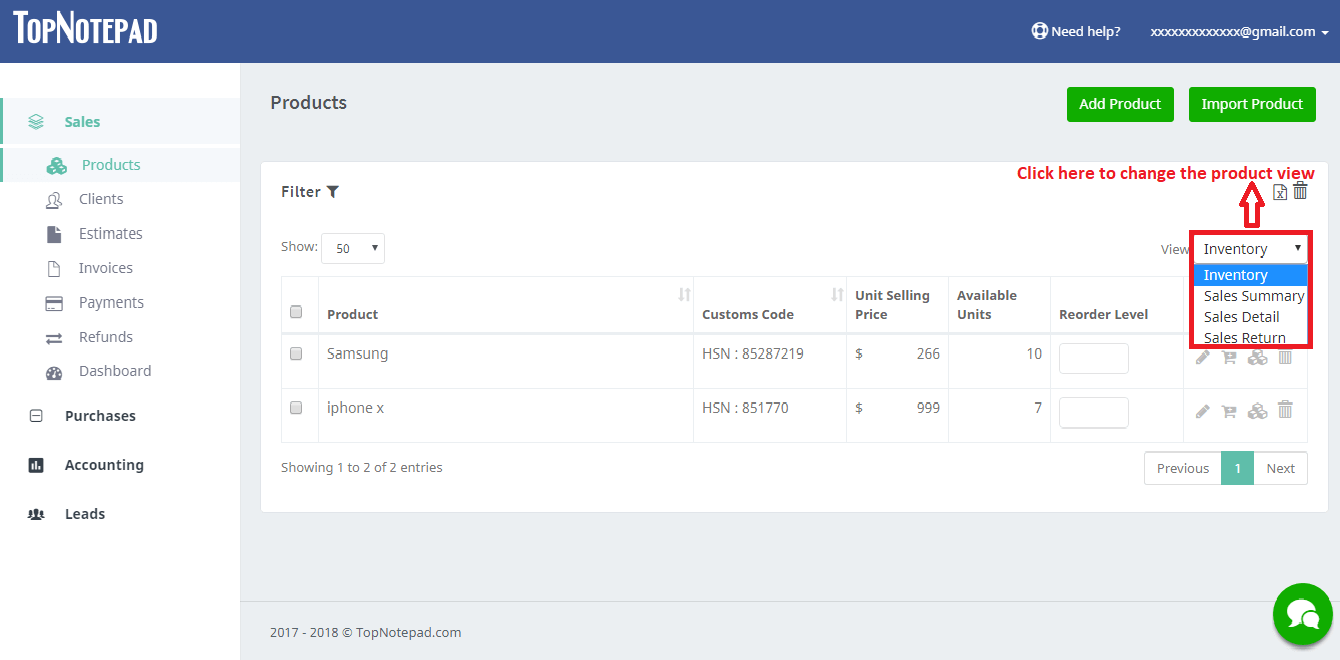
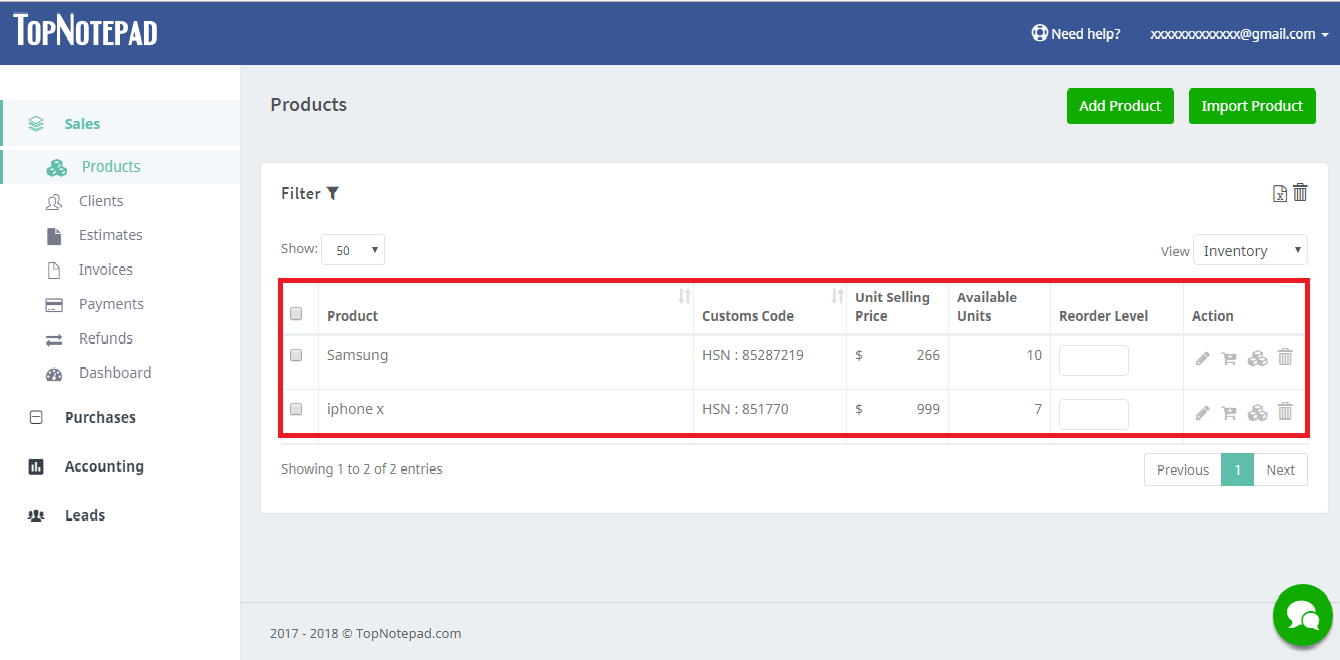
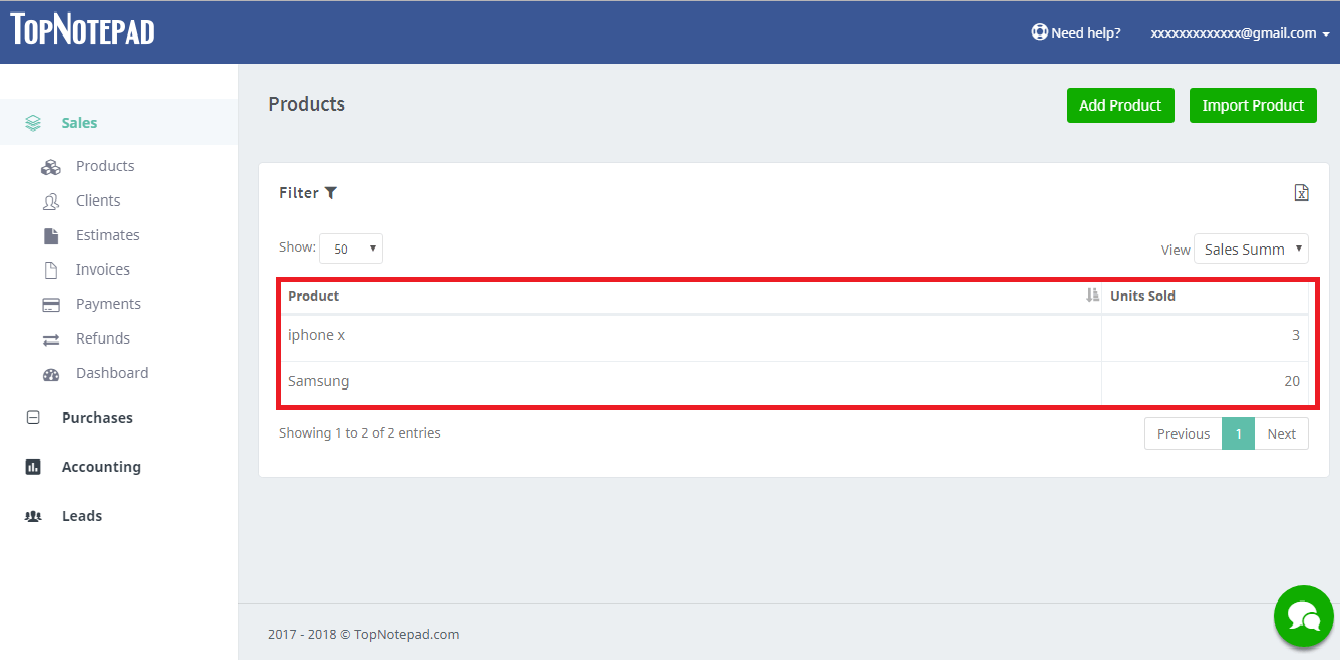
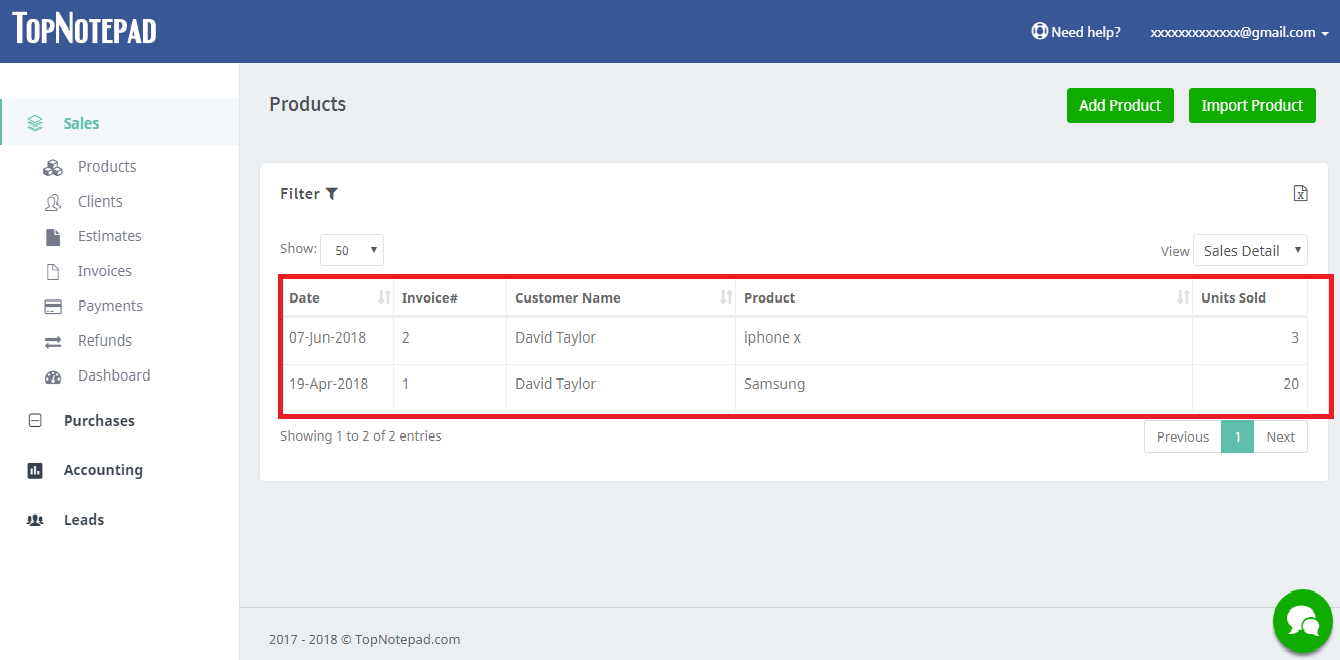
Go back to the list of all tutorials