Log Payment to Bank Account
Step 1: Click on the action icon to record payment against invoice as shown in the screenshot below.

Step 2: Add payment form opens up. Click on the drop down to change the payment mode as shown in the screenshot below.

Step 3: Select any payment mode other than cash, to add new 'Deposit To' details click on 'Add Bank' button and provide the details as shown in the screenshot below.

Step 4: Click on 'Save' button after providing all the details as shown in the screenshot below.

Step 5: Click on 'Save' button in add payment as shown in the screenshot below.

Step 6: That’s it! Your Payment receipt is ready. You can now choose from the available styles. These styles present the same payment receipt in a few different ways. You can choose the style, you like the most.Down, below the payment receipt, you will see quite a few options like PDF, you can click on it to generate the PDF version on the payment receipt, which can be printed. The other options include edit, email etc., you may explore all of them.

Go back to the list of all tutorials
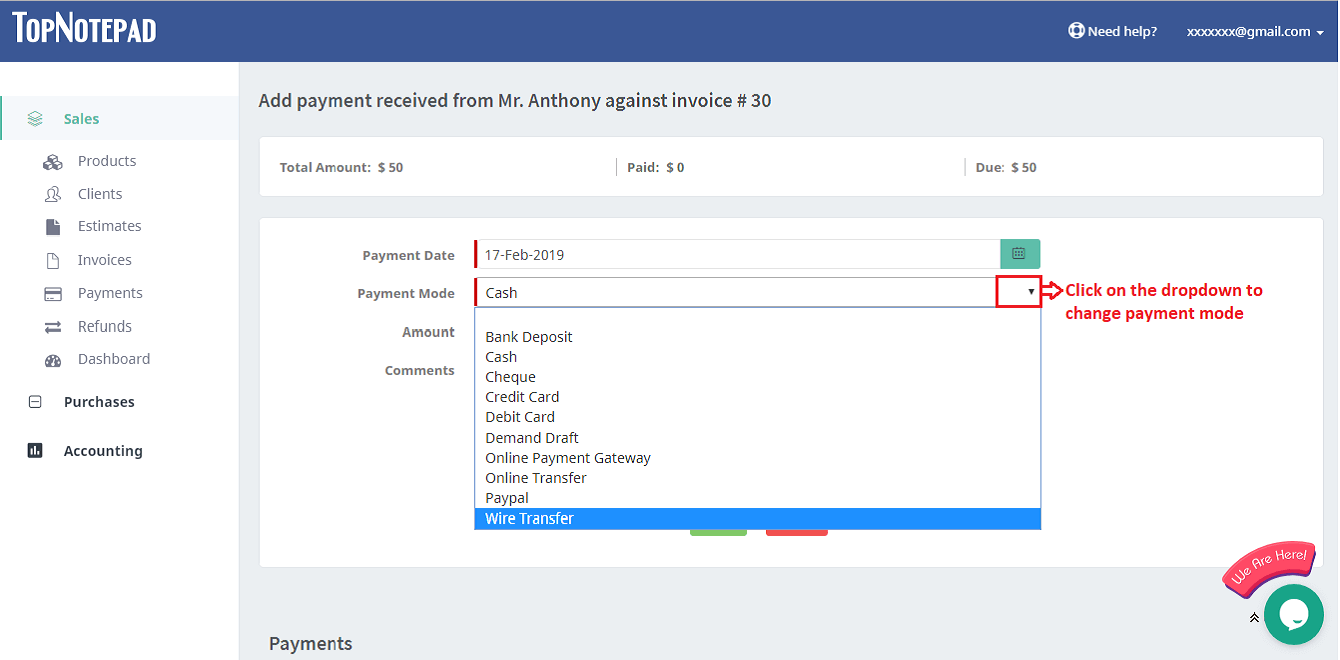
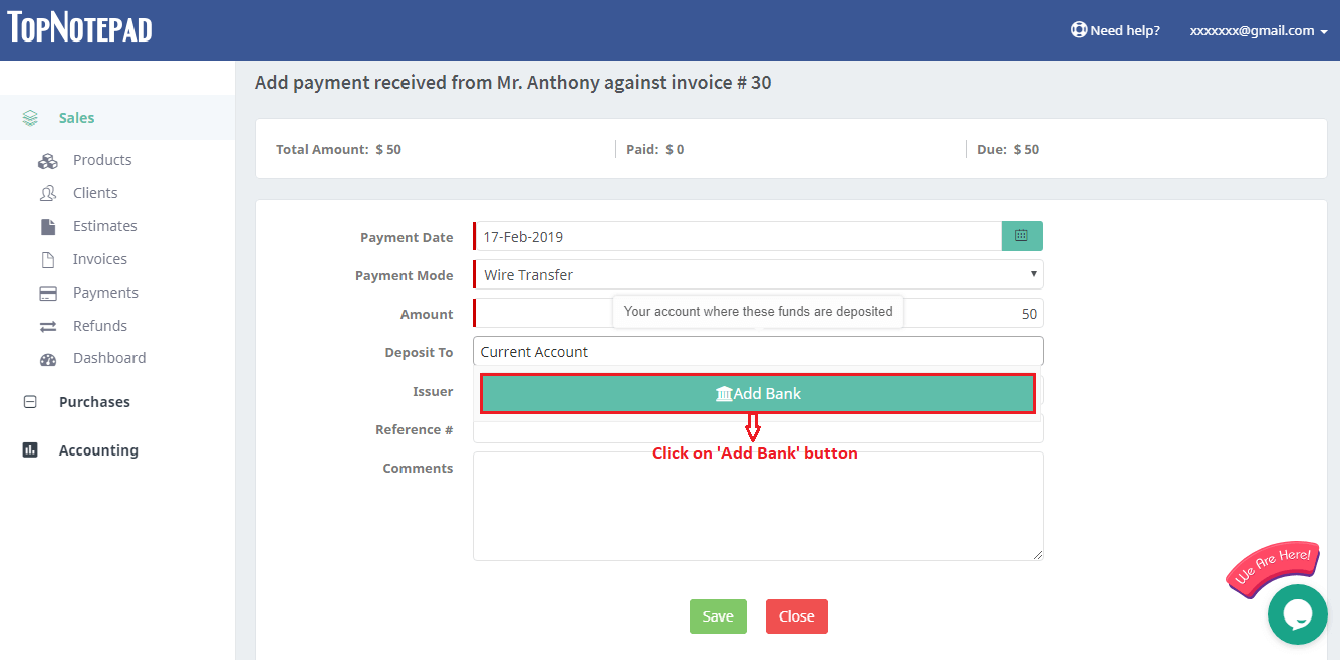
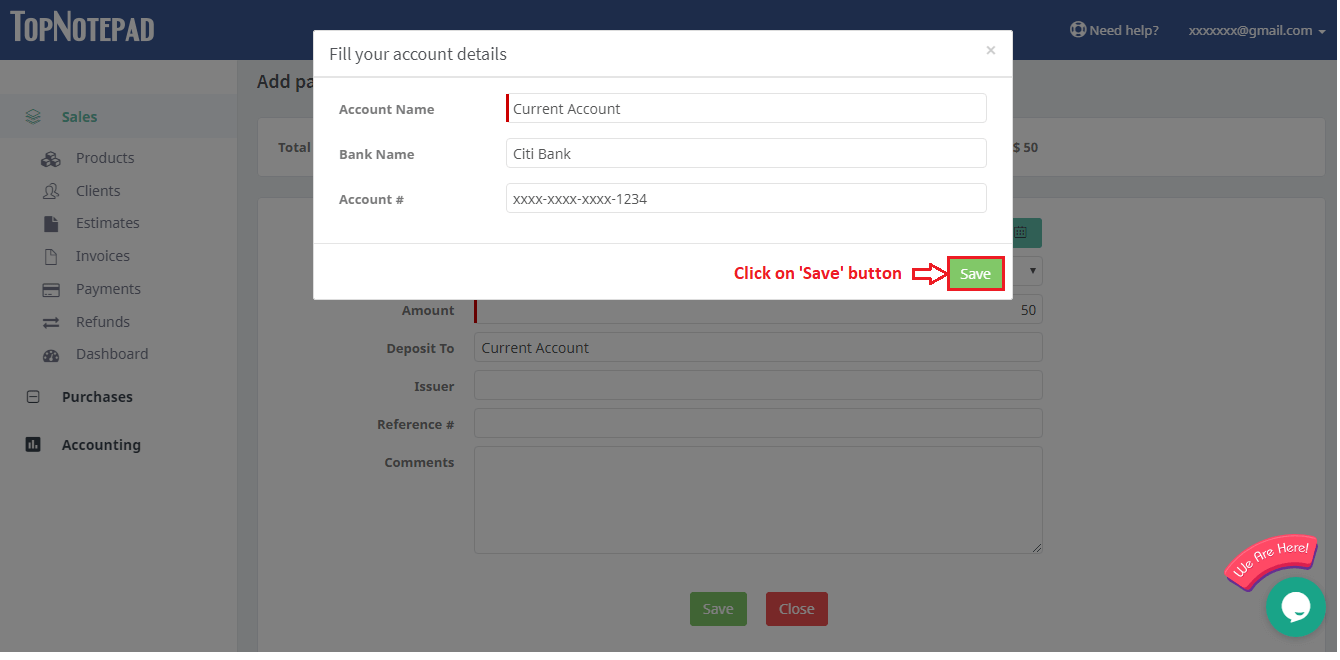
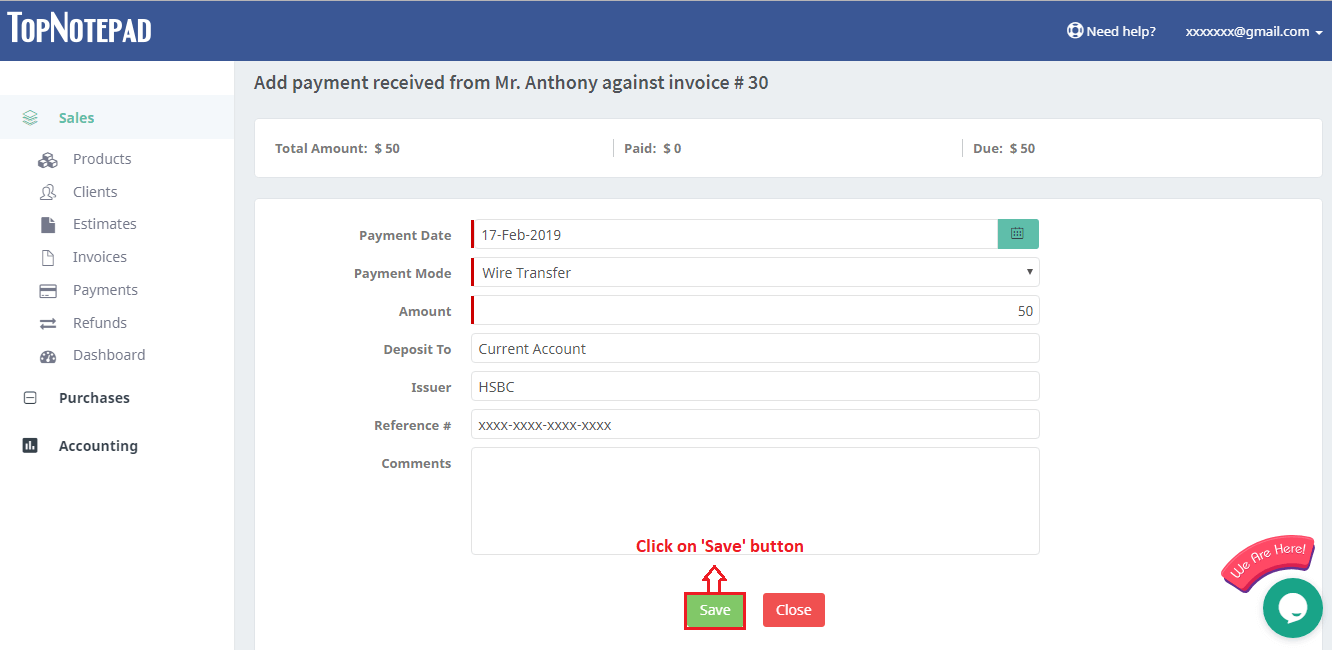
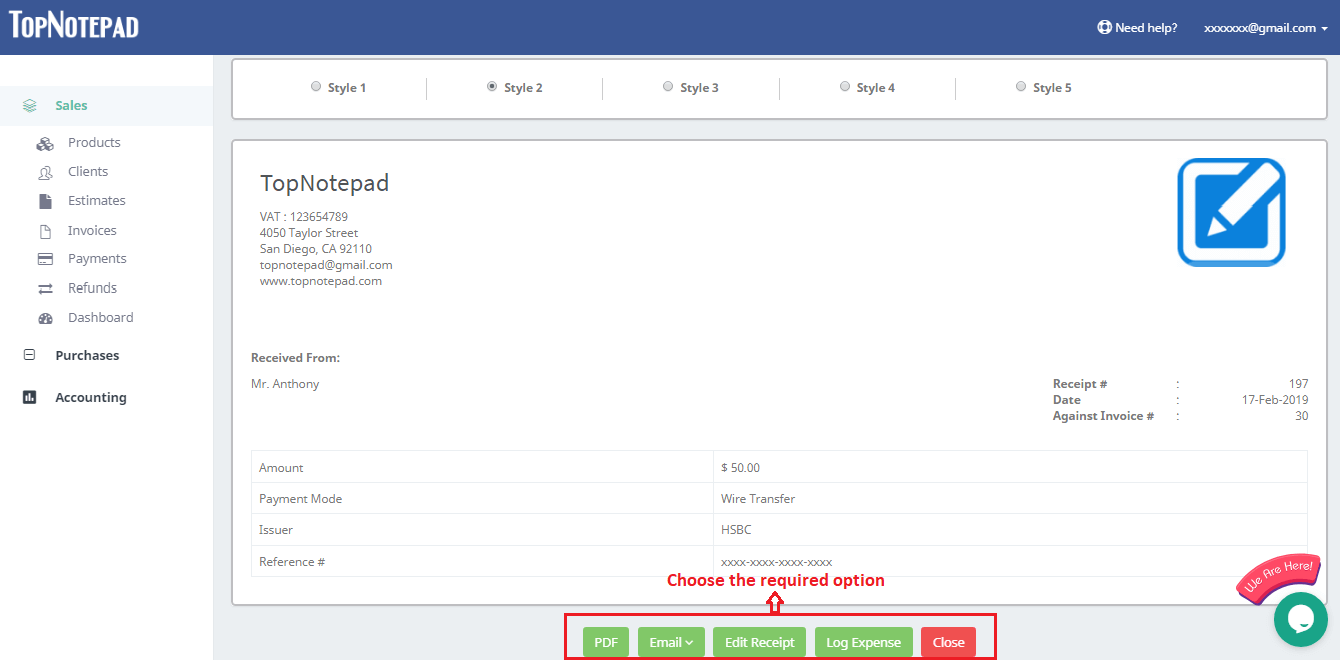
Go back to the list of all tutorials