Steps to log a refund & view receipt
Step 1: To log a refund, click on the add refund button as shown in the screenshot below.

Step 2: Please select an existing vendor from the suggestions list. Next, select the bill number against which the you received refund. Please note, you can log a refund for amount no more than the amount you paid to the vendor against the specific bill. If you never paid or not logged a payment , then you cannot log a refund, the software will not allow you to create a refund record for such unpaid expense.

Step 3: Fill out the details of refund as shown below and click on ‘Save’ button.

Step 4: After clicking on 'Save' you can view the refund in listing.

Step 5: To view refund summary, click on action icon as shown in the below screenshot.

Step 6: Refund summary would be presented in the format as shown below.

Go back to the list of all tutorials
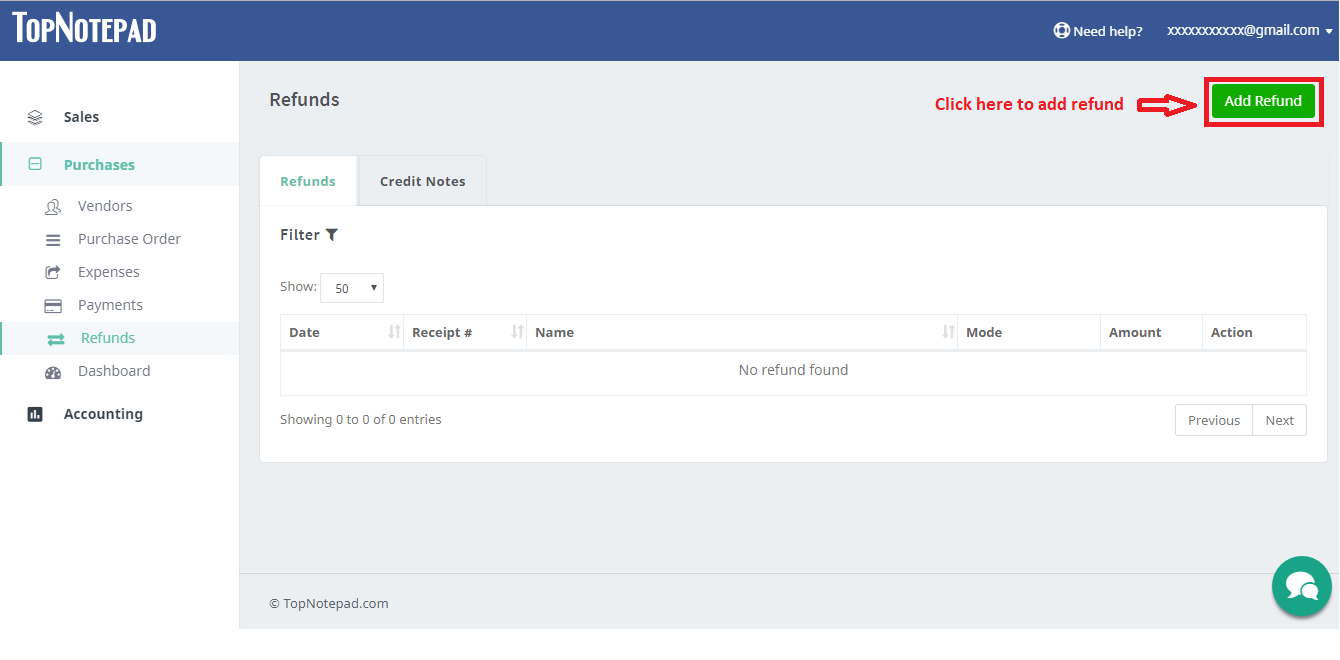
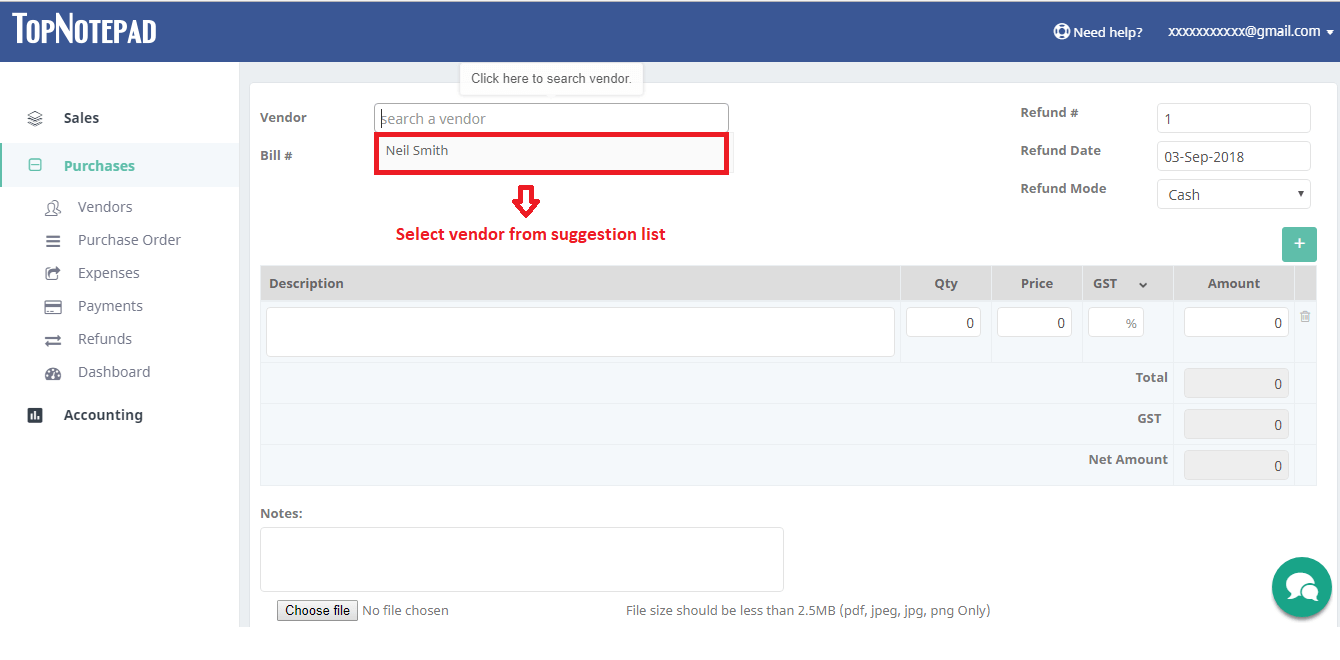
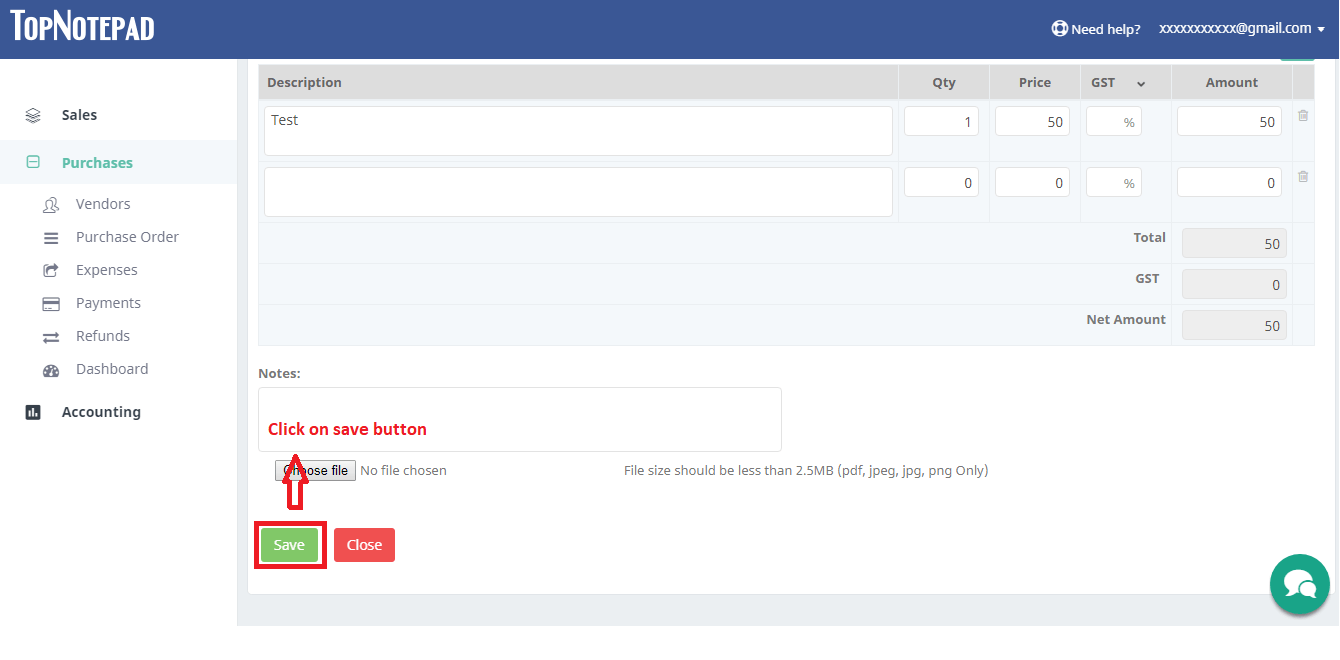
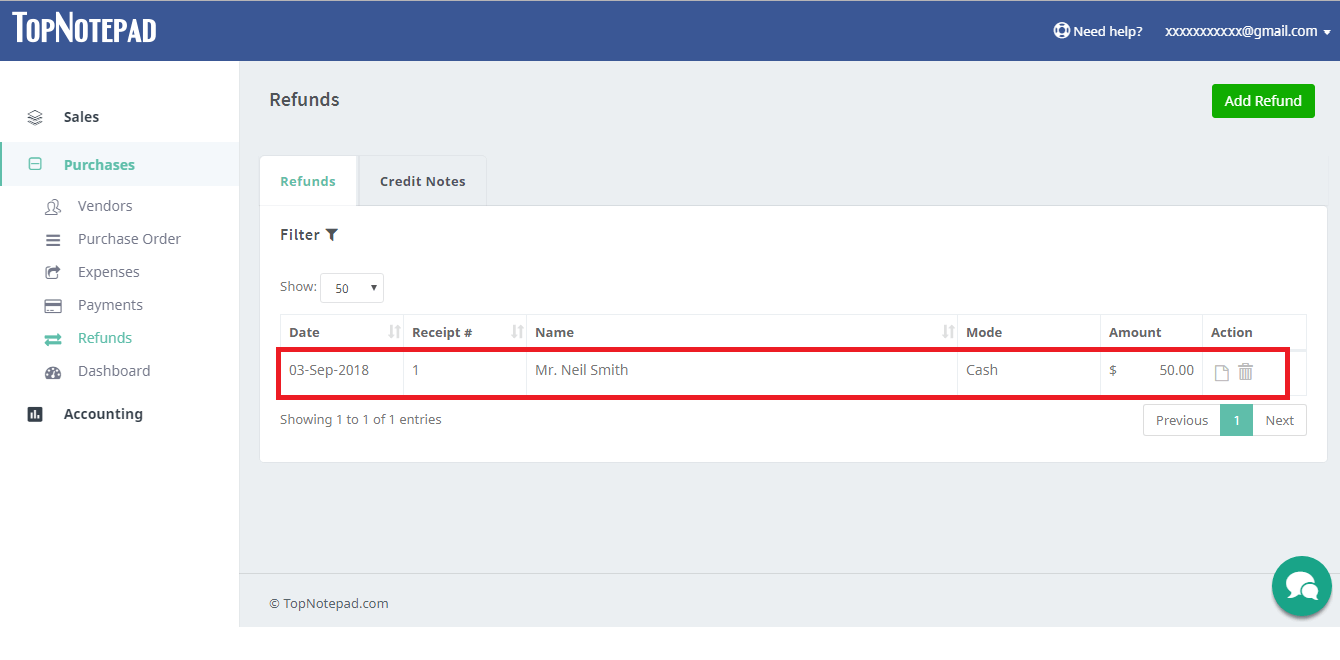
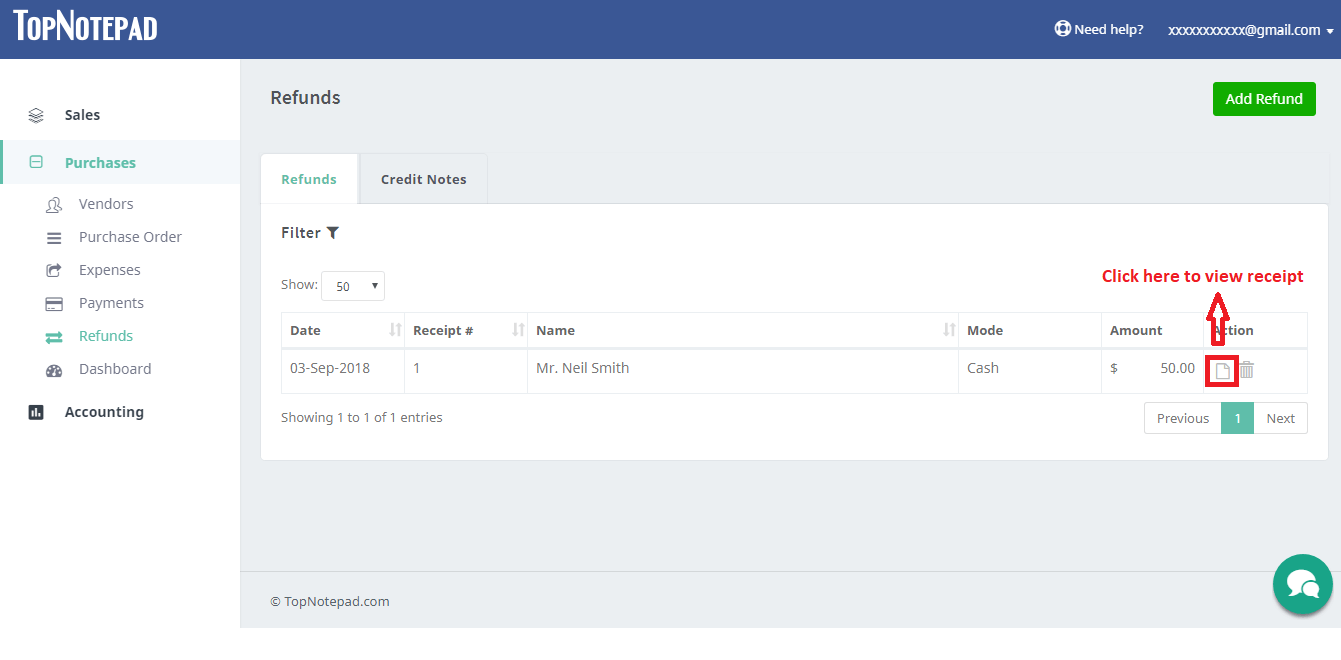
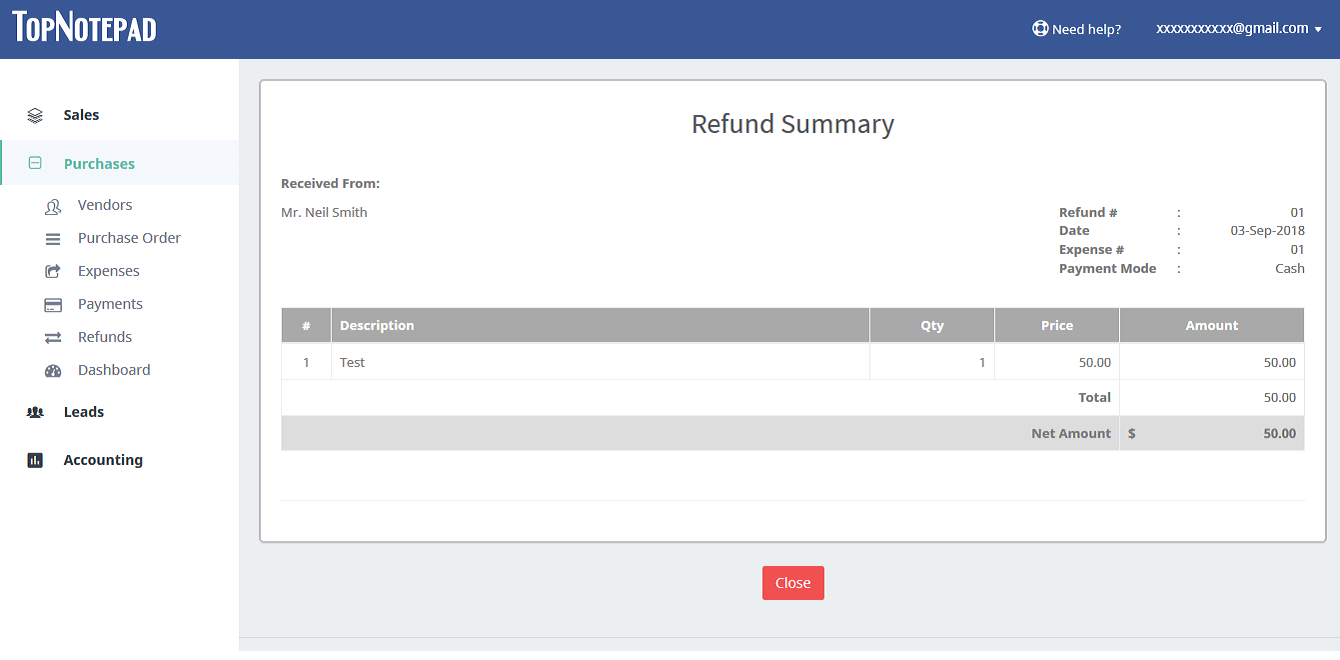
Go back to the list of all tutorials