Profit and Loss
Step 1: Click on ' P & L Statement' in the left hand navigation under Accounting module.

Step 2: Select the required date range and click on 'Generate' button as shown in the screenshot below.

Step 3: Click on 'Get PDF' button for PDF version to download, print the P & L Statement.

Go back to the list of all tutorials
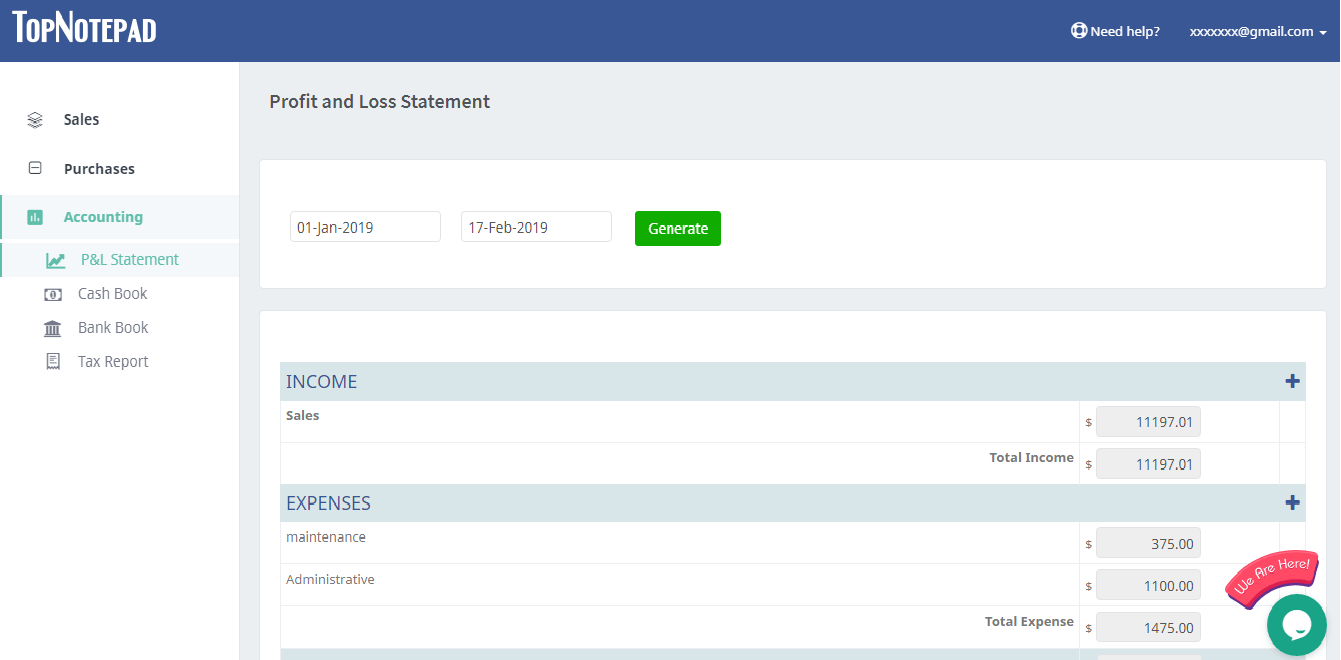
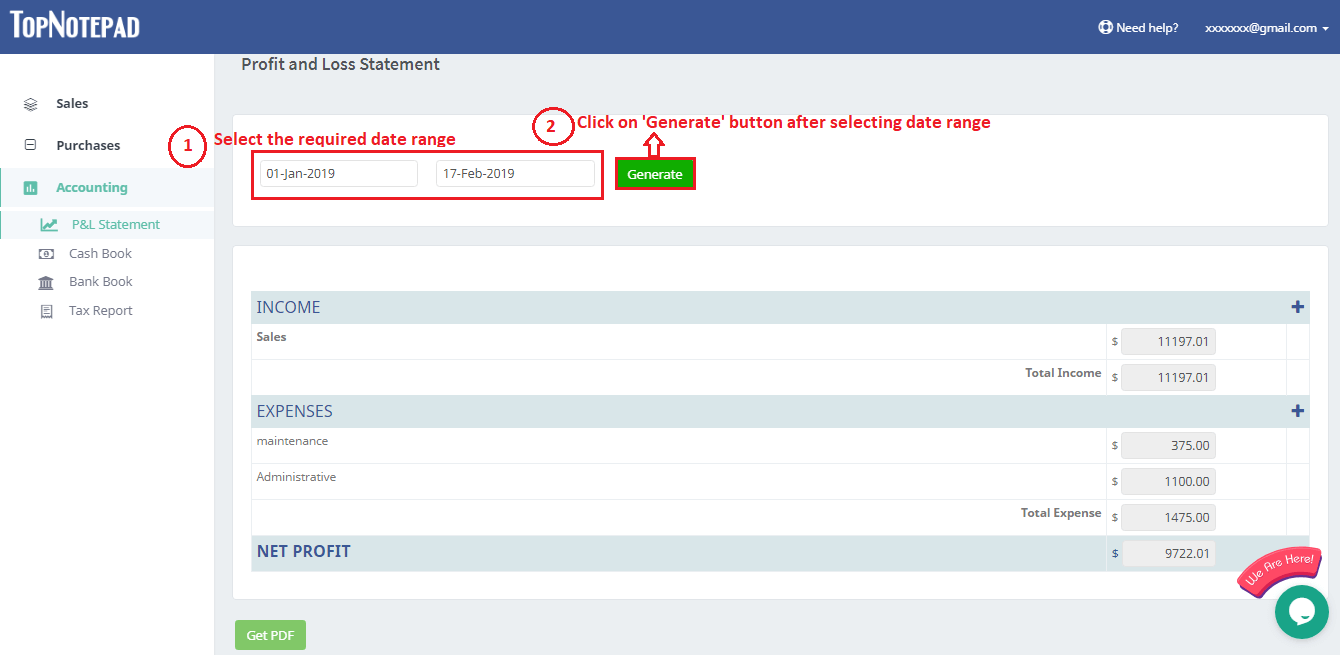
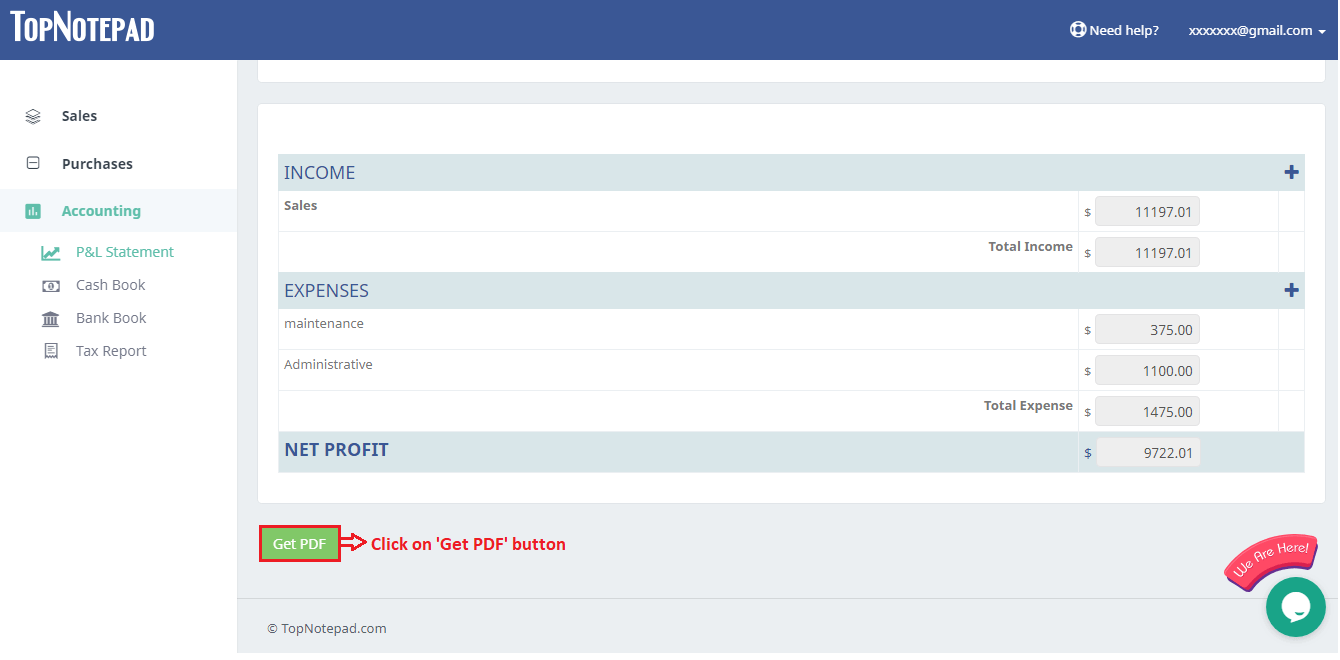
Go back to the list of all tutorials