Steps to recover password
Step 1: If you ever forgot your login password, please go to Topnotepad application login page and click on 'Forgot Password' as shown in the screenshot below.

Step 2: Provide your registered email address in the email field and click on 'Send' button as shown in the screenshot below.

Step 3: You can see a confirmation message stating that "New password has been sent to your registered email address" . Click on 'close' button after receiving confirmation.

Step 4: Now, login to your registered email address. There you can find the automatically generated 'New Password' and kindly type that new password in Topnotepad's login page. Please do not copy paste the new password.

Go back to the list of all tutorials
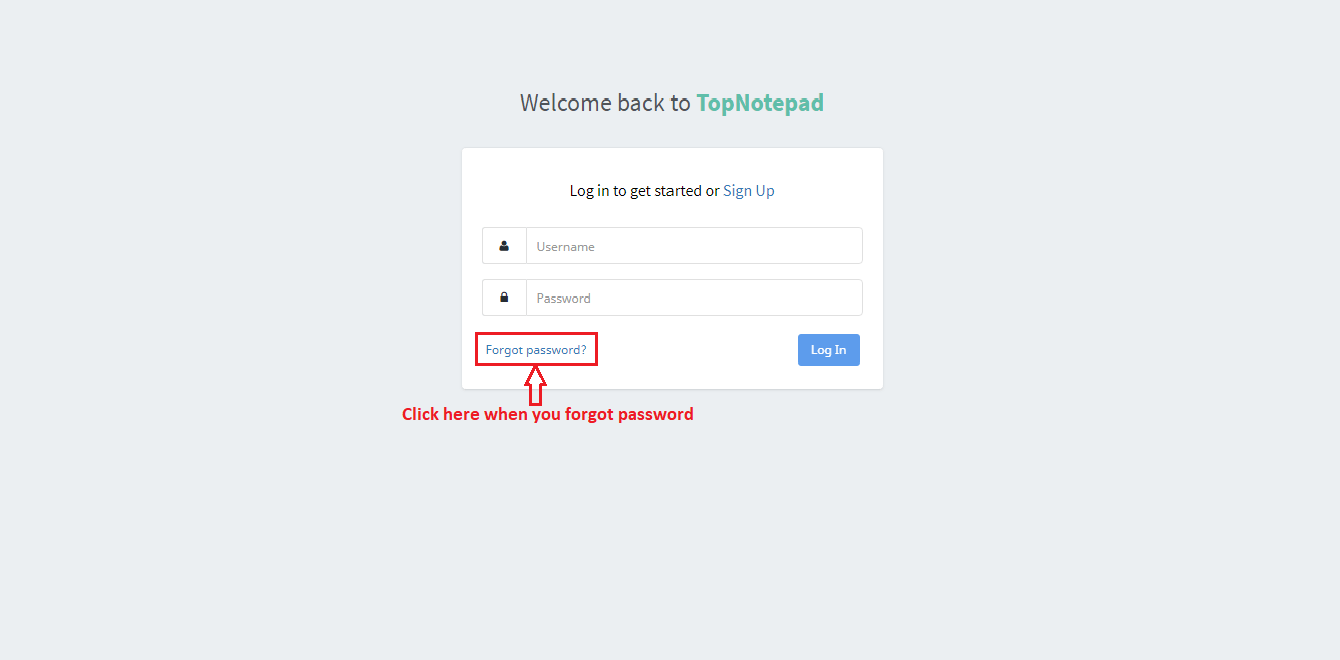
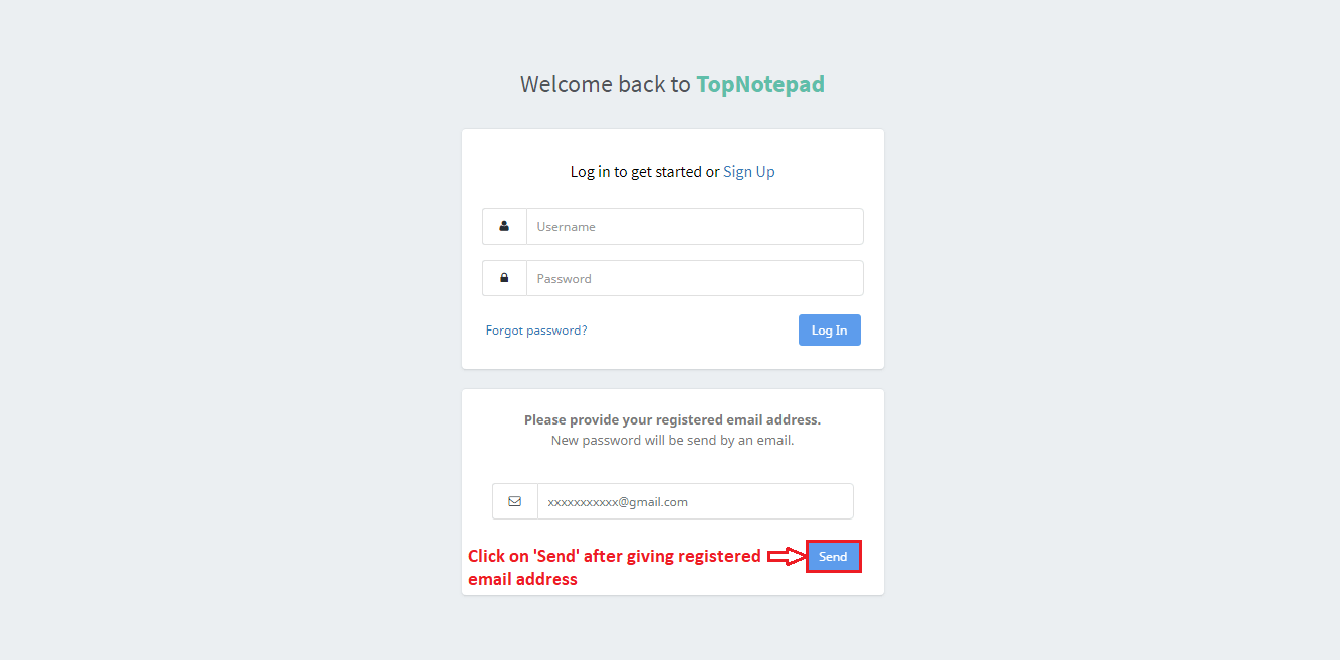
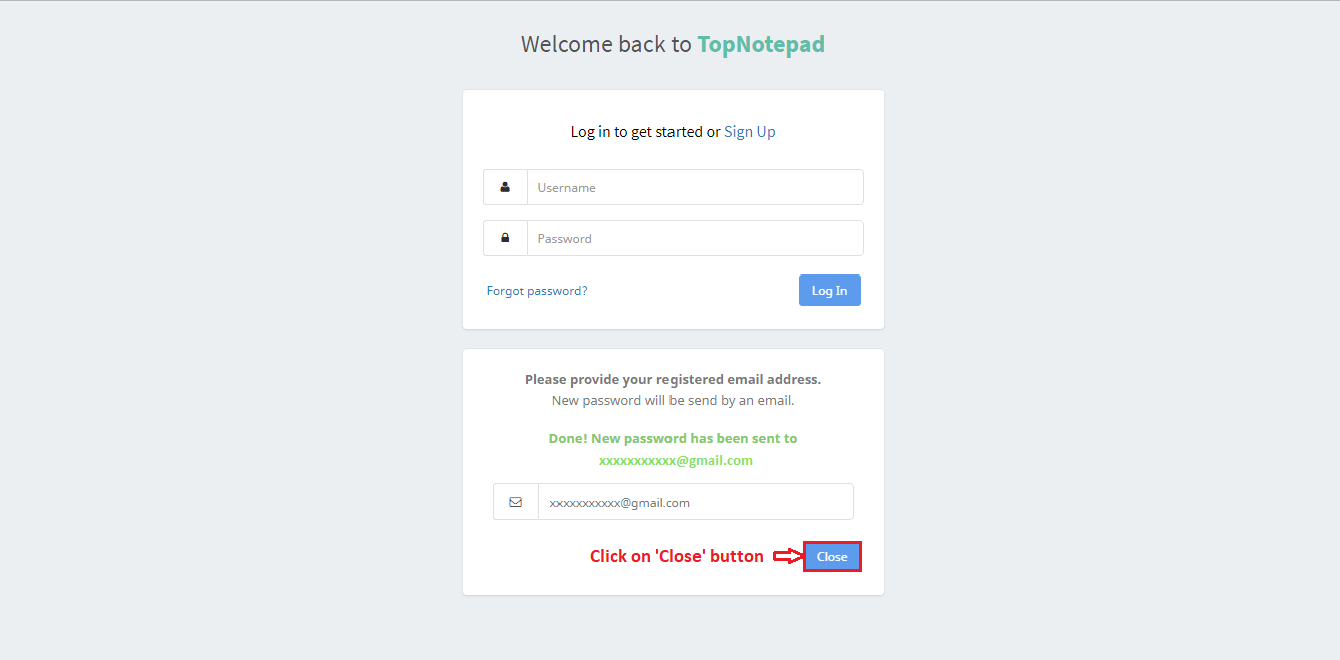
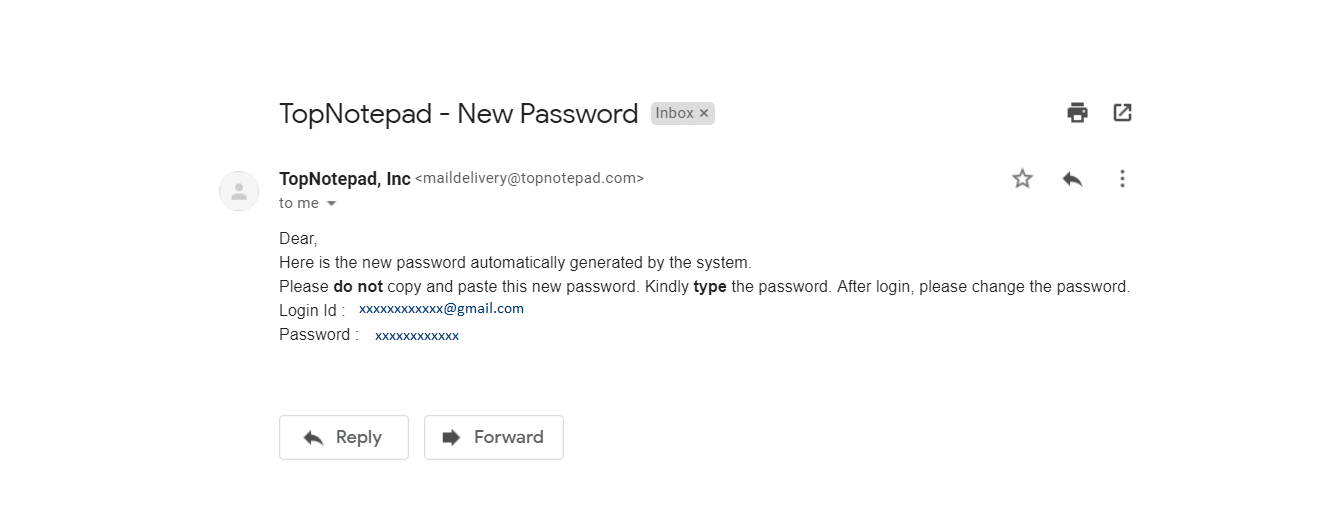
Go back to the list of all tutorials