Steps to Schedule Payment Reminder
Step 1: To schedule a payment reminder, click on the action icon as shown below.

Step 2: A template to schedule the reminder email would pop-up. Here, you can choose to send out the preset email or can modify the email content. You can also schedule the date on which the email should be trigger. Please note, you cannot schedule a reminder email unless you have due date.

Step 3: Click "OK" to confirm and save the scheduled payment reminder.

Step 4: Here is another way you can schedule a payment reminder i.e., after creating the invoice. Scroll down to the buttons section.

Step 5: Click on the more button and select the “schedule reminder” option.

Step 6: A template to schedule the reminder email would pop-up. Here, you can choose to send out the preset email or can modify the email content. You can also schedule the date on which the email should be trigger. Please note, you cannot schedule a reminder email unless you have due date.

Go back to the list of all tutorials
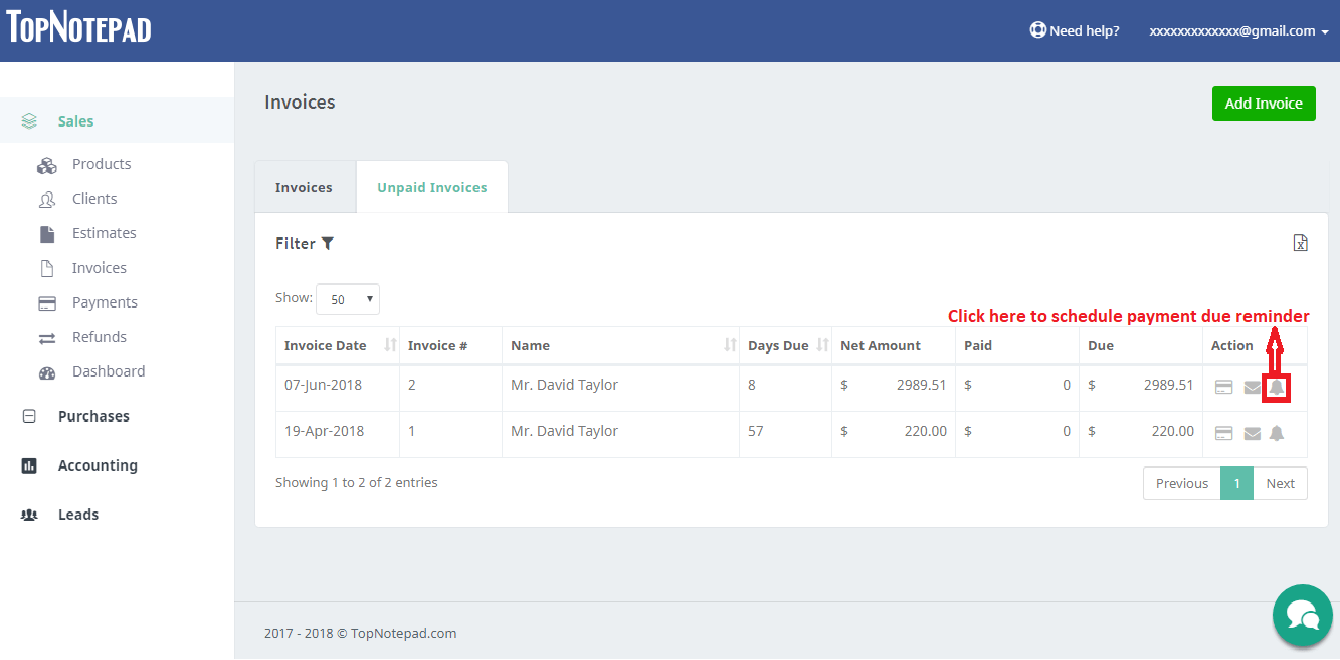
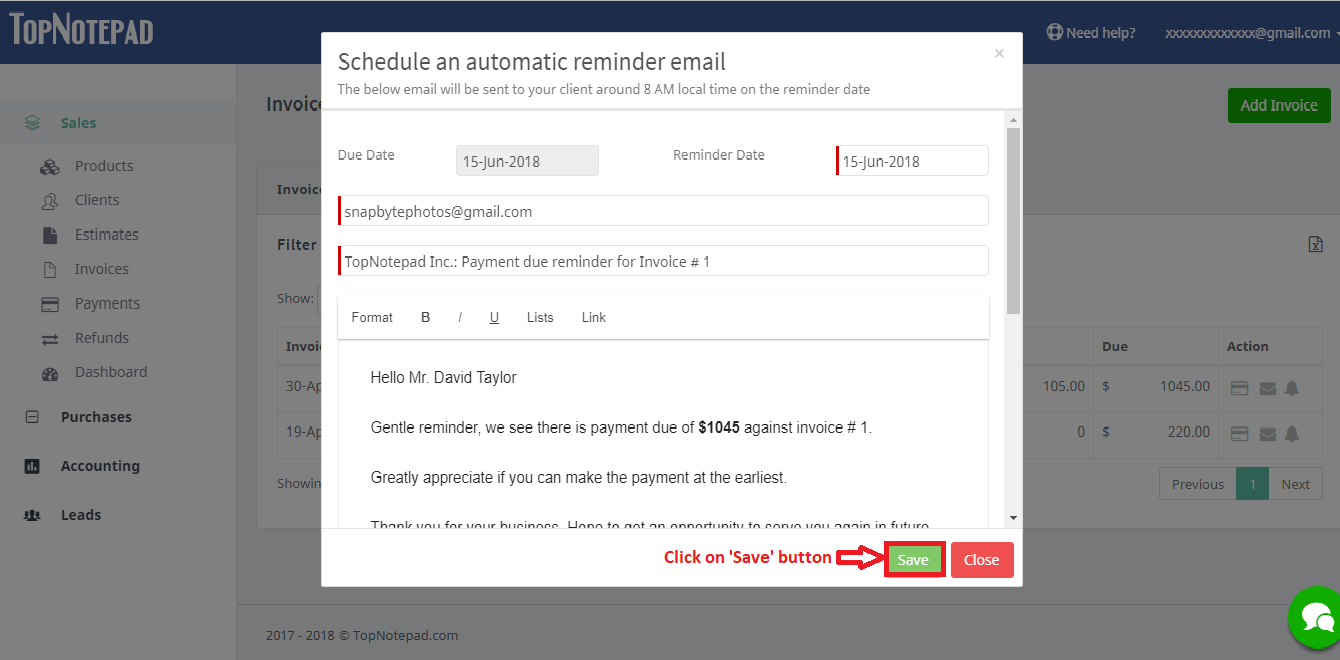
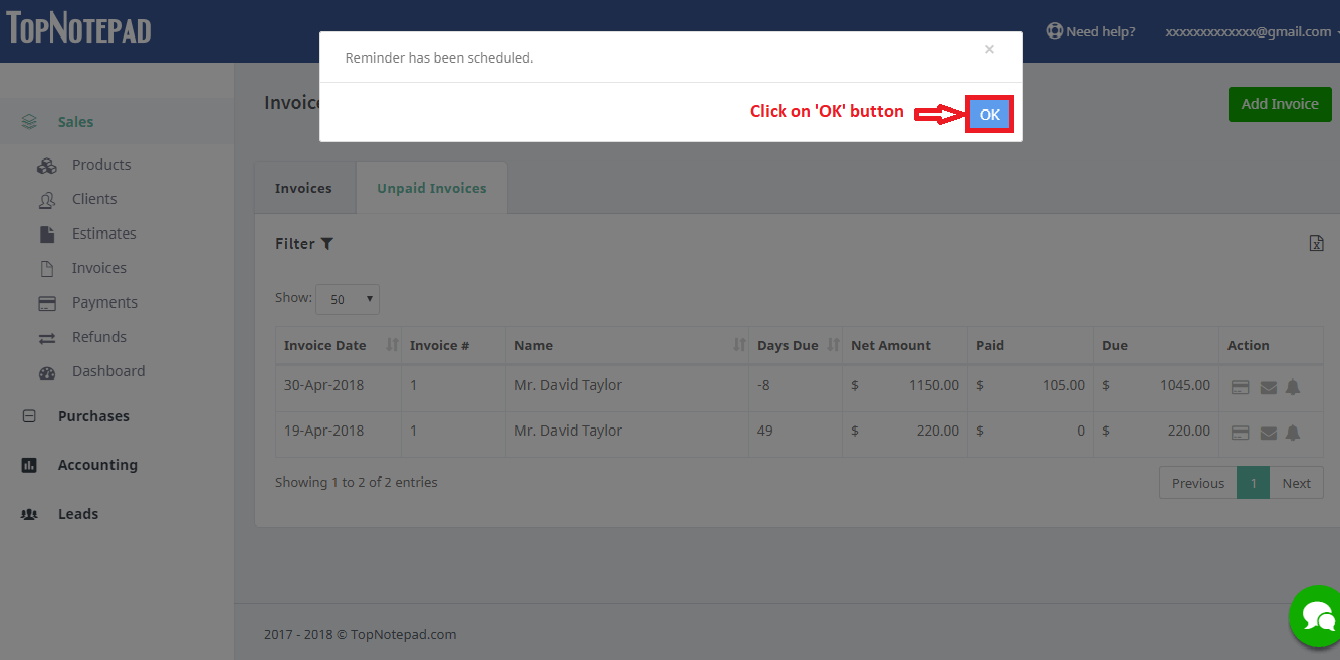
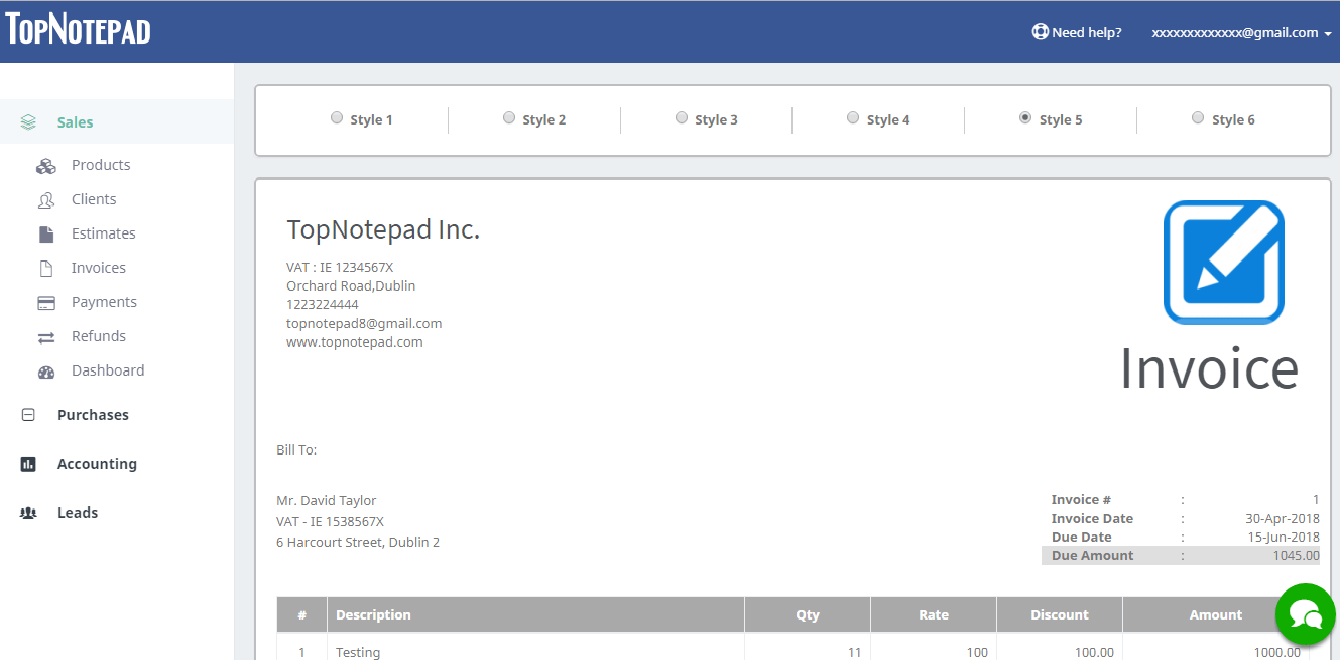
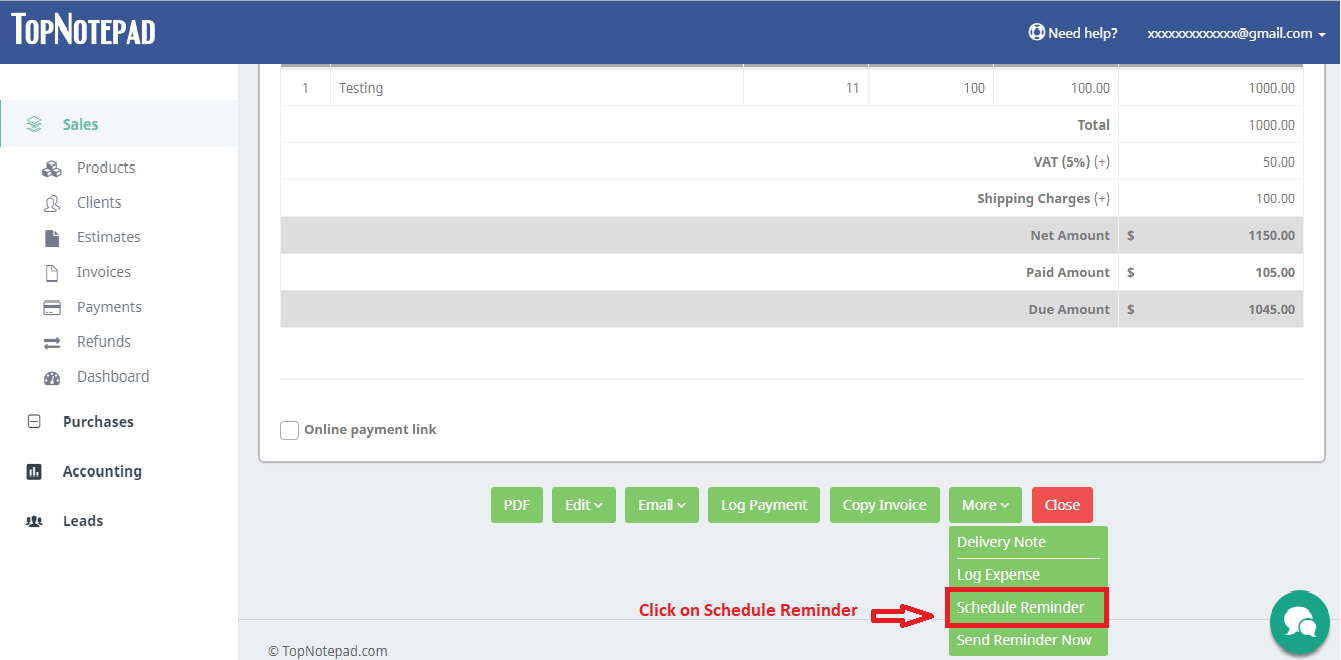
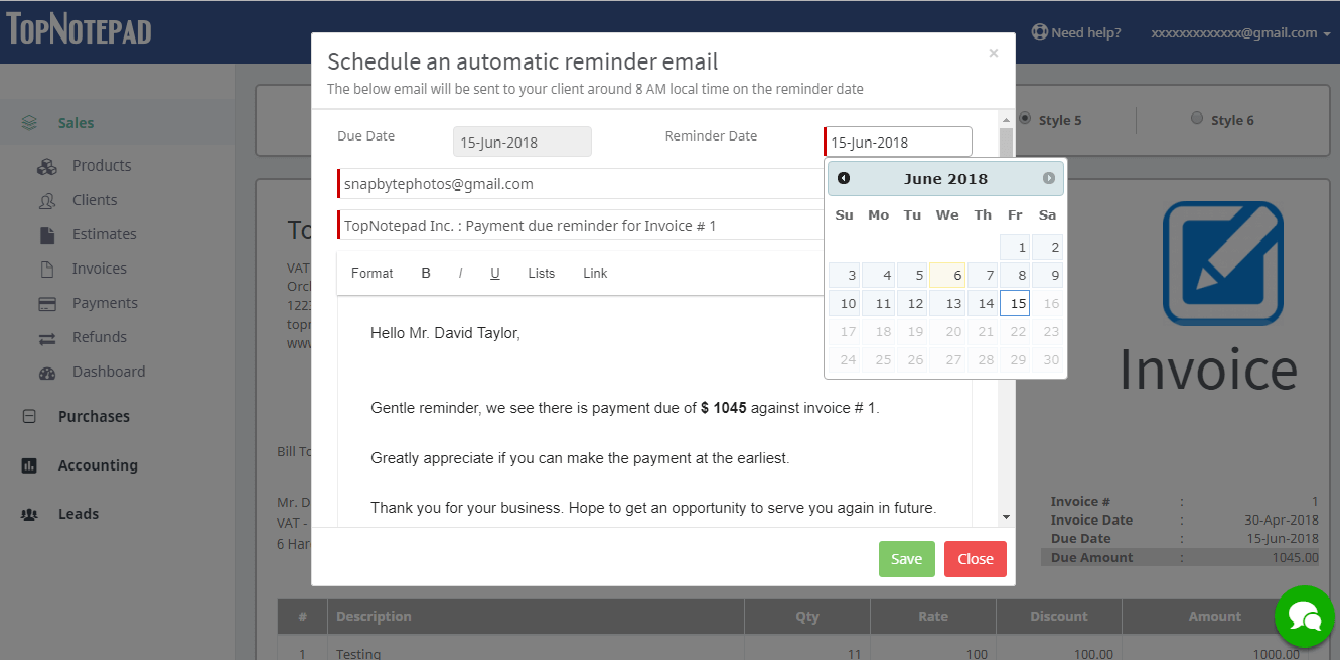
Go back to the list of all tutorials