Steps to add a new client
Step 1: To add a new client click on ‘Add Client’ as shown in the screenshot below.

Step 2: Please add all the details of your client, like name, contact number, address etc., Please note, you can also provide opening balance, if any from previous transactions. After filling out the details, please click on “save & exit”. In case the next action that you want to perform is to create an invoice for the client, then just click on “Save & create invoice” and if you wish to create an estimate or quotation then click on “Save & create estimate”.

Step 3: After clicking on “Save & Exit” you can view the client in listing.

Go back to the list of all tutorials
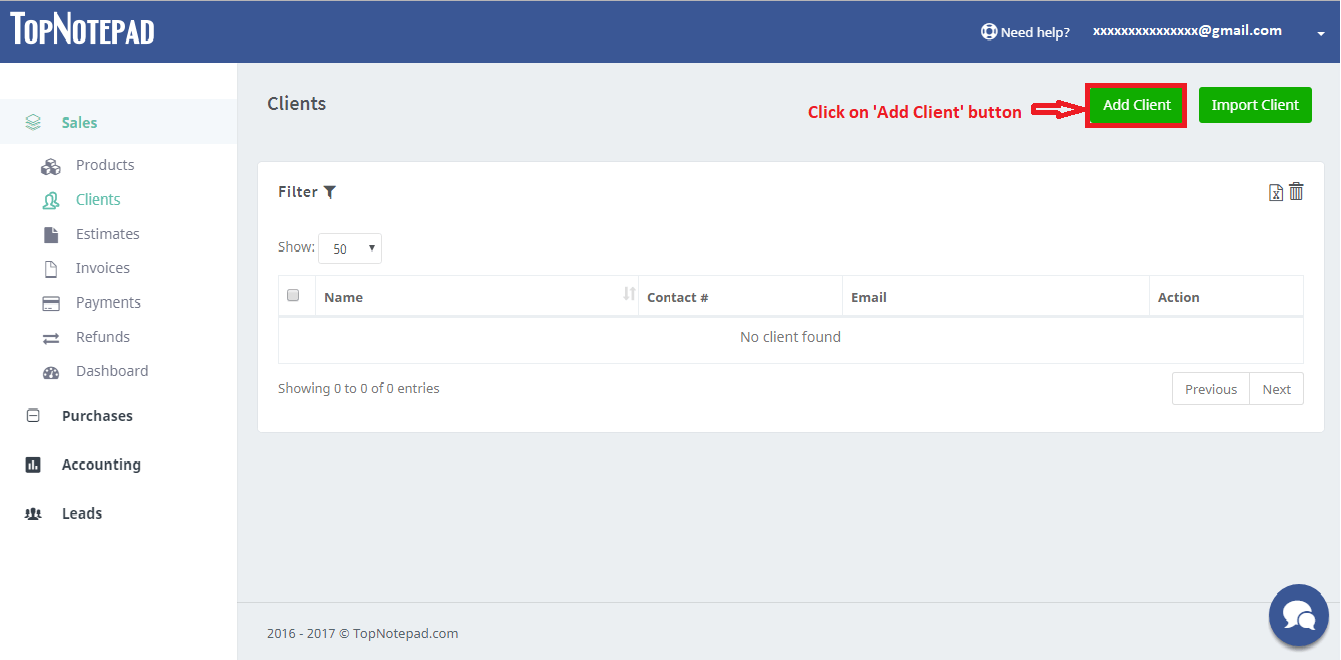
Step 2: Please add all the details of your client, like name, contact number, address etc., Please note, you can also provide opening balance, if any from previous transactions. After filling out the details, please click on “save & exit”. In case the next action that you want to perform is to create an invoice for the client, then just click on “Save & create invoice” and if you wish to create an estimate or quotation then click on “Save & create estimate”.
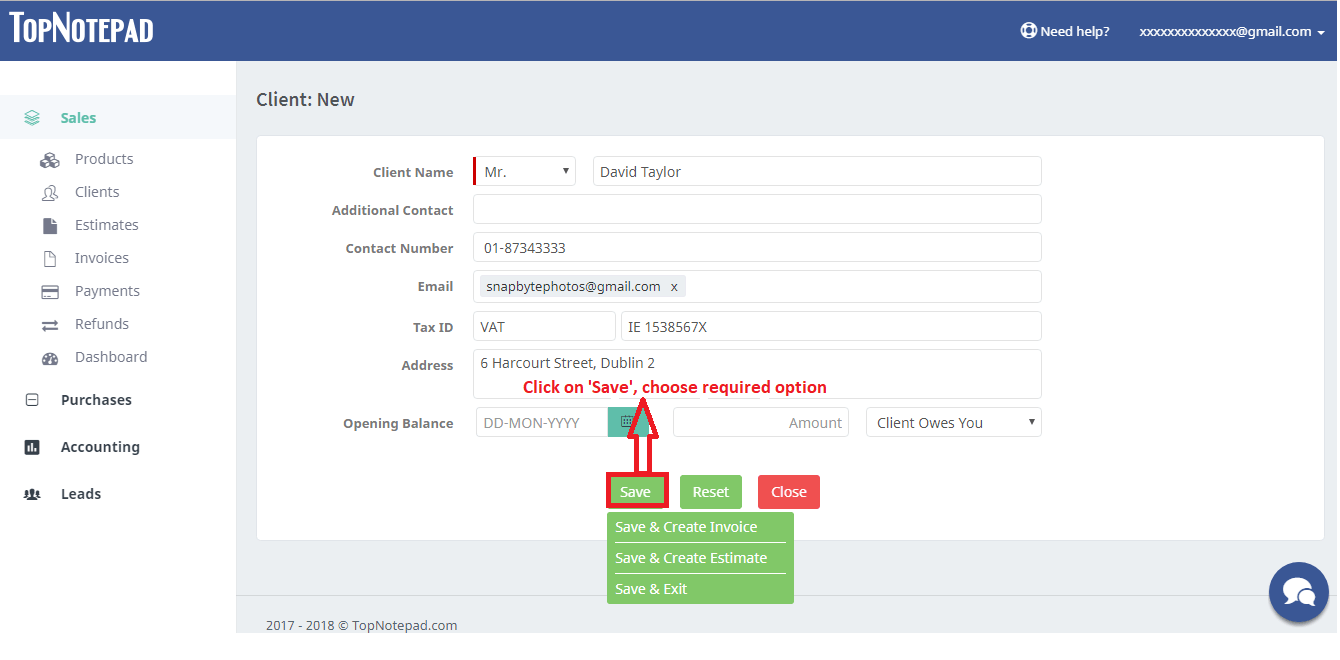
Step 3: After clicking on “Save & Exit” you can view the client in listing.
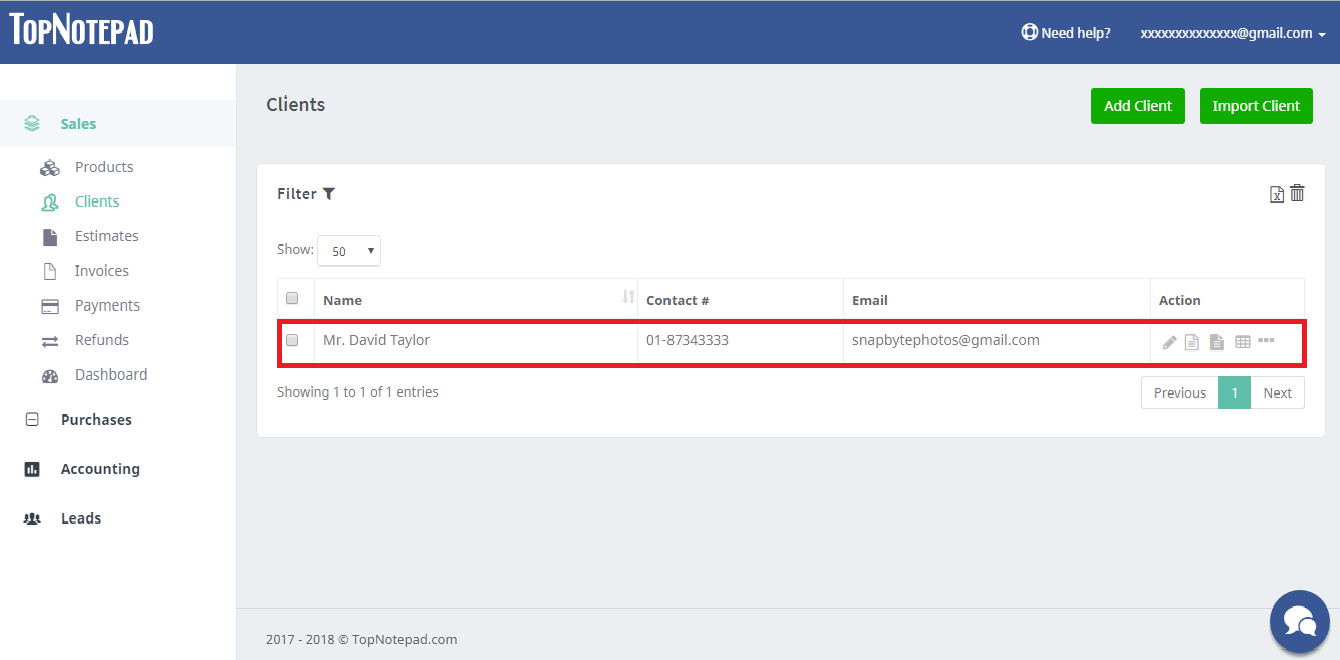
Go back to the list of all tutorials