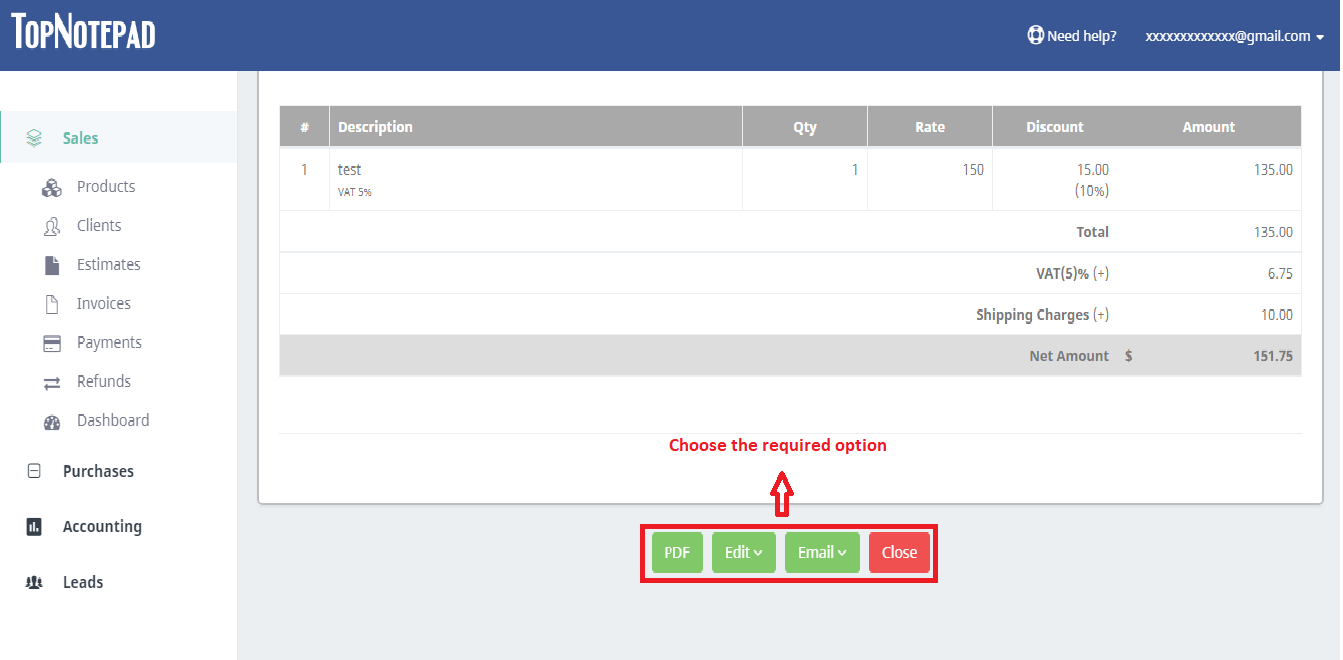Steps to create an estimate/quotation/proforma invoice
Step 1: On the “Estimates” page under the “Sales” module, please click on the “Add Estimate” button as shown in the screenshot below to create an estimate or quotation. An Estimate/Quotation form would open-up, fill the necessary information as shown below in the next step.

Step 2: If you are creating an estimate or quotation for a new client click on the add client button and if you are creating it for an existing client, type the clients name and select from the suggestions list. Please note, if you wish to call the estimate as “quotation” or “proforma invoice” then you may just change the estimate to quotation or other options available in the drop down on top right, just above estimate number. If you are creating the estimate for a new client as noted above please click on the “add client” button, this action will pop-out a client details form. Please fill out the details like client name, client VAT number (if applicable), address etc., and click on “Save” button.

Step 3: If tax is applicable on the estimate, please select appropriate tax from the drop down and provide the tax rate against the line item.

Step 4: Fill out the required information for creating the estimate or quotation as shown below. Provide information of product or service in the description section. In case you are providing quotation for a product, you may add the product by clicking on “add product” button, which appears when you start typing in the description section (this is optional though) and if it’s a customized service, you may just type the details.

Step 5: Click on ‘Generate Estimate’ button to create the estimate. Please take note, you have option to add specific notes and terms and conditions, if any, related to the estimate.

Step 6: That’s it! Your estimate is ready. You can now choose from the available styles. These styles present the same estimate in a few different ways. You can choose the style, you like the most.

Step 7: Down, below the estimate. You will see quite a few options like PDF, you can click on it to generate the PDF version on the estimate, which can be printed. The other options include edit, email etc., you may explore all of them.

Go back to the list of all tutorials
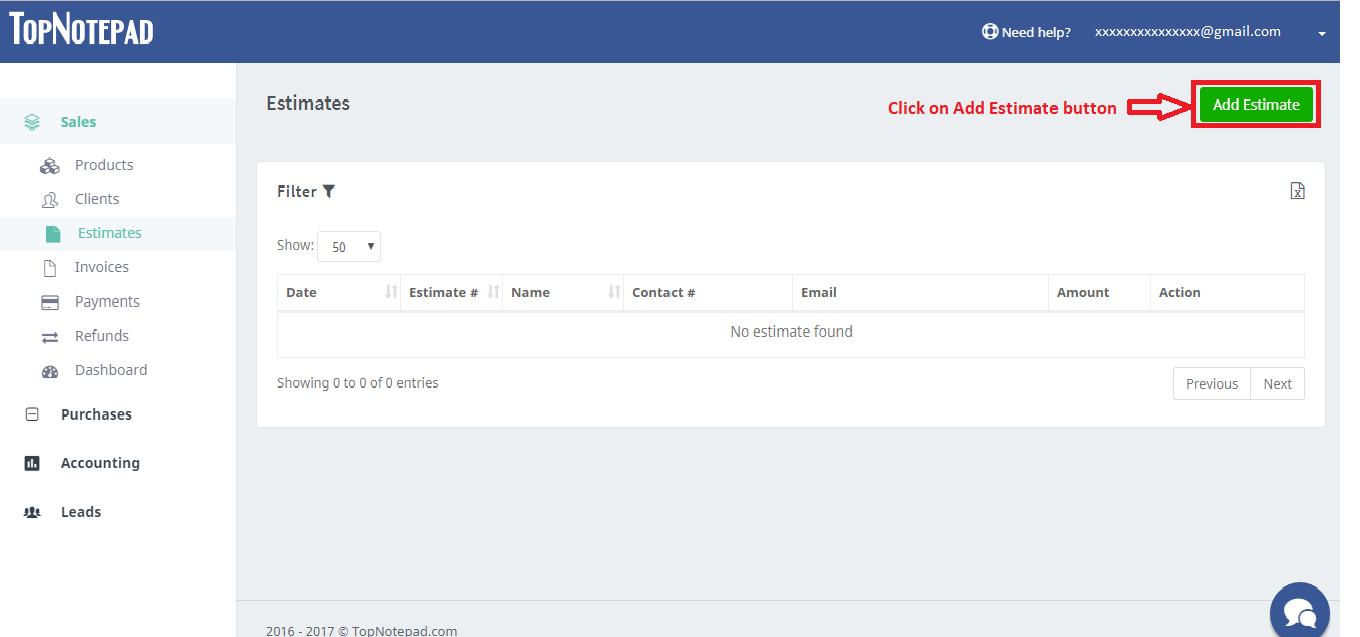
Step 2: If you are creating an estimate or quotation for a new client click on the add client button and if you are creating it for an existing client, type the clients name and select from the suggestions list. Please note, if you wish to call the estimate as “quotation” or “proforma invoice” then you may just change the estimate to quotation or other options available in the drop down on top right, just above estimate number. If you are creating the estimate for a new client as noted above please click on the “add client” button, this action will pop-out a client details form. Please fill out the details like client name, client VAT number (if applicable), address etc., and click on “Save” button.
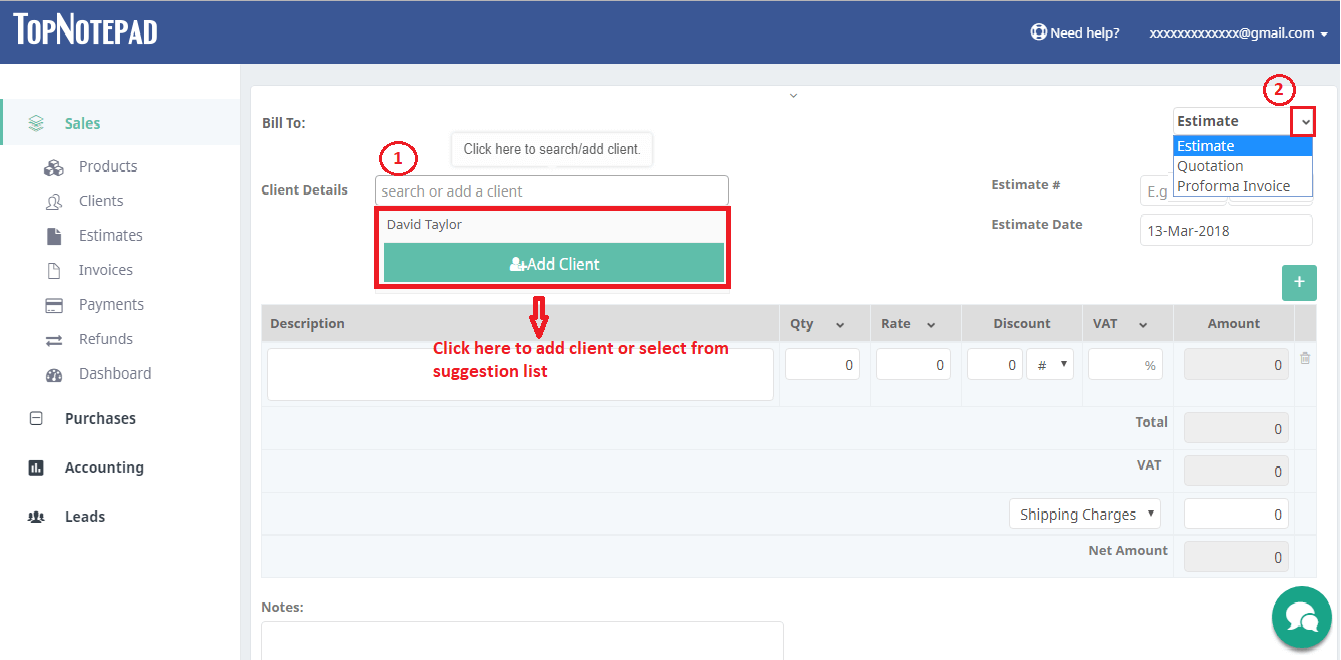
Step 3: If tax is applicable on the estimate, please select appropriate tax from the drop down and provide the tax rate against the line item.
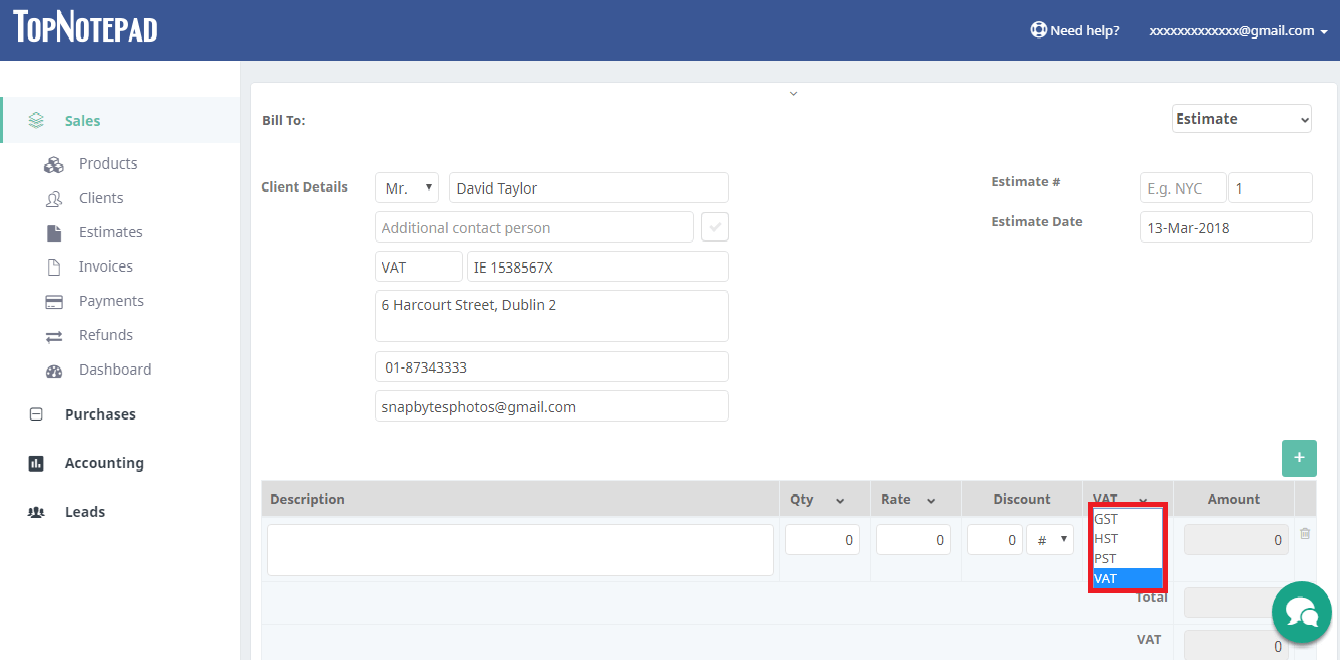
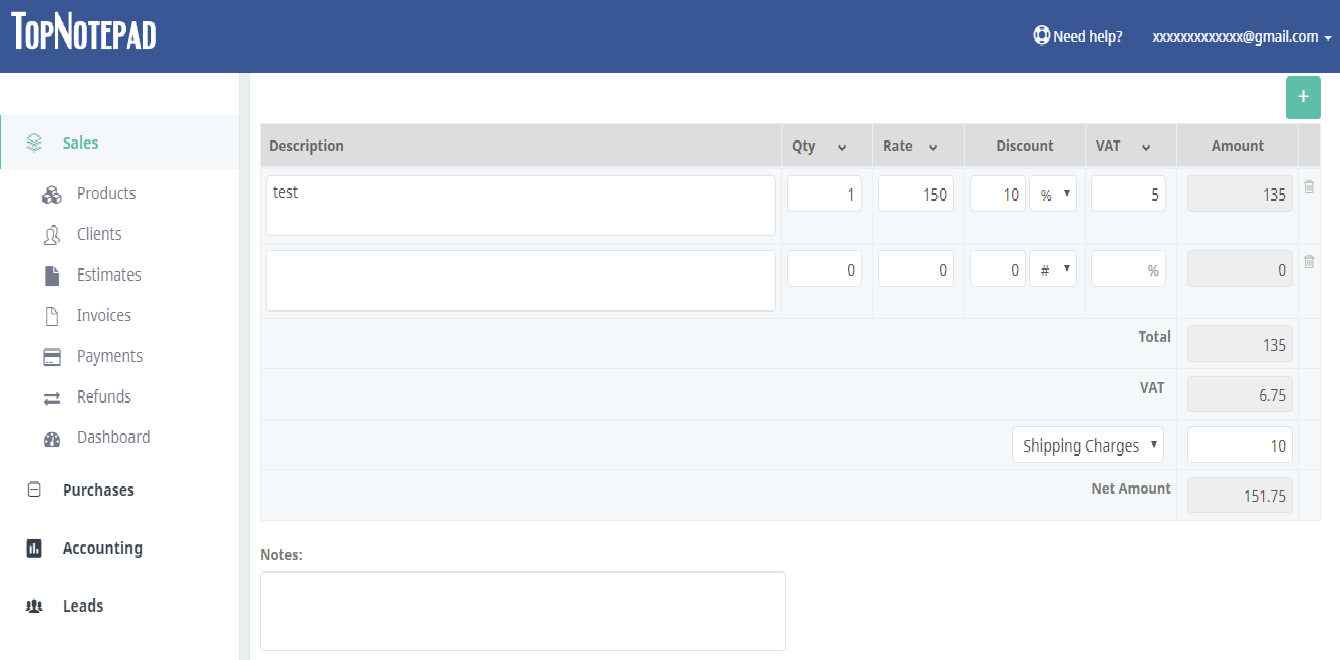
Step 5: Click on ‘Generate Estimate’ button to create the estimate. Please take note, you have option to add specific notes and terms and conditions, if any, related to the estimate.
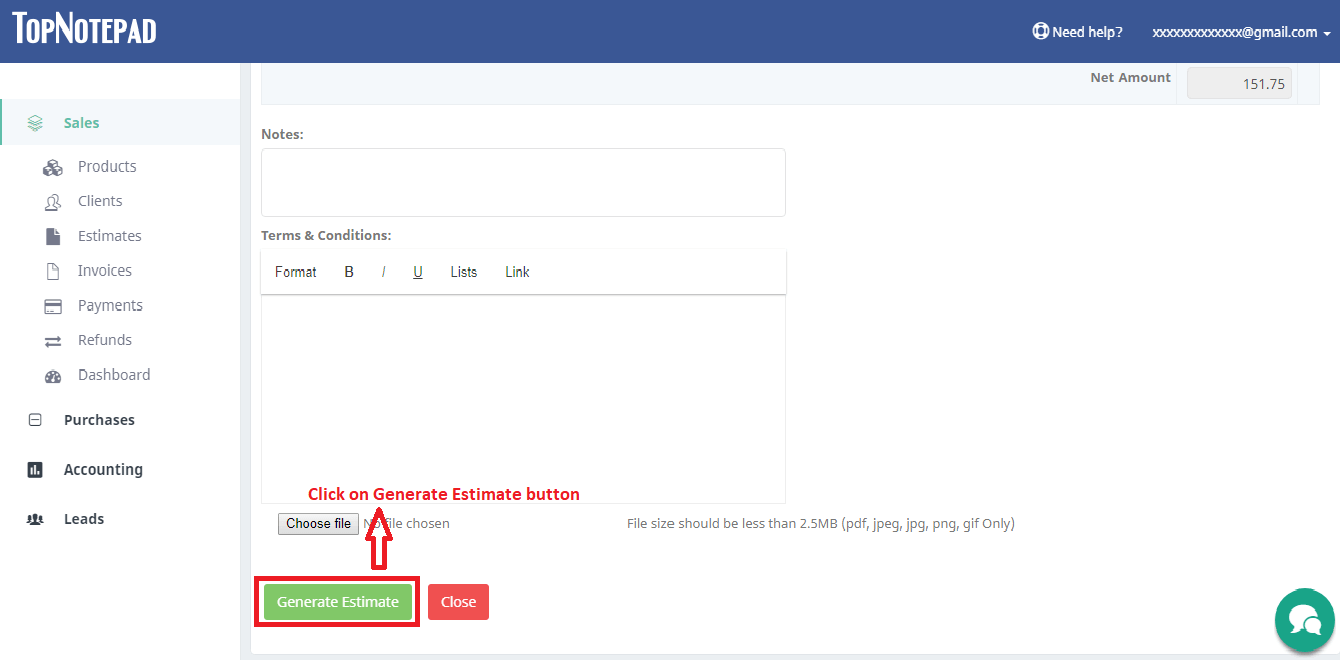
Step 6: That’s it! Your estimate is ready. You can now choose from the available styles. These styles present the same estimate in a few different ways. You can choose the style, you like the most.
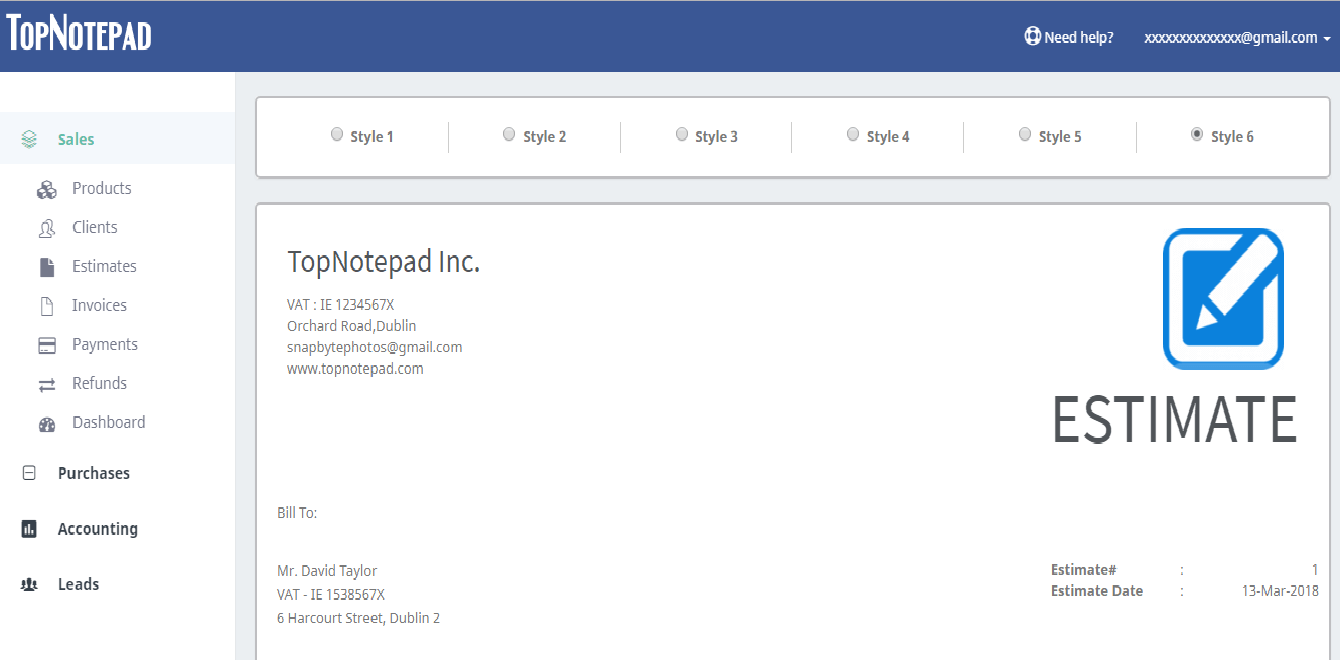
Step 7: Down, below the estimate. You will see quite a few options like PDF, you can click on it to generate the PDF version on the estimate, which can be printed. The other options include edit, email etc., you may explore all of them.