Steps to add and view advance payment made to a vendor
Step 1: To view and add advance payment made to a vendor, click on action icon as shown in screenshot below.

Step 2: Fill the form as shown below and click on save to log a new advance payment made to this vendor. You may also scroll down to view previous advance payments made.

Go back to the list of all tutorials
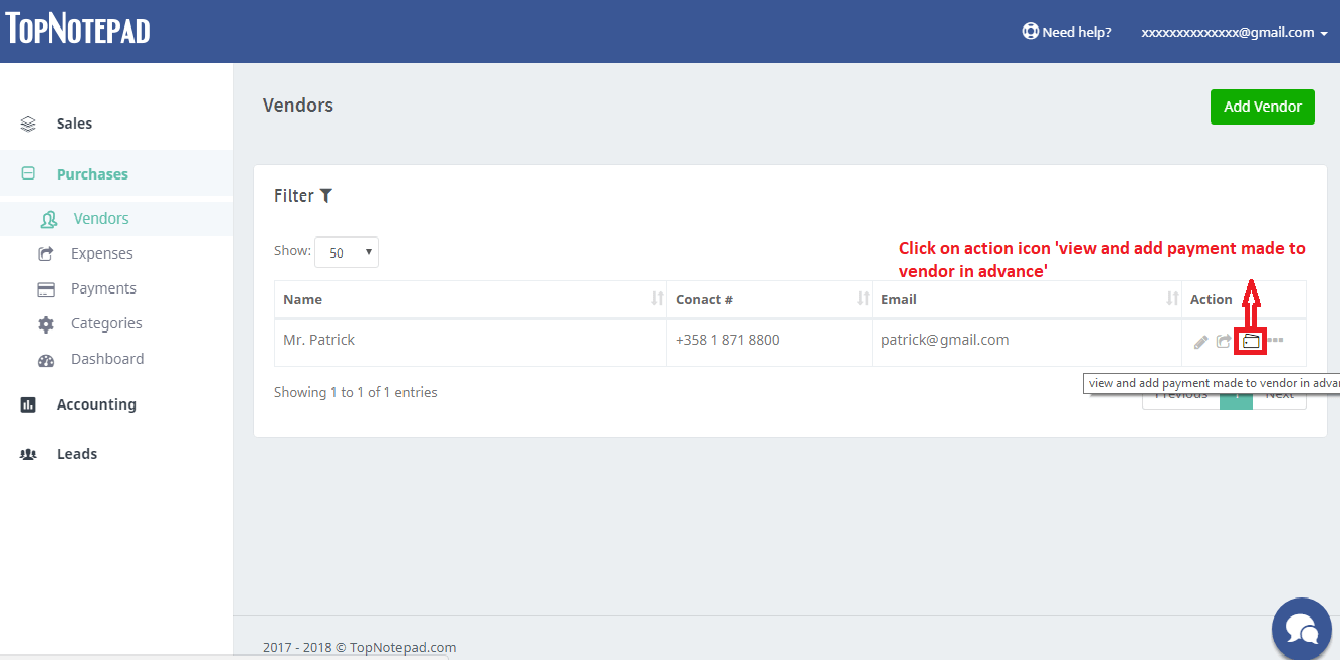
Step 2: Fill the form as shown below and click on save to log a new advance payment made to this vendor. You may also scroll down to view previous advance payments made.
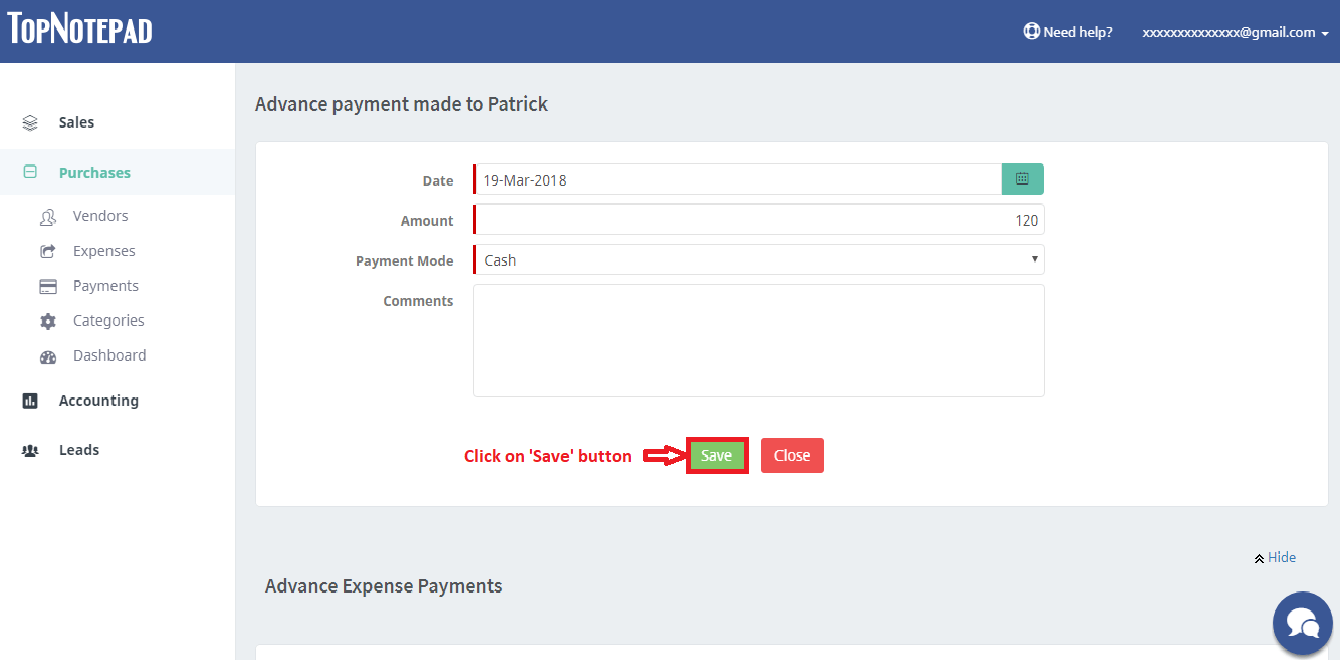
Go back to the list of all tutorials