Steps to add a new bank & log bank transactions
Step 1: First let’s look at how to add a new bank account. In settings, just click on ‘’Add Bank’’ as shown in the screenshot below.

Step 2: Fill out the required information and click on save button.

Done, now let’s look at how to add a bank transaction NOT related to invoices or expenses.
Step 1: To add and view bank transaction that are NOT related to an invoice or expense, please click in the action icon as shown below.

Step 2: A transaction form opens-up, from dropdown select the type of transaction that you want to log. For example, if you wish to log a cash deposit, select “Cash deposit” from the drop down.

Step 3: Fill out the required information and click on save button. Similarly, you can log a cash withdrawal as well.

If you hold multiple accounts for your same business, you can log inter account transactions as well.
Step 1: To log a fund transfer from one account to other account of the same business, please select “inter account” in the transaction type drop down and in the next drop down, please select account to which the funds are being transferred as shown in the below screenshot.

Step 2: Fill out the required information and click on save button.

Step 3: After saving the transaction you can view all the transactions in the listing.

Go back to the list of all tutorials
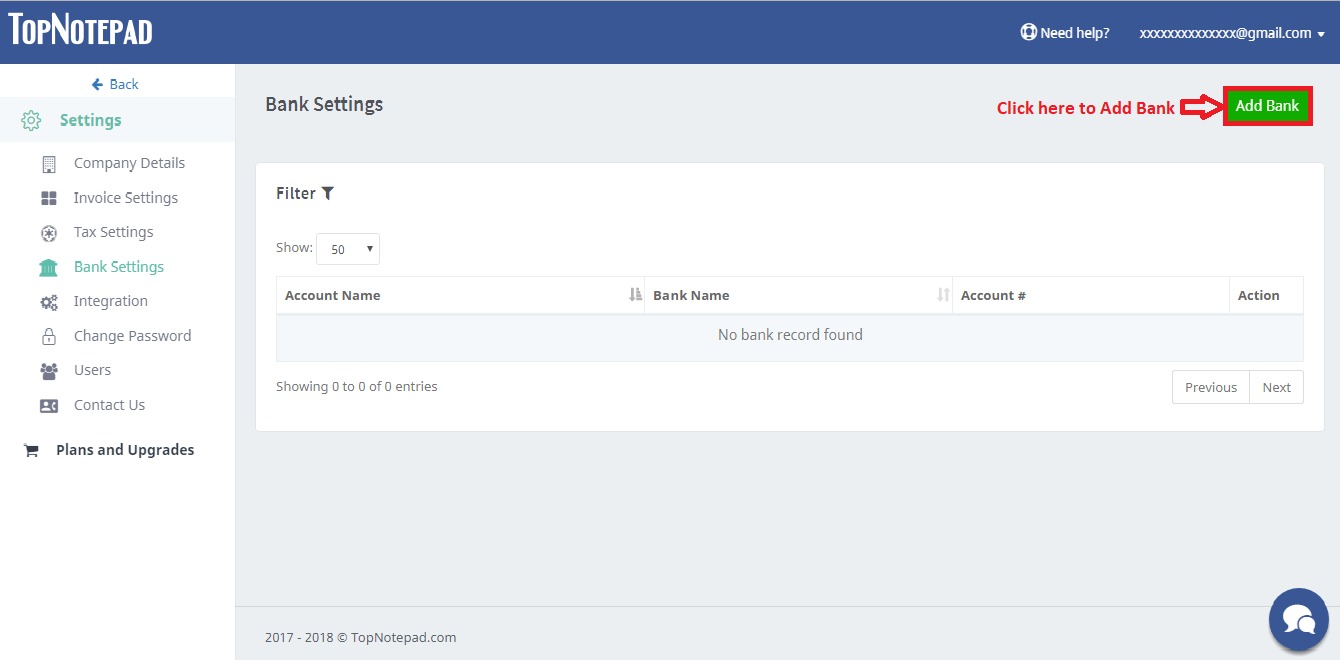
Step 2: Fill out the required information and click on save button.
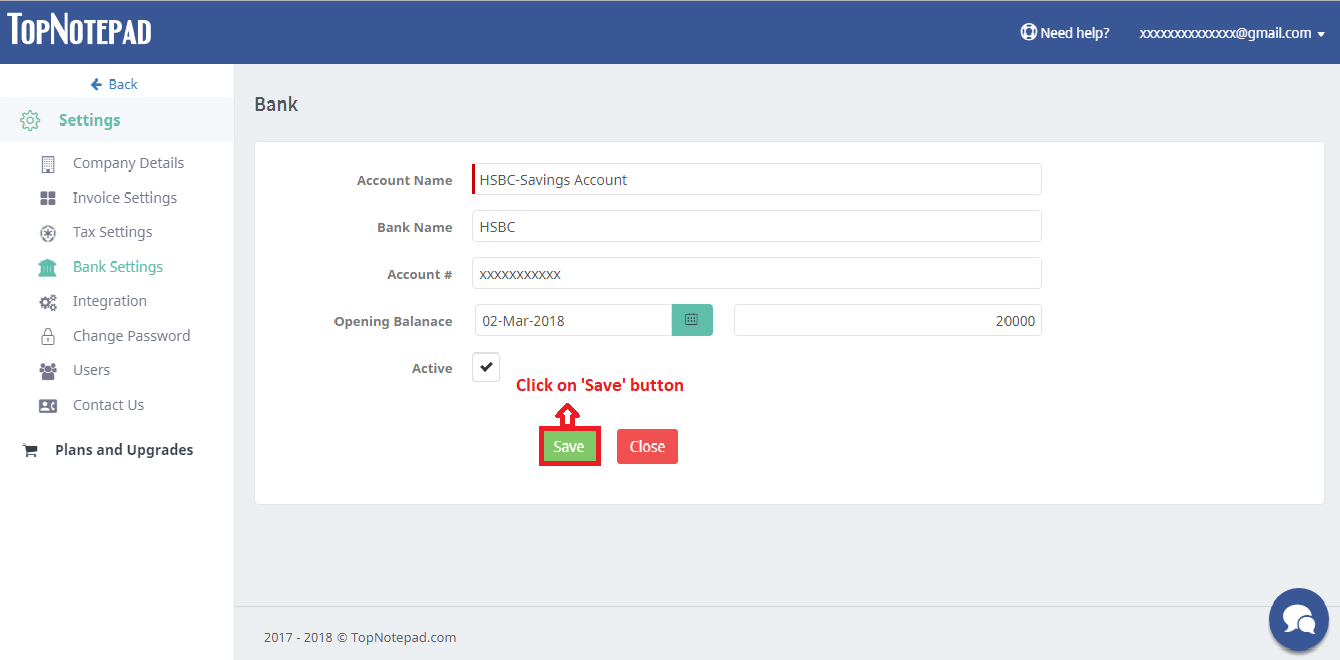
Done, now let’s look at how to add a bank transaction NOT related to invoices or expenses.
Section II (inter bank transfer, cash deposit and withdrawal)
Step 1: To add and view bank transaction that are NOT related to an invoice or expense, please click in the action icon as shown below.
Step 2: A transaction form opens-up, from dropdown select the type of transaction that you want to log. For example, if you wish to log a cash deposit, select “Cash deposit” from the drop down.
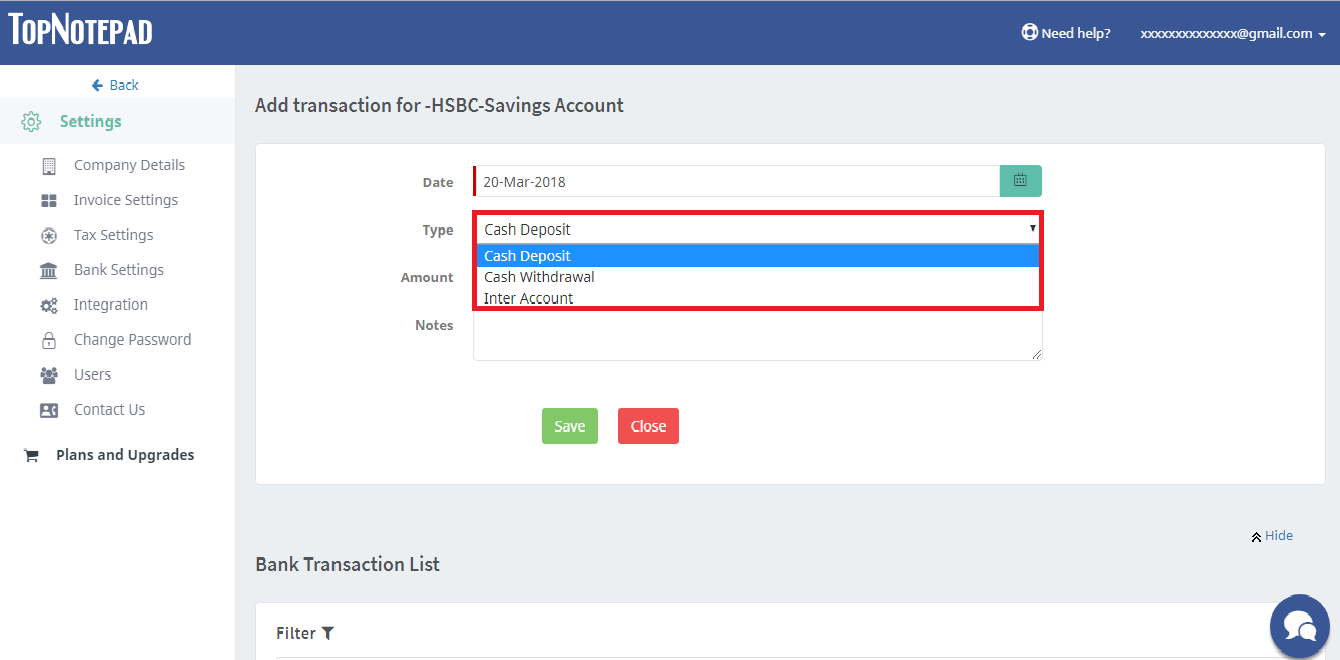
Step 3: Fill out the required information and click on save button. Similarly, you can log a cash withdrawal as well.
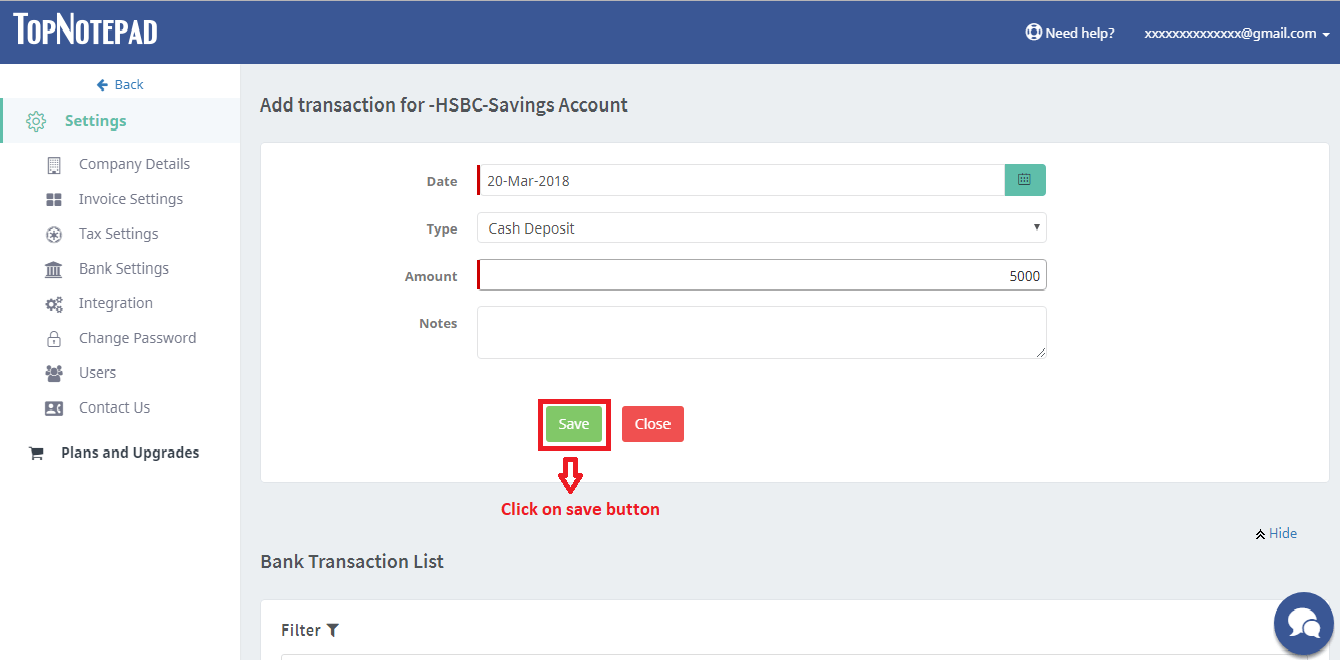
If you hold multiple accounts for your same business, you can log inter account transactions as well.
Step 1: To log a fund transfer from one account to other account of the same business, please select “inter account” in the transaction type drop down and in the next drop down, please select account to which the funds are being transferred as shown in the below screenshot.
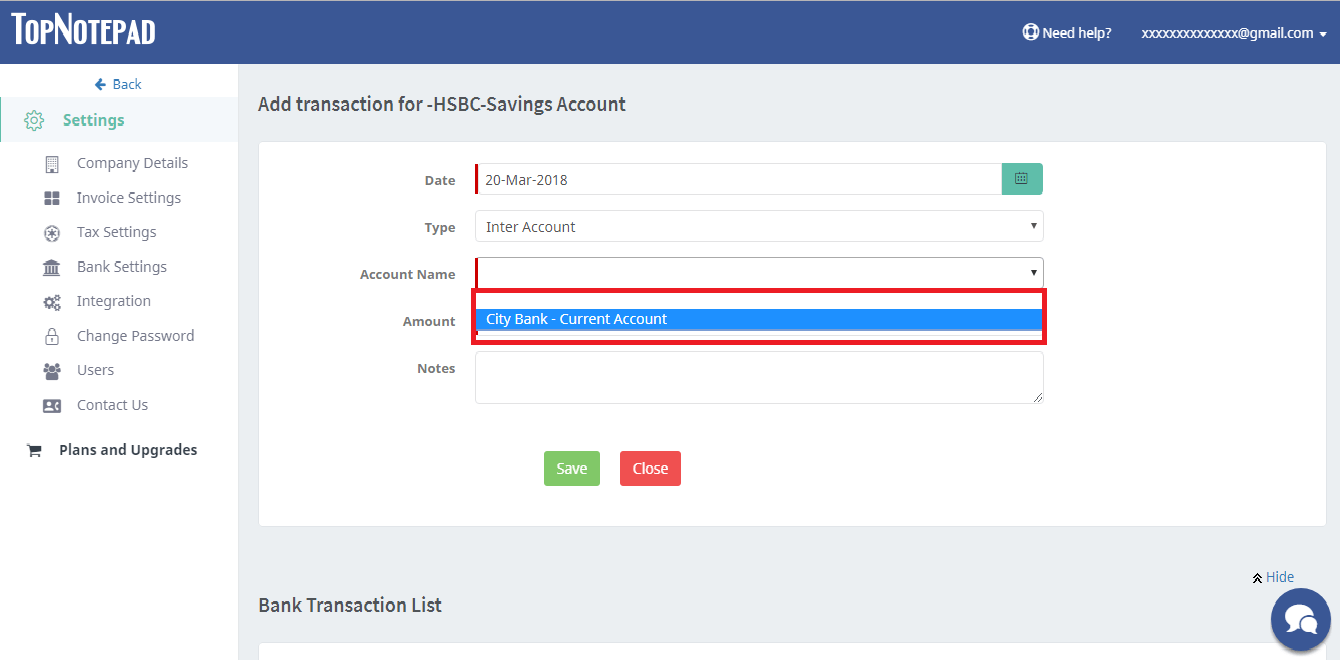
Step 2: Fill out the required information and click on save button.
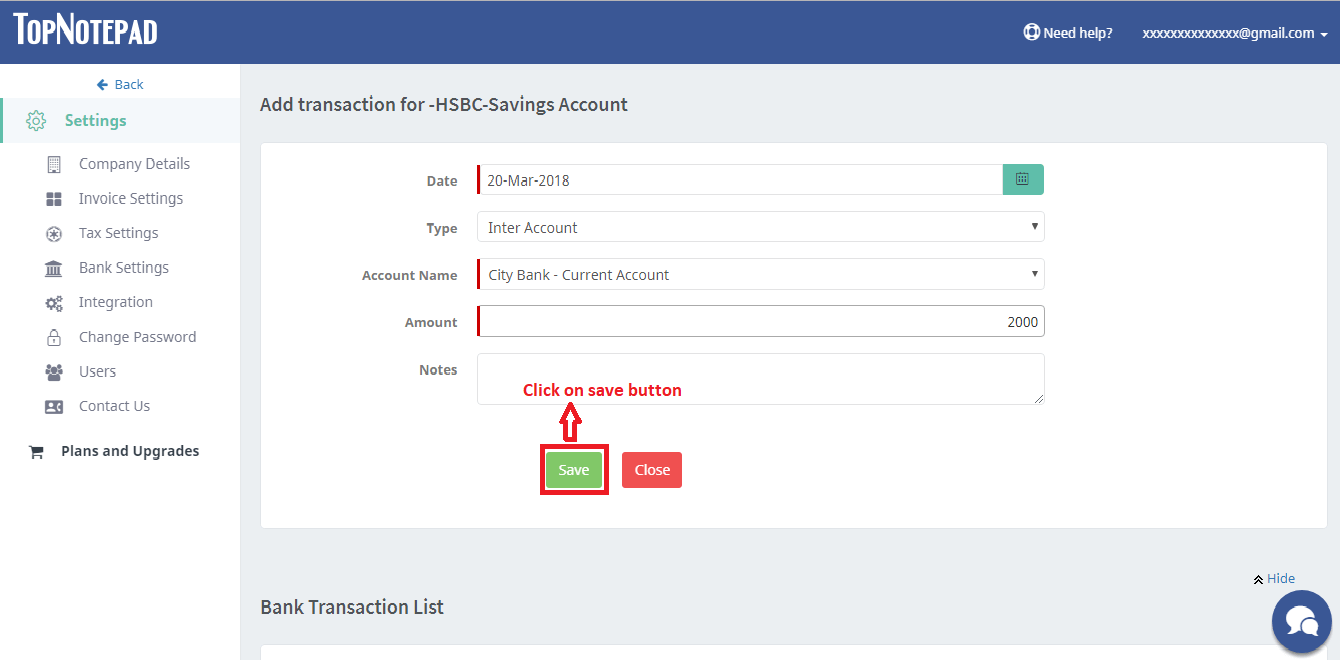
Step 3: After saving the transaction you can view all the transactions in the listing.
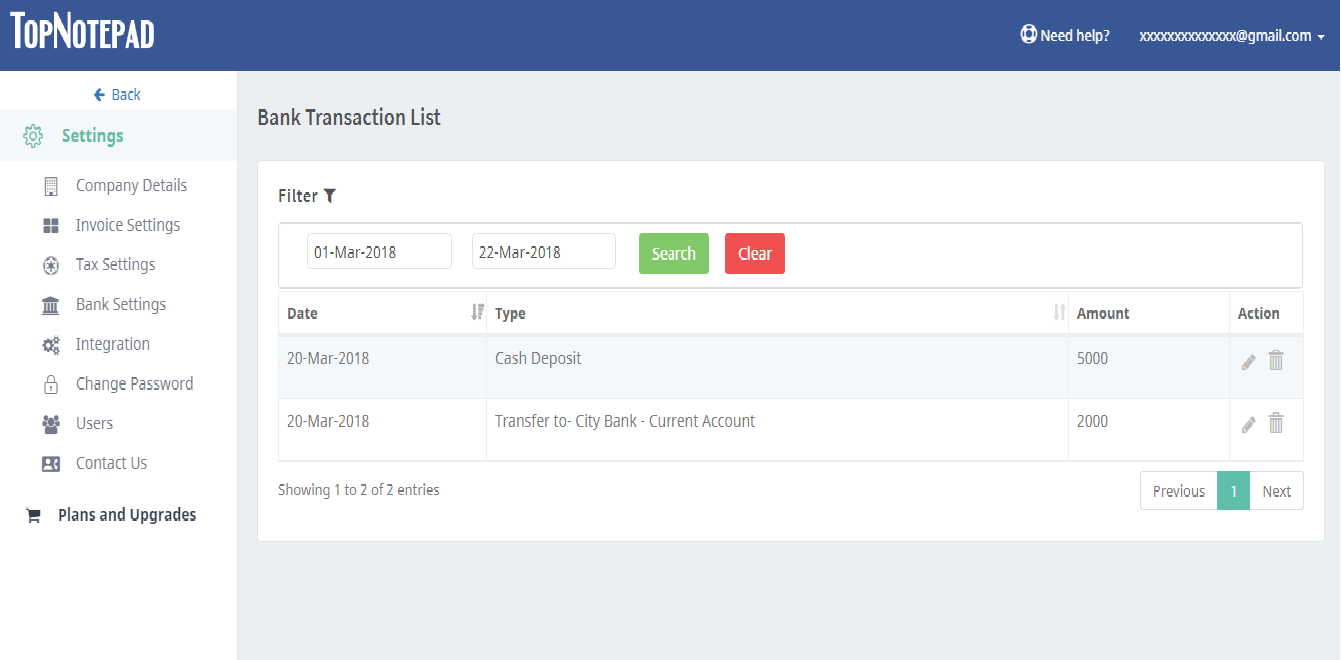
Go back to the list of all tutorials