Steps to log product purchase details
Step 1: If you wish to add purchase information for a product, click on the appropriate action icon as shown below.

Step 2: The above action will open a purchase form. Fill out the details of the purchase you made.

Step 3: After providing the required information, click on ‘Save & Log payment’ options, if you like to add the payment details against the bill. You will also see option to “save & add new bill” and another option to “save & exit”, if you just want to save this bill for now and add payment details later.

Go back to the list of all tutorials
Step 2: The above action will open a purchase form. Fill out the details of the purchase you made.
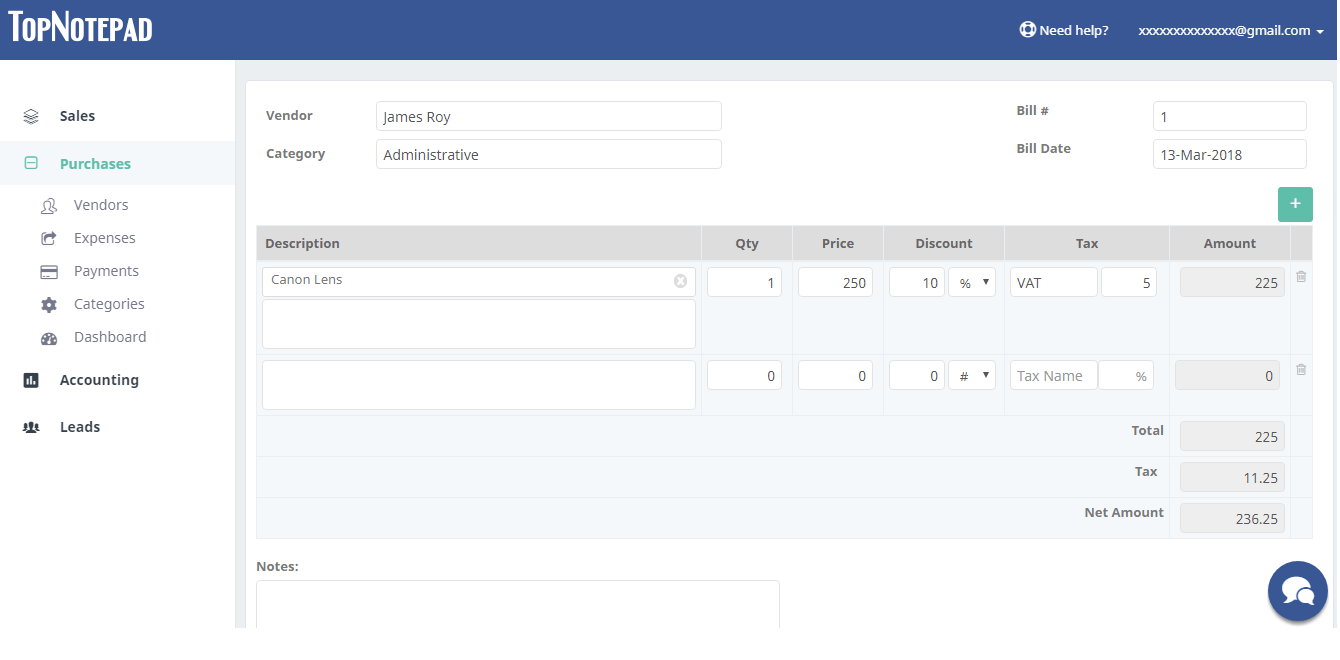
Step 3: After providing the required information, click on ‘Save & Log payment’ options, if you like to add the payment details against the bill. You will also see option to “save & add new bill” and another option to “save & exit”, if you just want to save this bill for now and add payment details later.
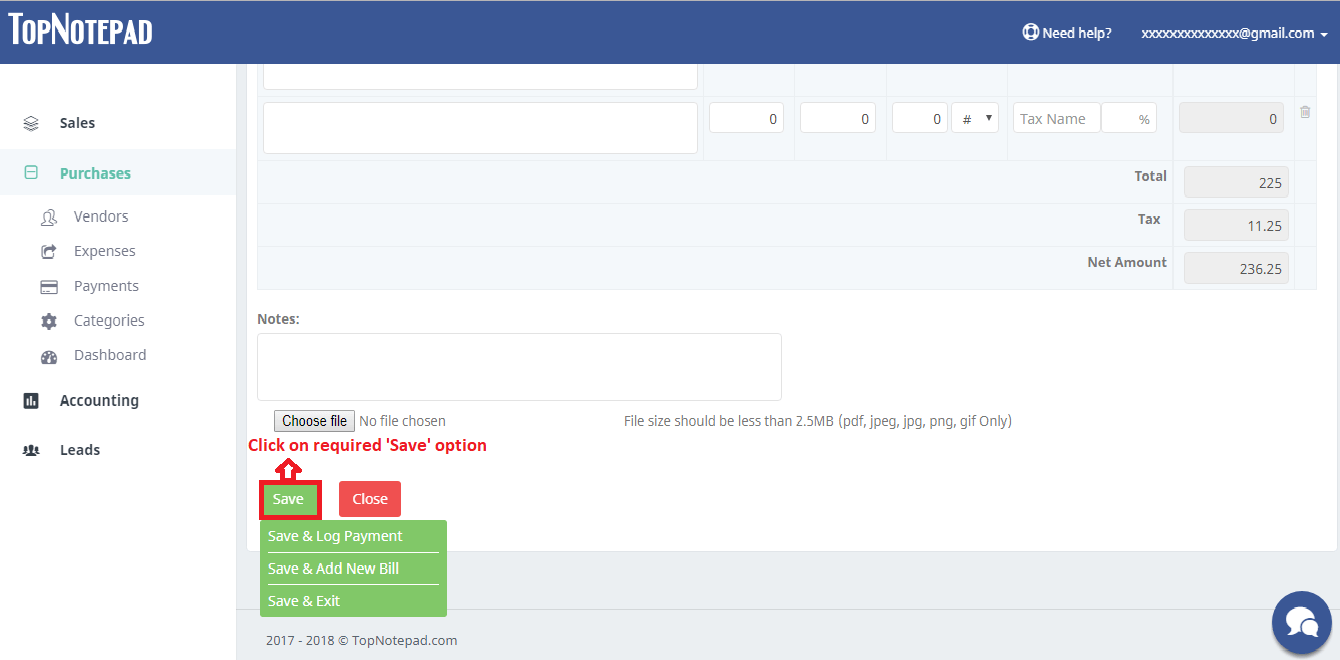
Go back to the list of all tutorials