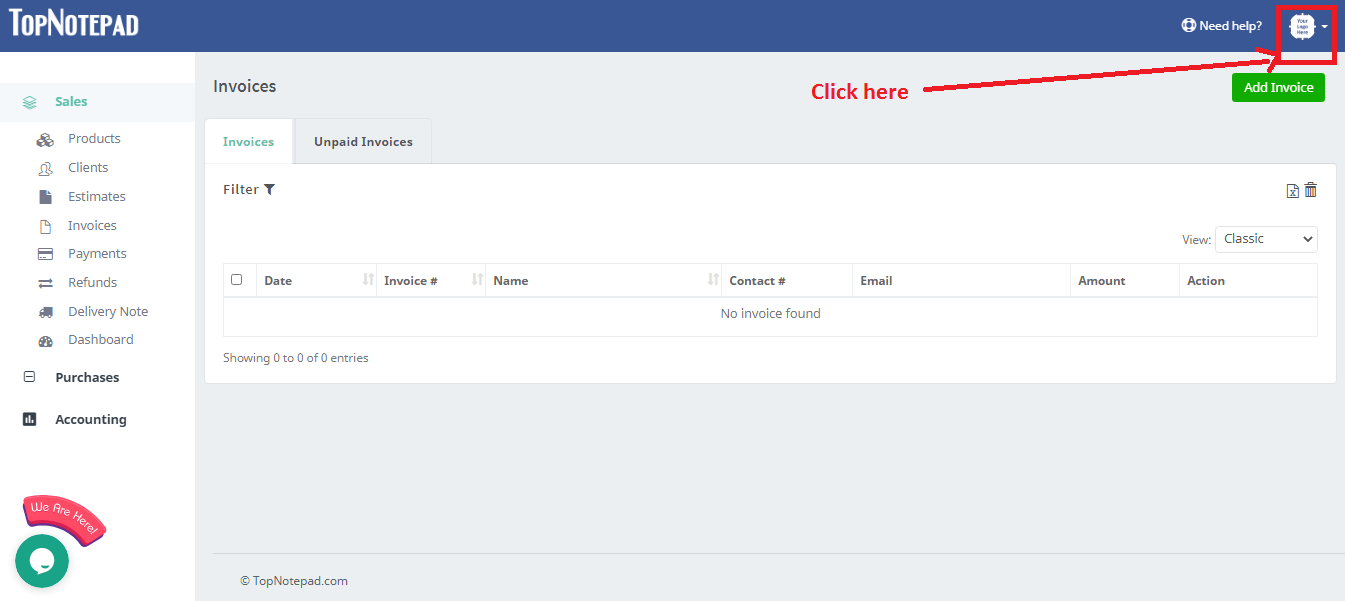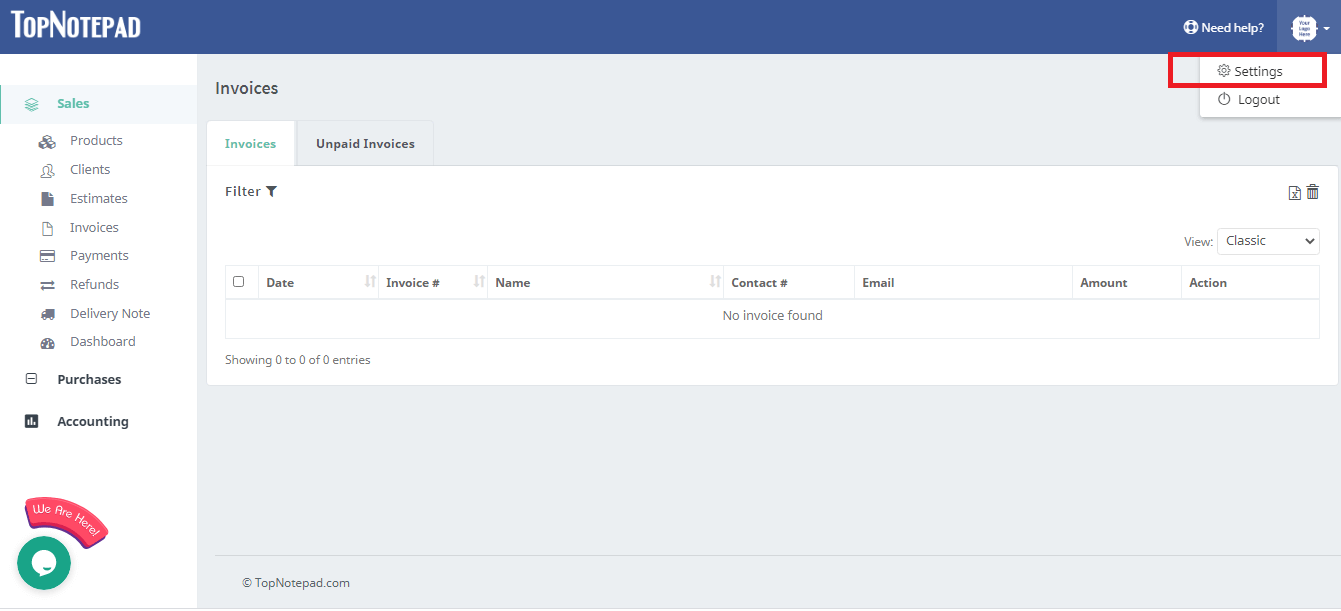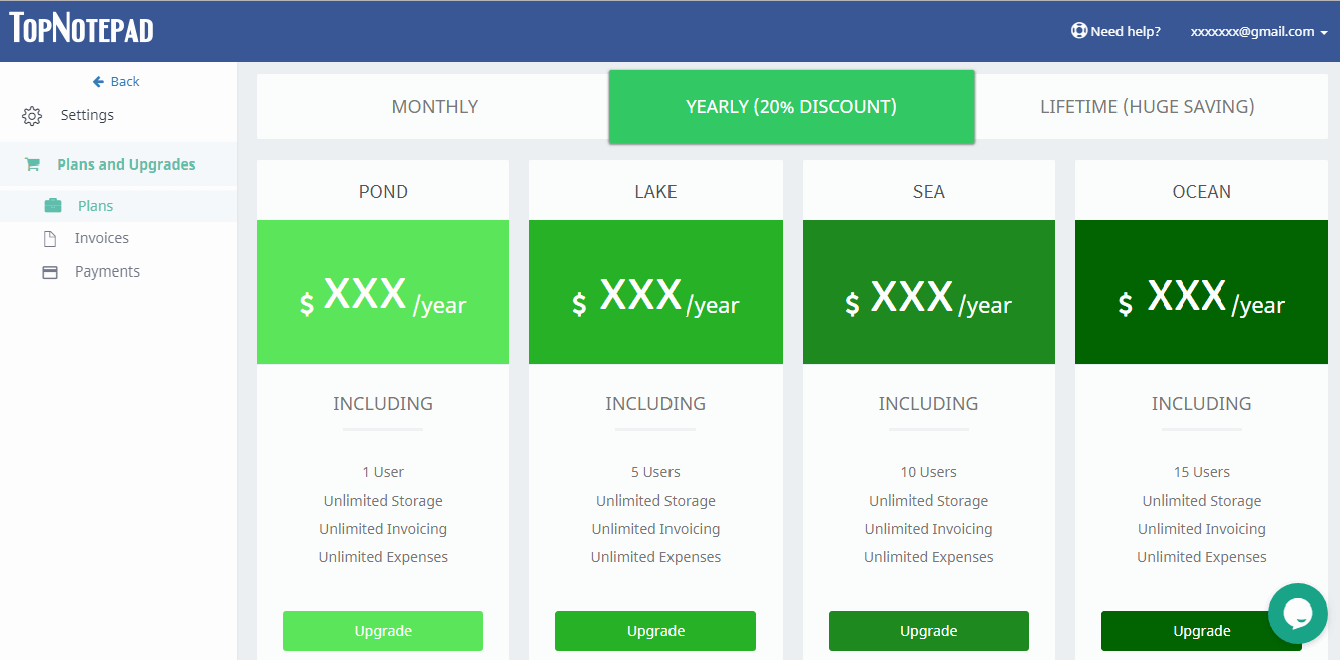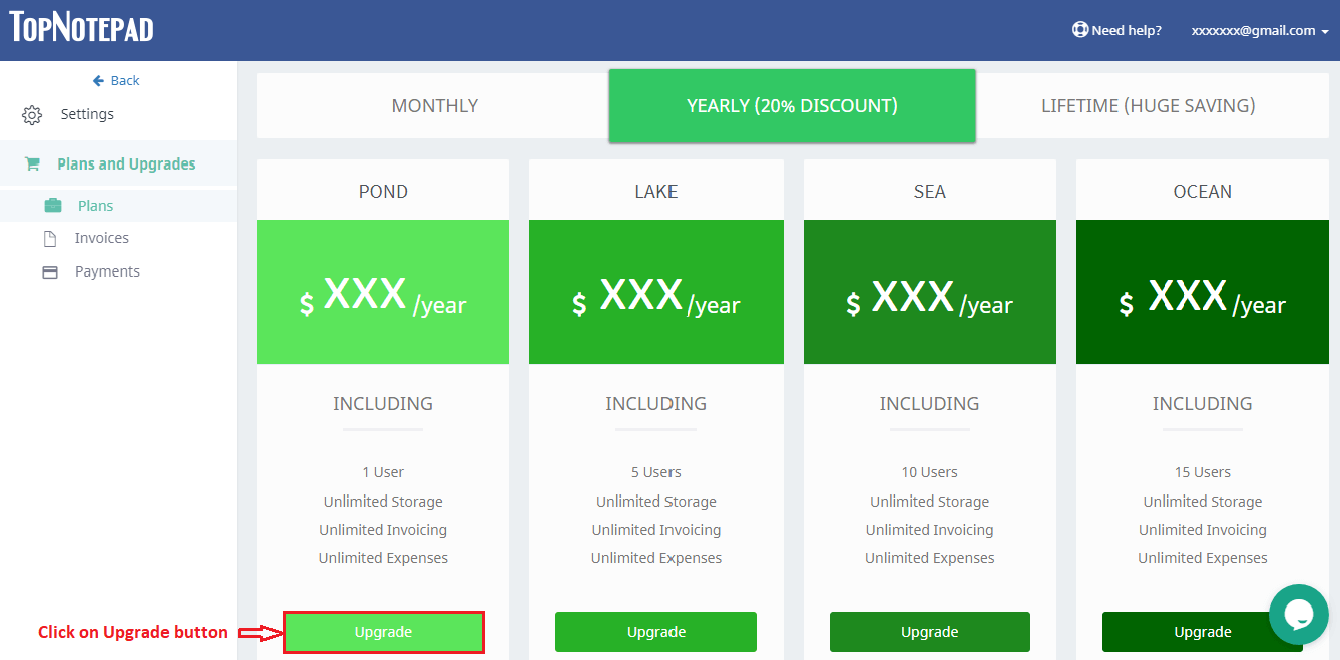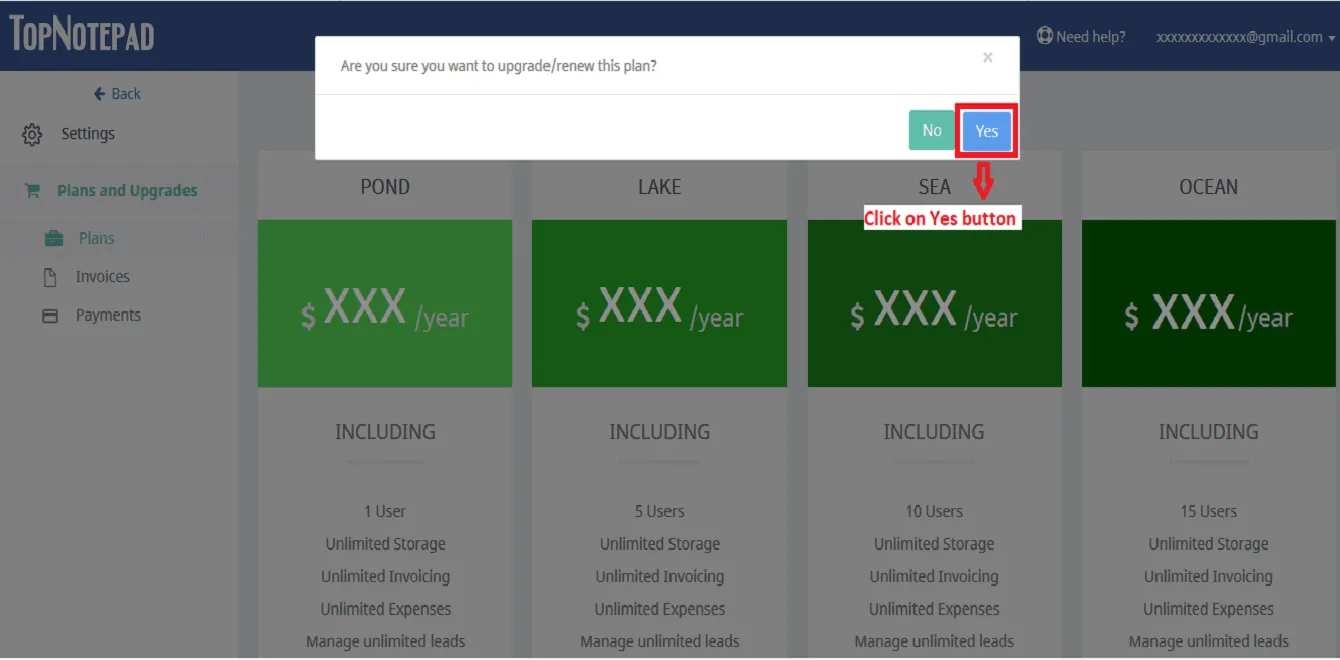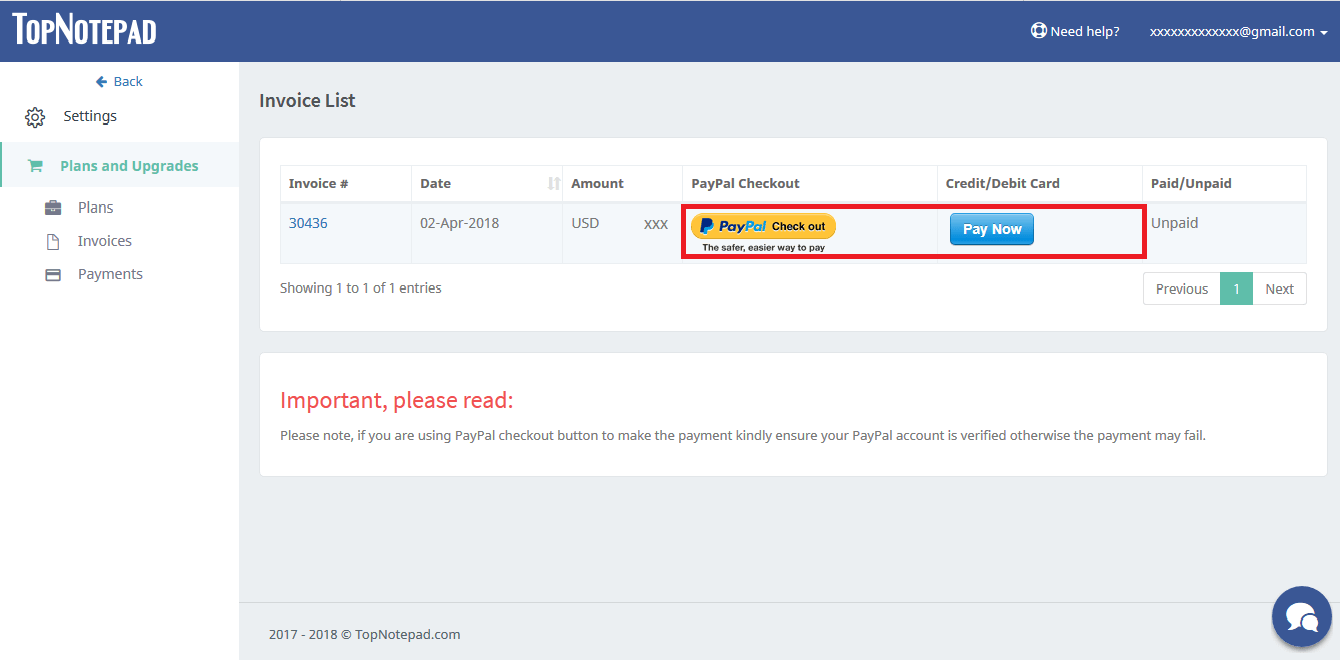Learn how to upgrade your plan
Step 1: Click on your username on top right.

Step 2: From the drop down, please click on the ‘Settings’ option.

Step 3: Click on Plans under "Plans and Upgrades".

Step 4: Select the required plan and click on upgrade button.

Step 5: Click on 'YES' button in the pop-up to upgrade to the selected plan.

Step 6: Click on payment mode of your choice and make the payment.

Go back to the list of all tutorials