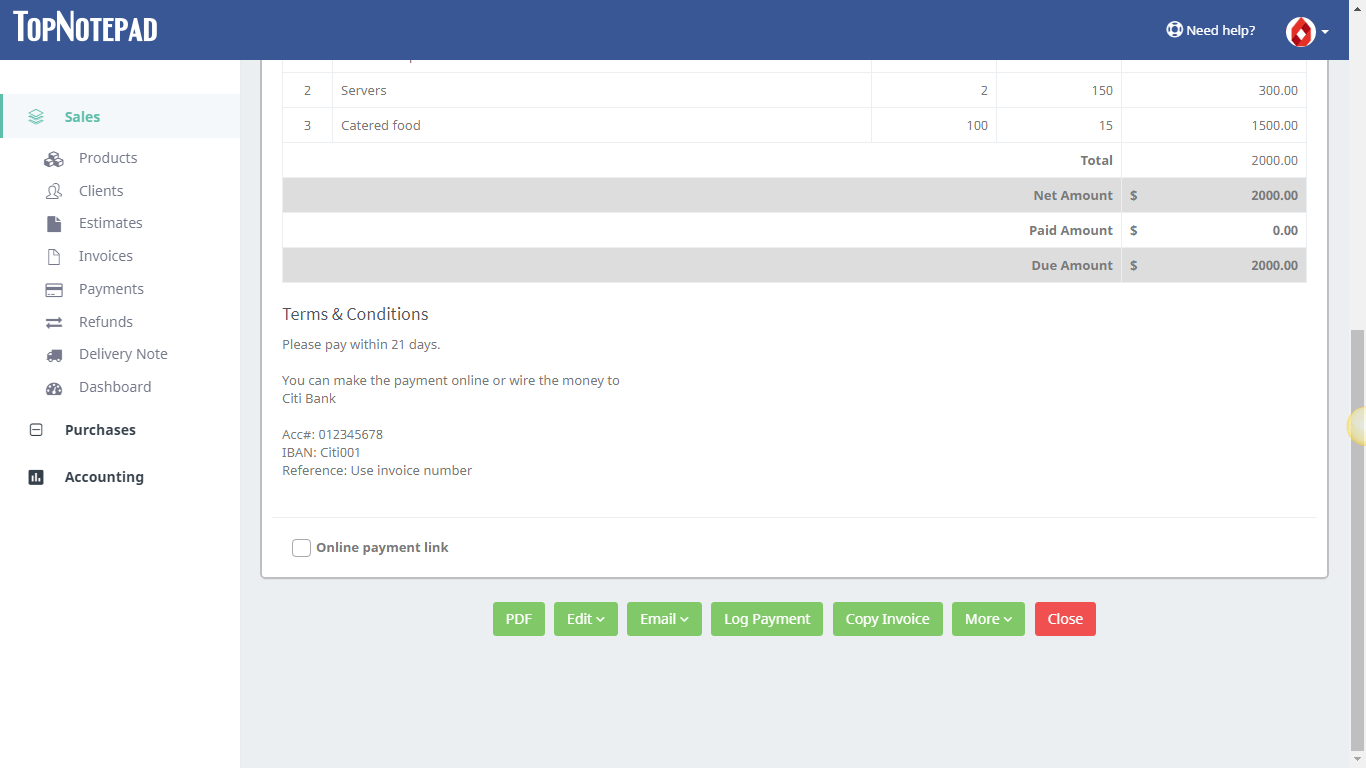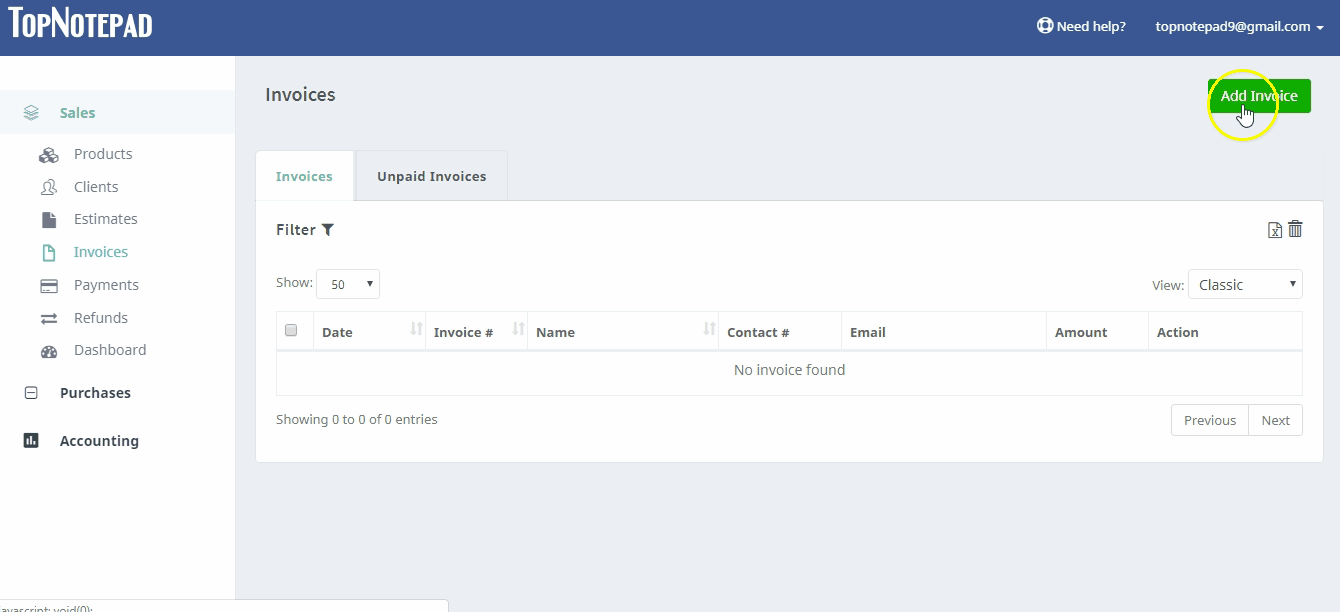Create a Catering Invoice
A step-by-step guide with example for creating a perfect catering invoice
Catering invoice template with example
Here is how to create a catering invoice on the go. Let us understand this with an example. Let's say a caterer was requested to provide a invoice for following catering services:
1. Catering [Number of guests: 100]
Please note, the above job involves a variety of services. A few carry a fixed charge and other services are priced per person.
A caterer can create an exhaustive yet simple to understand invoice in less than a minute with TopNotepad.
Before we go through the steps to create the perfect invoice, let’s first get a picture of final invoice, which would look something like:

Now let’s create the above invoice on TopNotepad in a few simple steps.

Step 2: Click on add client button and provide details of your client
1. Catering [Number of guests: 100]
2. Set-up tables at the venue
3. Supply staff [Number of staff: 2]
Please note, the above job involves a variety of services. A few carry a fixed charge and other services are priced per person.
A caterer can create an exhaustive yet simple to understand invoice in less than a minute with TopNotepad.
Before we go through the steps to create the perfect invoice, let’s first get a picture of final invoice, which would look something like:
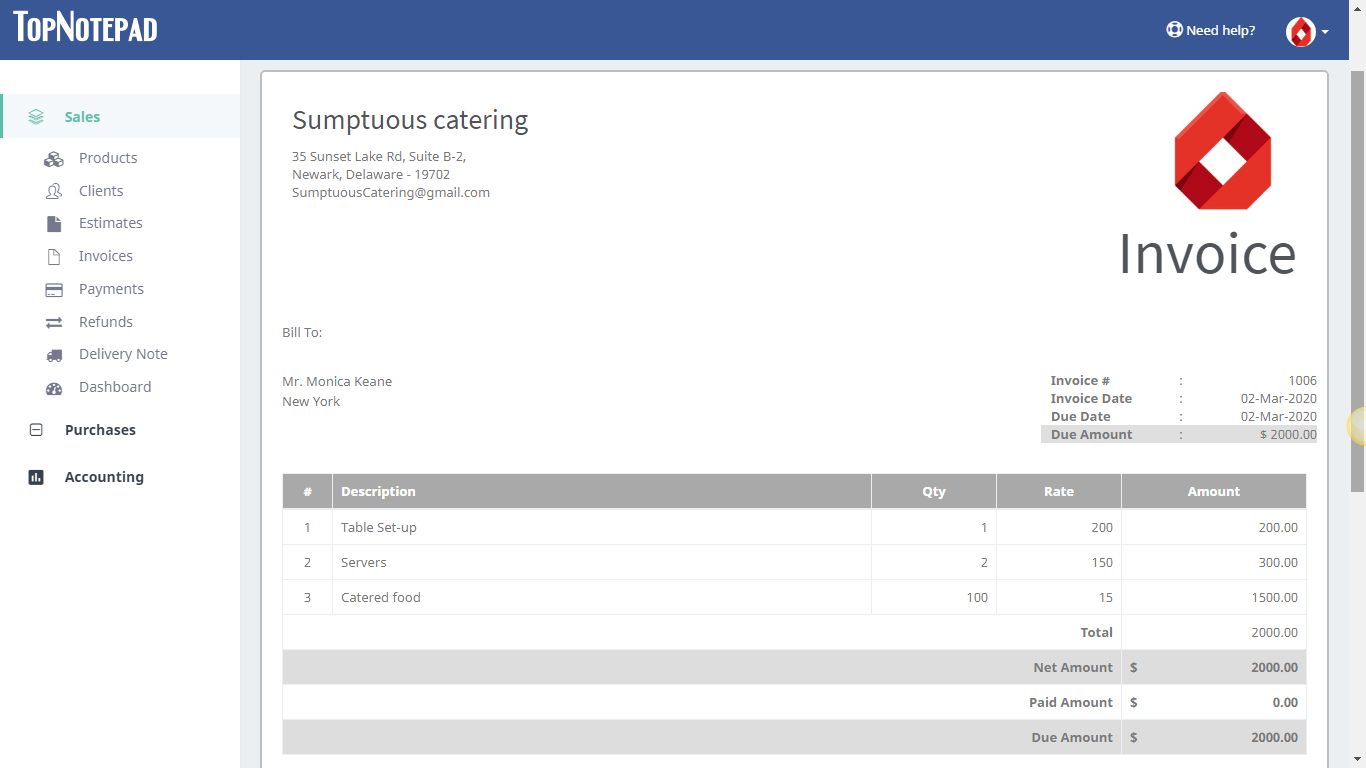
Now let’s create the above invoice on TopNotepad in a few simple steps.
Step 1: Login to your account. Go to invoices and click on the “Add invoice” button
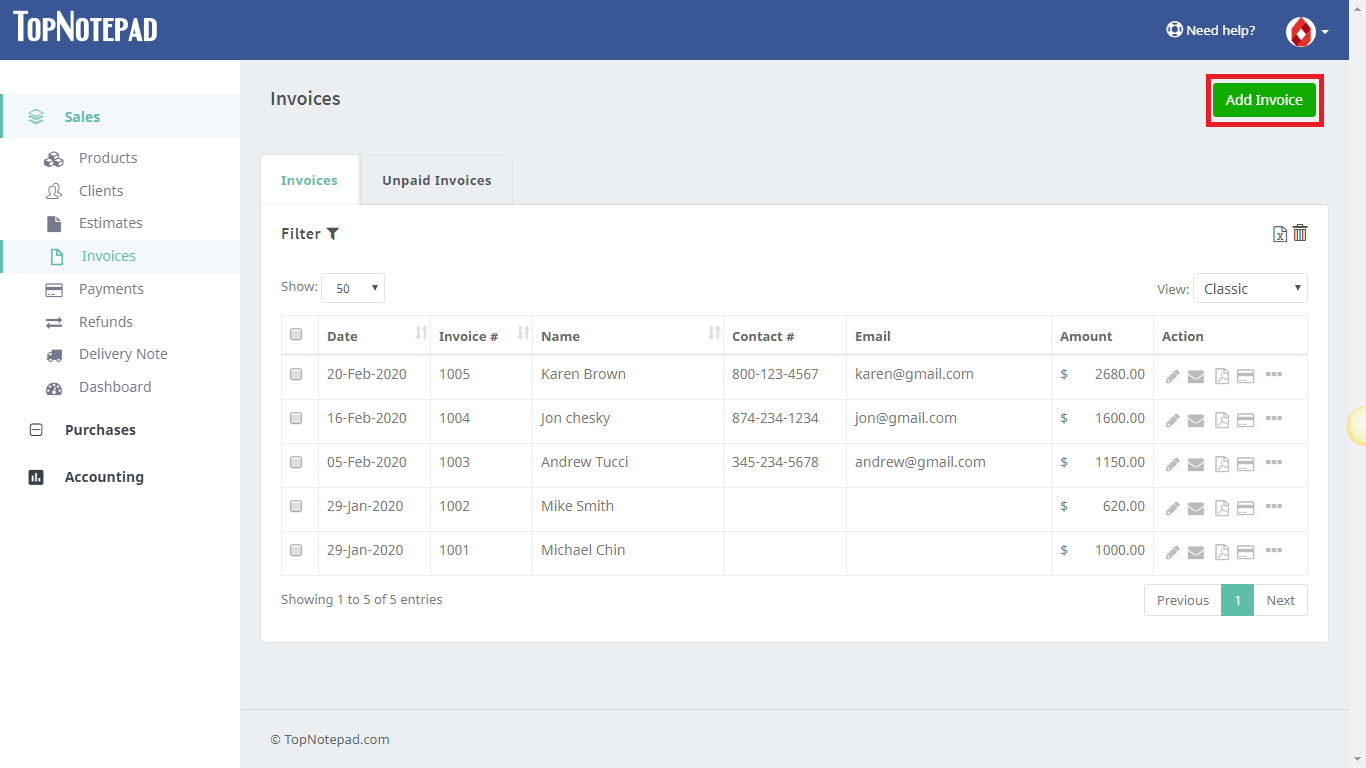
Step 2: Click on add client button and provide details of your client 
Client Details 
Step 3: In the description section, in separate lines, add details of all the services.

Step 4: Hit the generate invoice button and you get your invoice!

You can now email the invoice over to your clients in just one click.

Download PDF or email the invoice in one click (Choose appropriate action) 
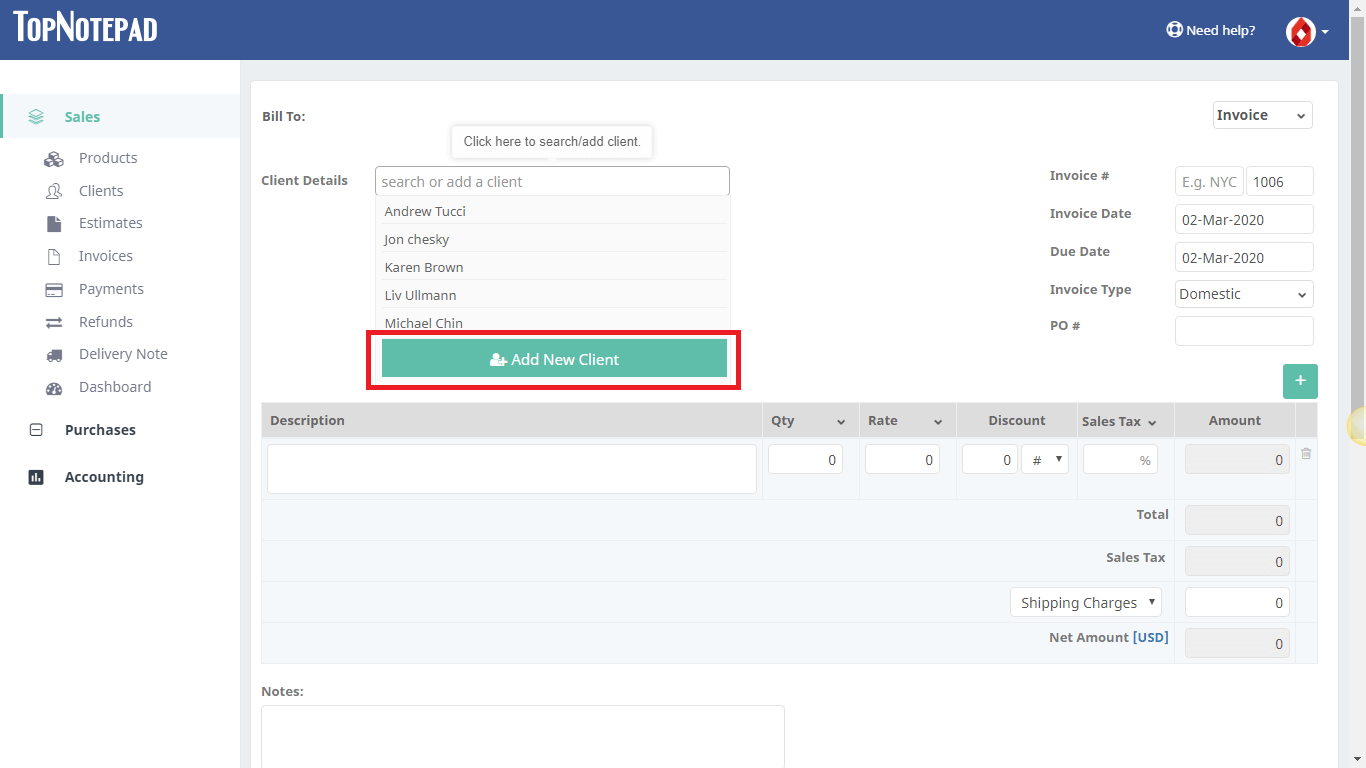
Client Details 
Step 3: In the description section, in separate lines, add details of all the services.

Step 4: Hit the generate invoice button and you get your invoice!

You can now email the invoice over to your clients in just one click.

Download PDF or email the invoice in one click (Choose appropriate action) 
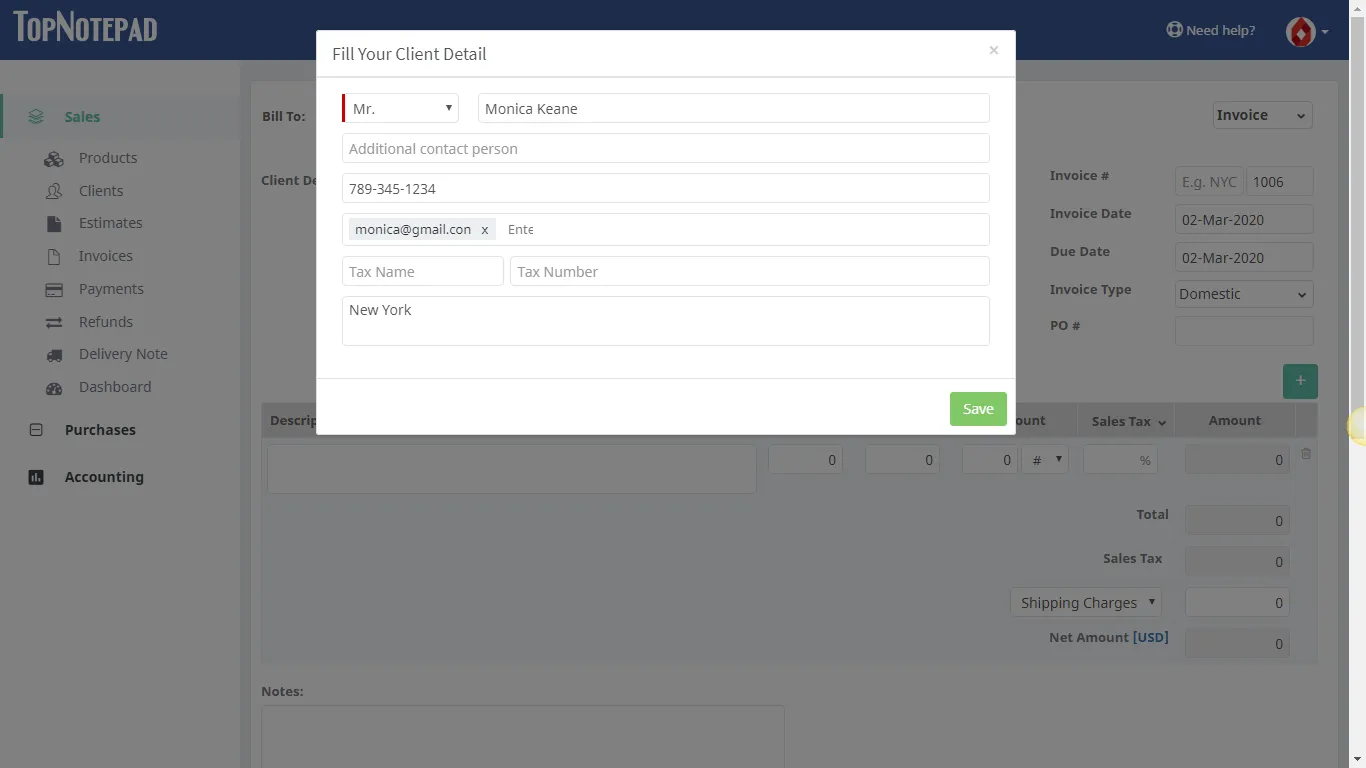
Step 3: In the description section, in separate lines, add details of all the services.
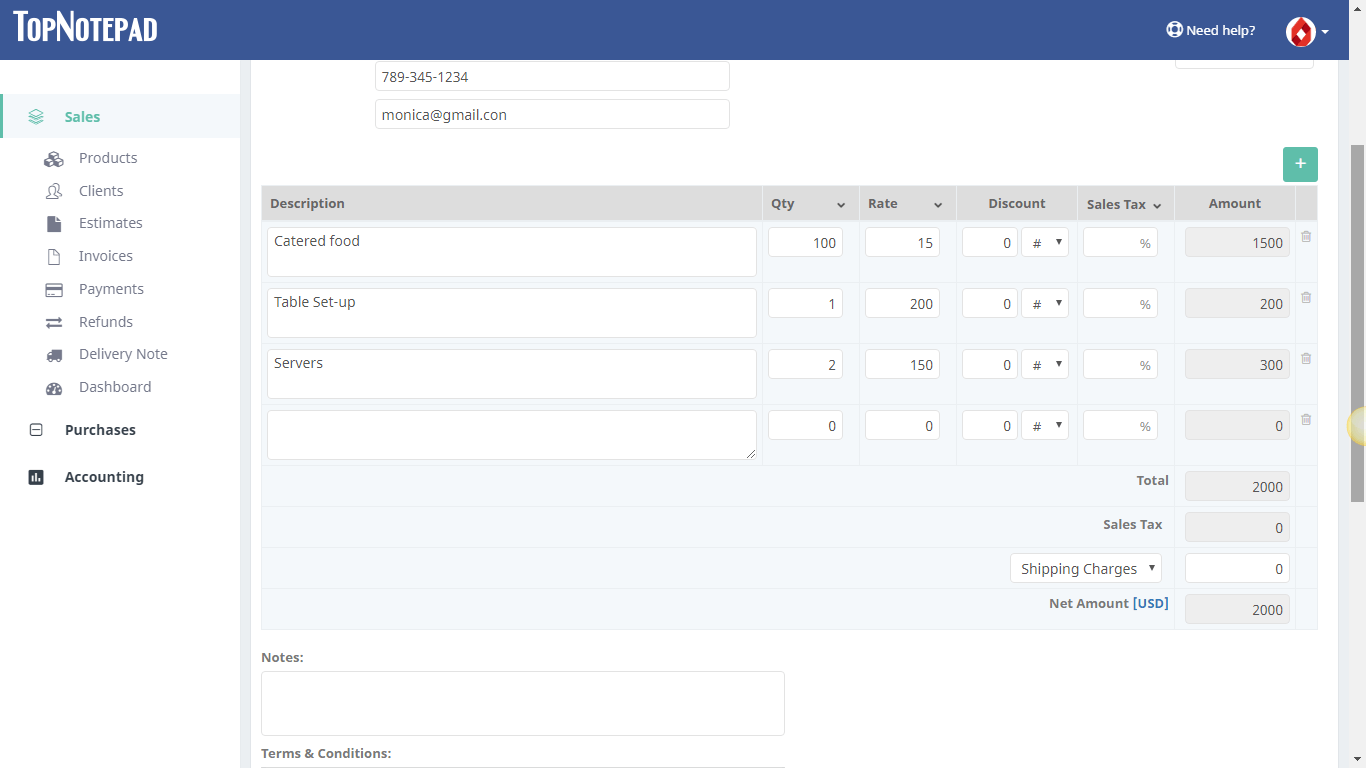
Step 4: Hit the generate invoice button and you get your invoice!
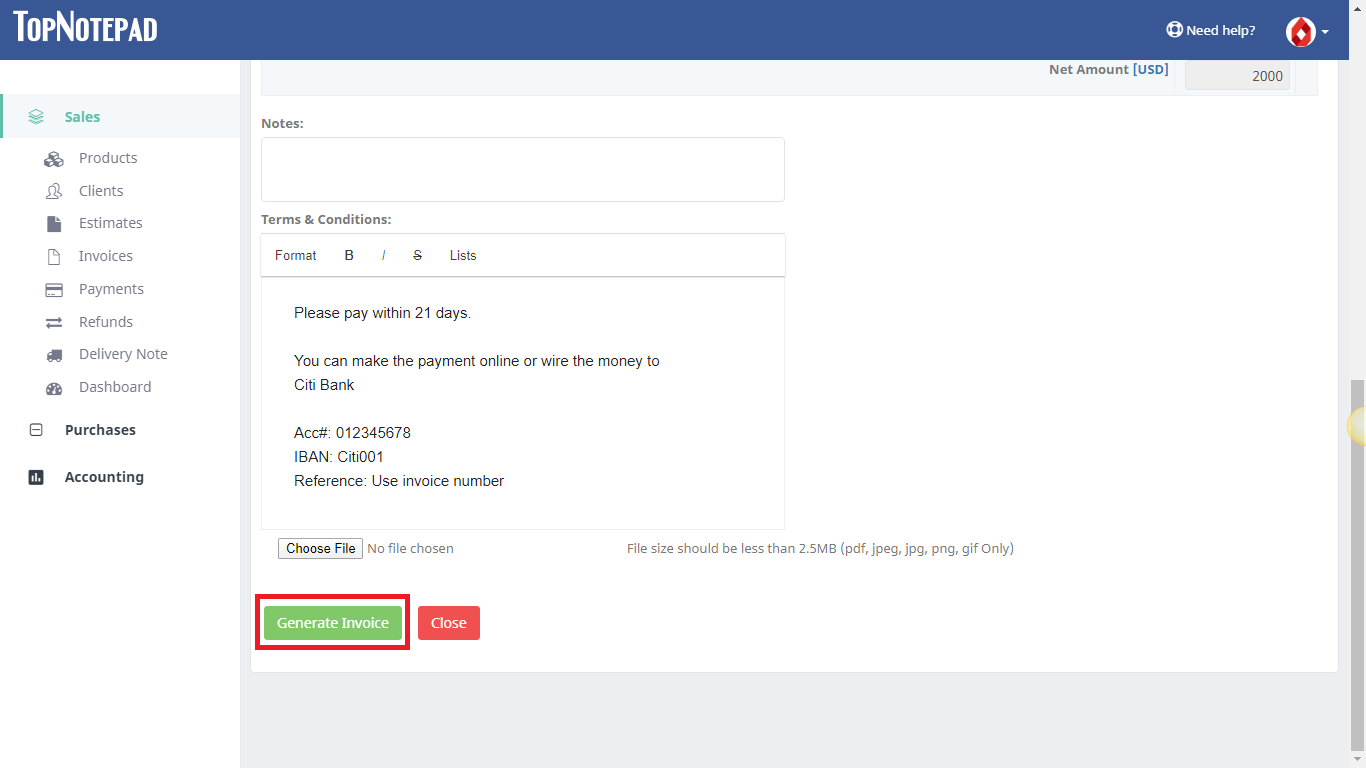
You can now email the invoice over to your clients in just one click.
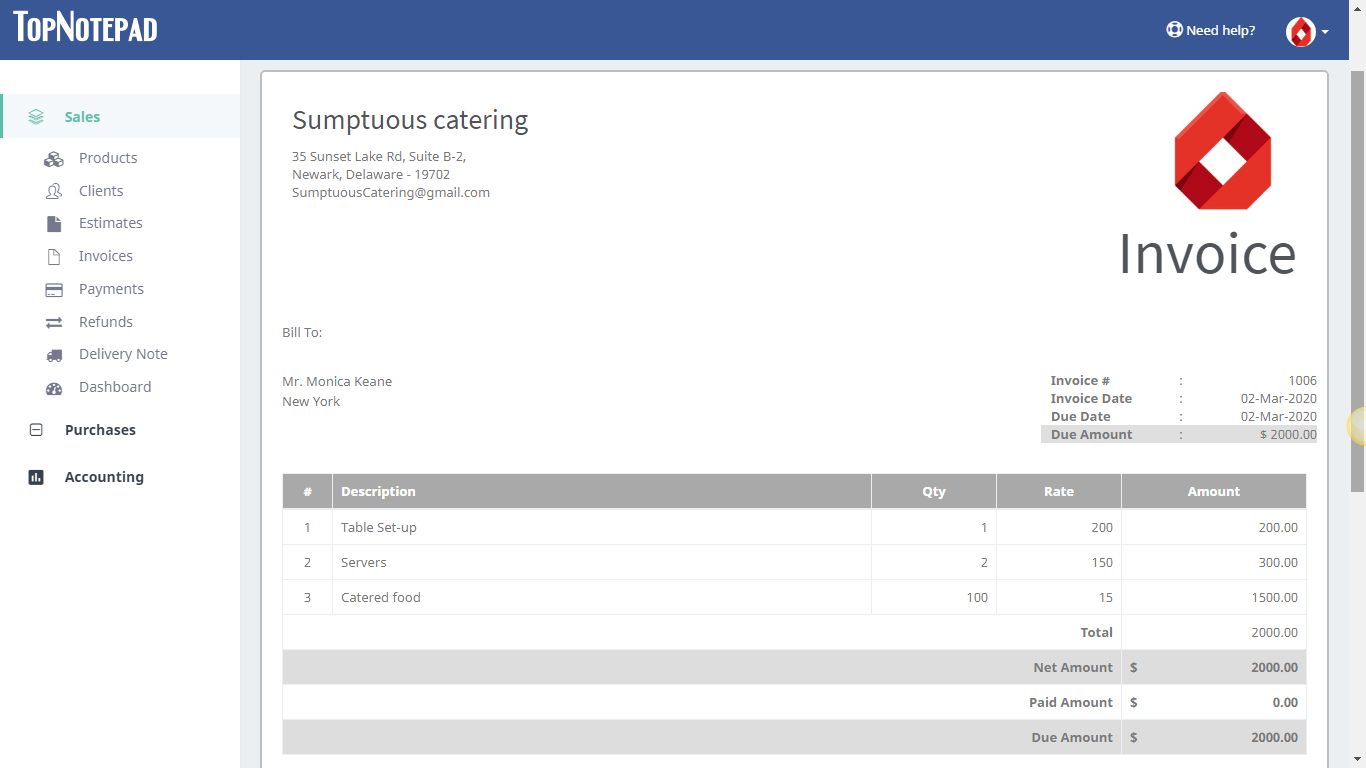
Download PDF or email the invoice in one click (Choose appropriate action)