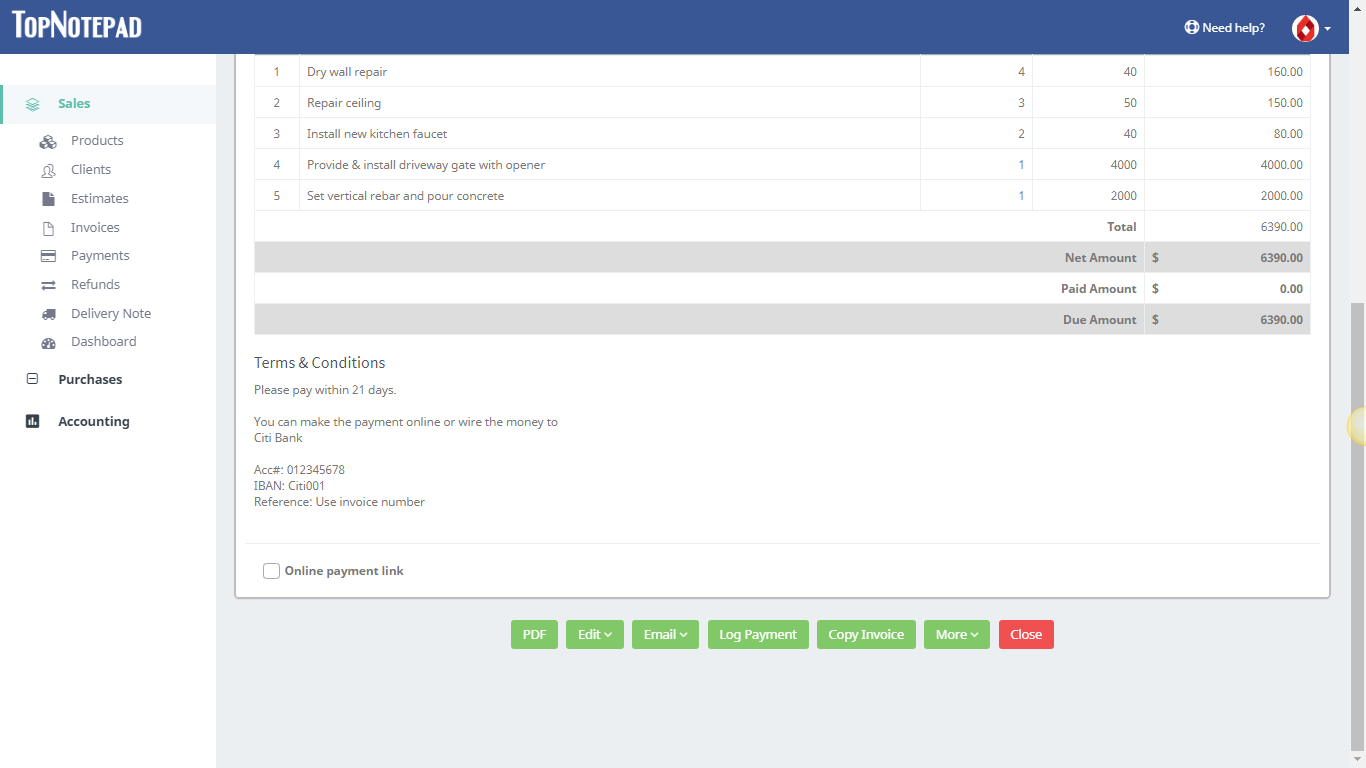Create a Handyman Invoice
A step-by-step guide with example for creating a perfect handyman invoice
Handyman invoicing template with live example
Here is how to create a handyman invoice on the go. Let us understand this with a live example. A handyman was requested to provide an invoice for a job that involved following services:
1. Dry wall repair
Please note, the above job involves a variety of services. A few carry a fixed charge and other services are priced on an hourly basis.
Like the dry wall repair, repair of damaged ceiling and installation of kitchen faucet are generally priced per hour and the other two activities which might take a day or a few days can be charged a flat rate.
The handyman in this case created a very detailed and yet simple to understand invoice in less than a minute. Before we go through the steps to create the perfect invoice, let’s first get a picture of final invoice, which would look something like:

Now let’s create the above invoice on TopNotepad in a few simple steps.

Step 2: Click on add client button and provide details of your client
1. Dry wall repair
2. Repair damaged part of ceiling
3. Install new kitchen faucet
4. Provide & install driveway gate with opener
5. Set vertical rebar and pour concrete
Please note, the above job involves a variety of services. A few carry a fixed charge and other services are priced on an hourly basis.
Like the dry wall repair, repair of damaged ceiling and installation of kitchen faucet are generally priced per hour and the other two activities which might take a day or a few days can be charged a flat rate.
The handyman in this case created a very detailed and yet simple to understand invoice in less than a minute. Before we go through the steps to create the perfect invoice, let’s first get a picture of final invoice, which would look something like:
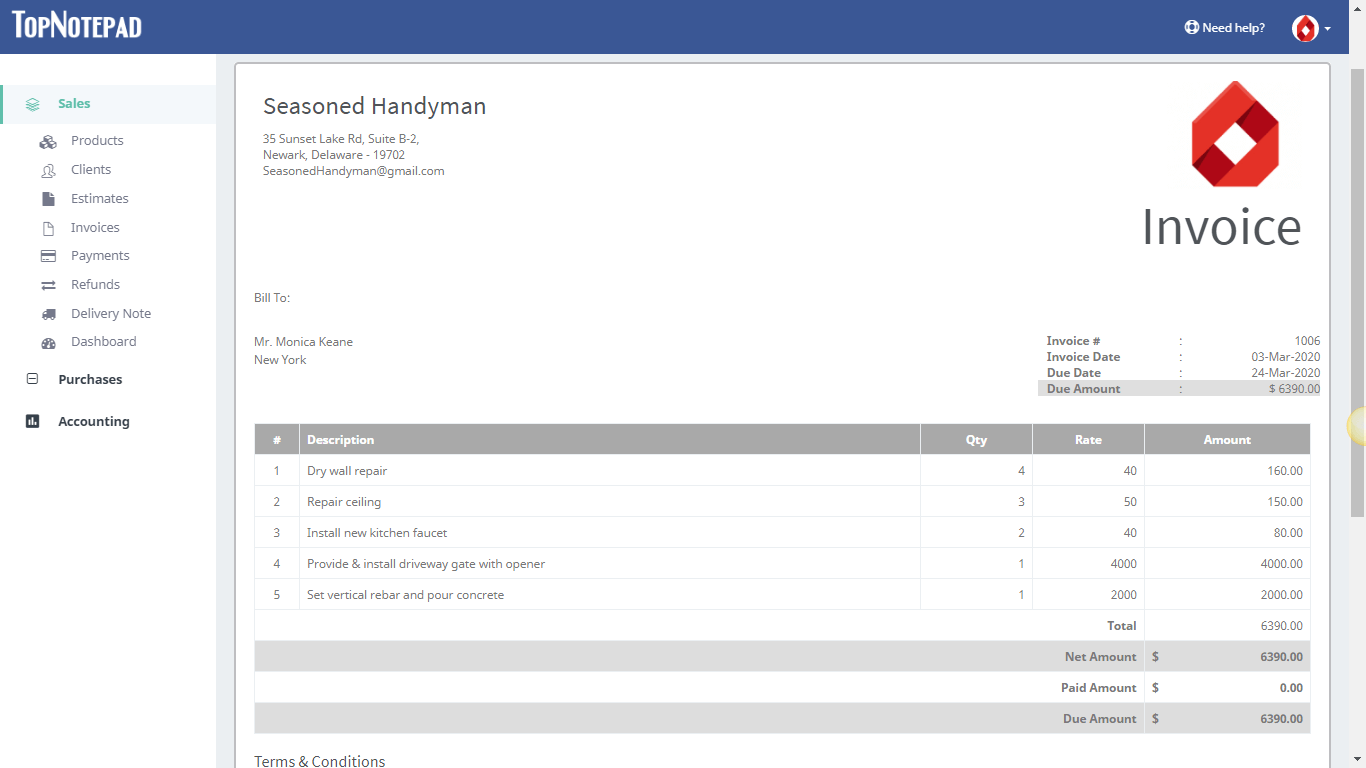
Now let’s create the above invoice on TopNotepad in a few simple steps.
Step 1: Login to your account. Go to invoices and click on the “Add invoice” button
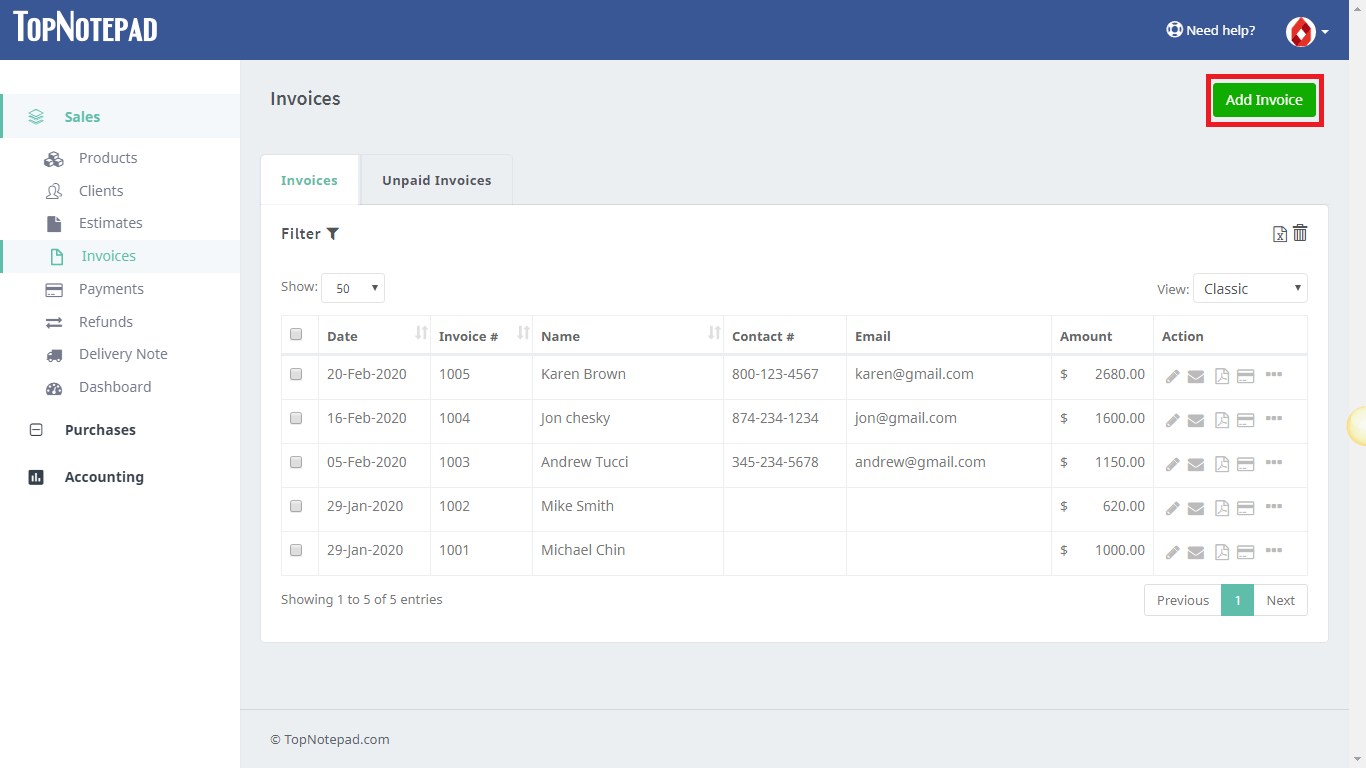
Step 2: Click on add client button and provide details of your client 
Client Details 
Step 3: In the description section, in separate lines, add price invoice and details of all the services.

Step 4: Hit the generate invoice button and you get your invoice/quote!

You can now email this invoice over to your clients in just one.

Download PDF or email the invoice in one click or create proposal. Choose appropriate action 

Client Details 
Step 3: In the description section, in separate lines, add price invoice and details of all the services.

Step 4: Hit the generate invoice button and you get your invoice/quote!

You can now email this invoice over to your clients in just one.

Download PDF or email the invoice in one click or create proposal. Choose appropriate action 
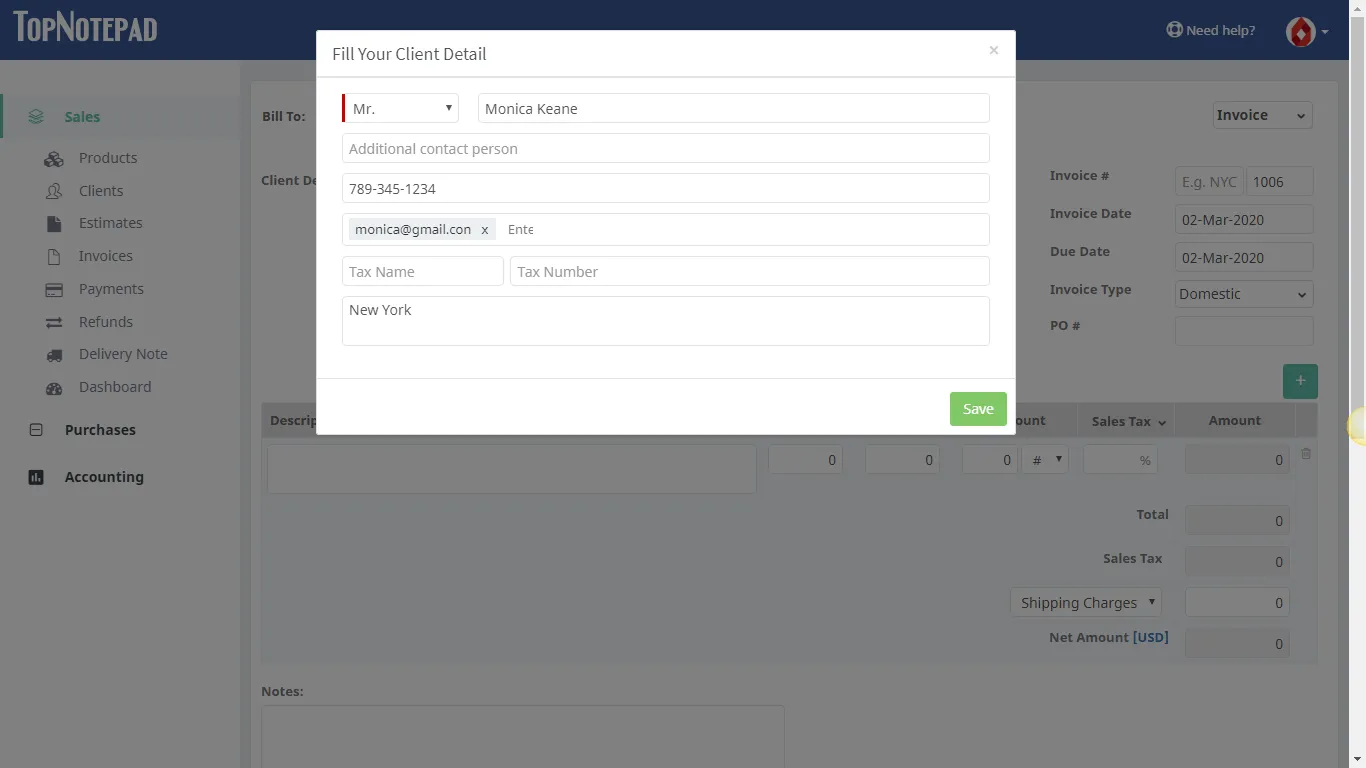
Step 3: In the description section, in separate lines, add price invoice and details of all the services.
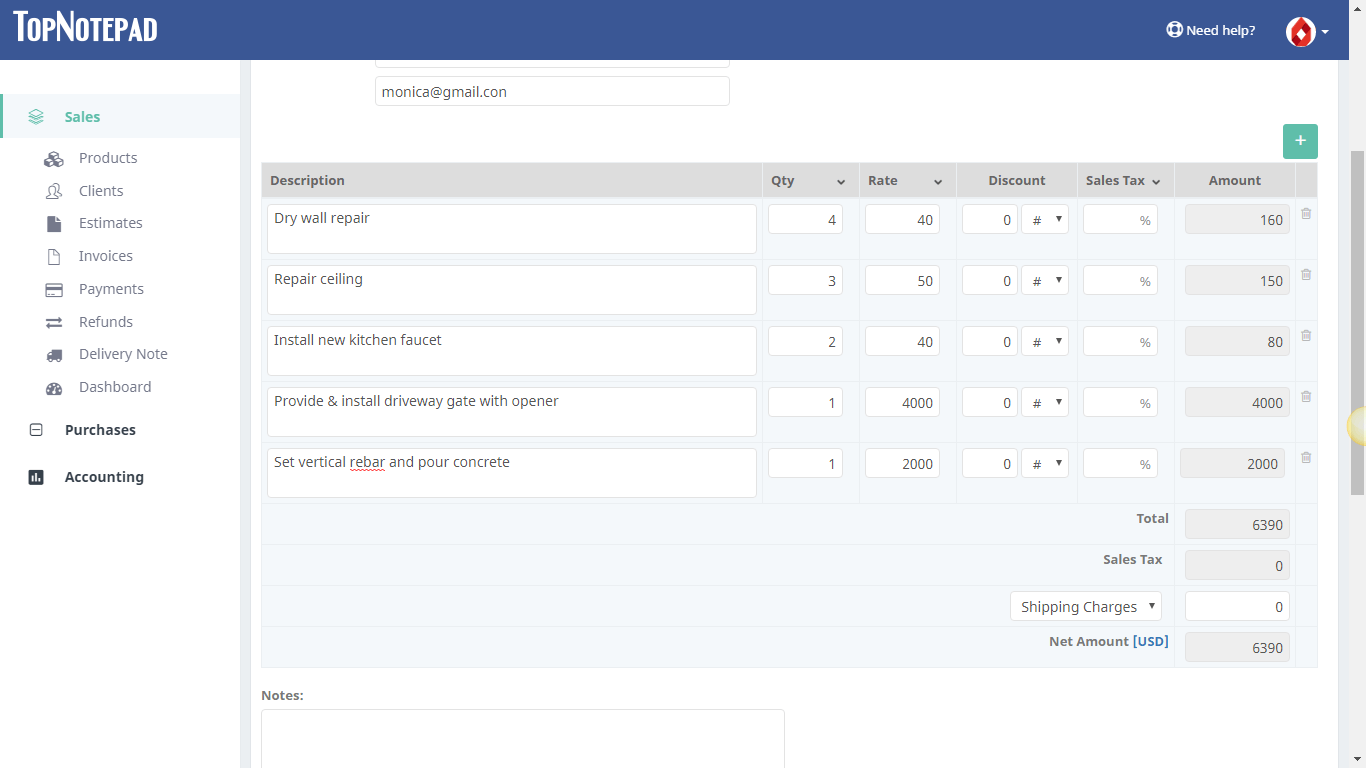
Step 4: Hit the generate invoice button and you get your invoice/quote!
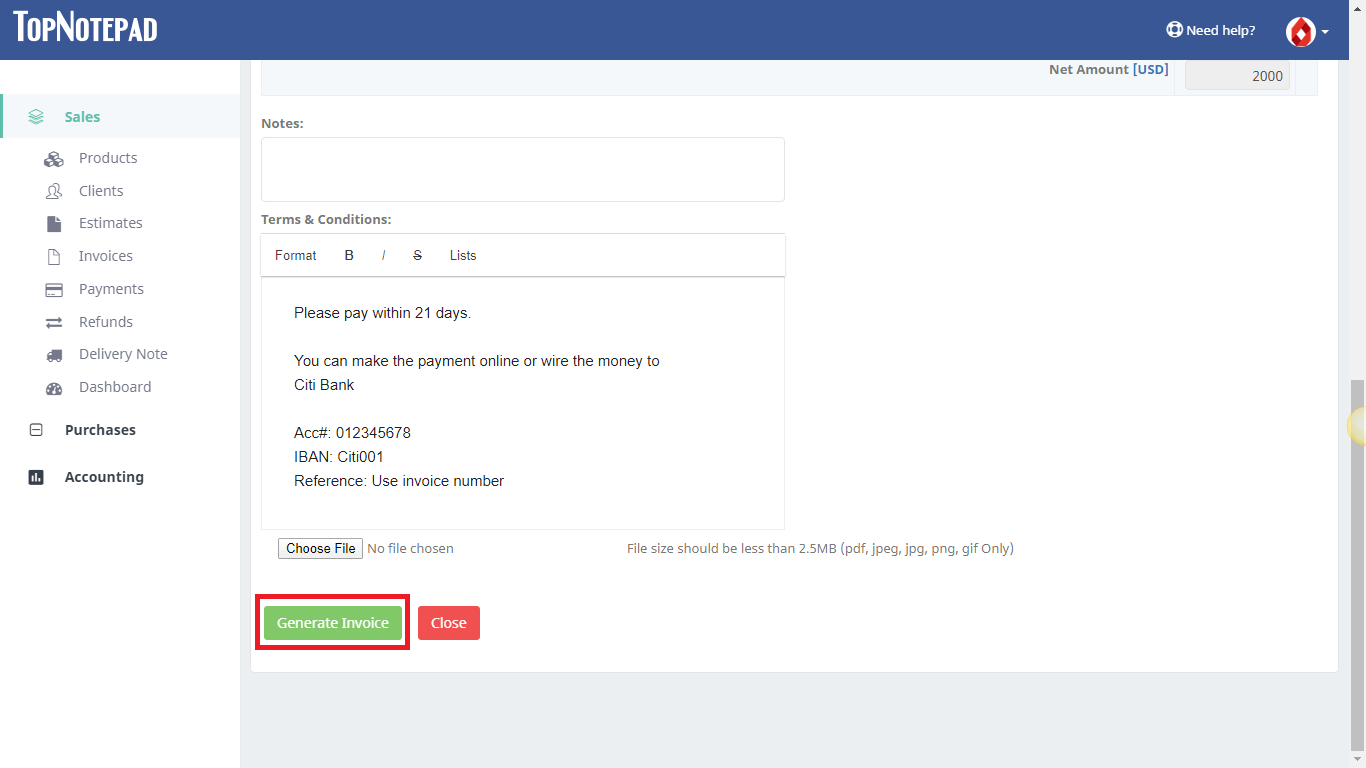
You can now email this invoice over to your clients in just one.
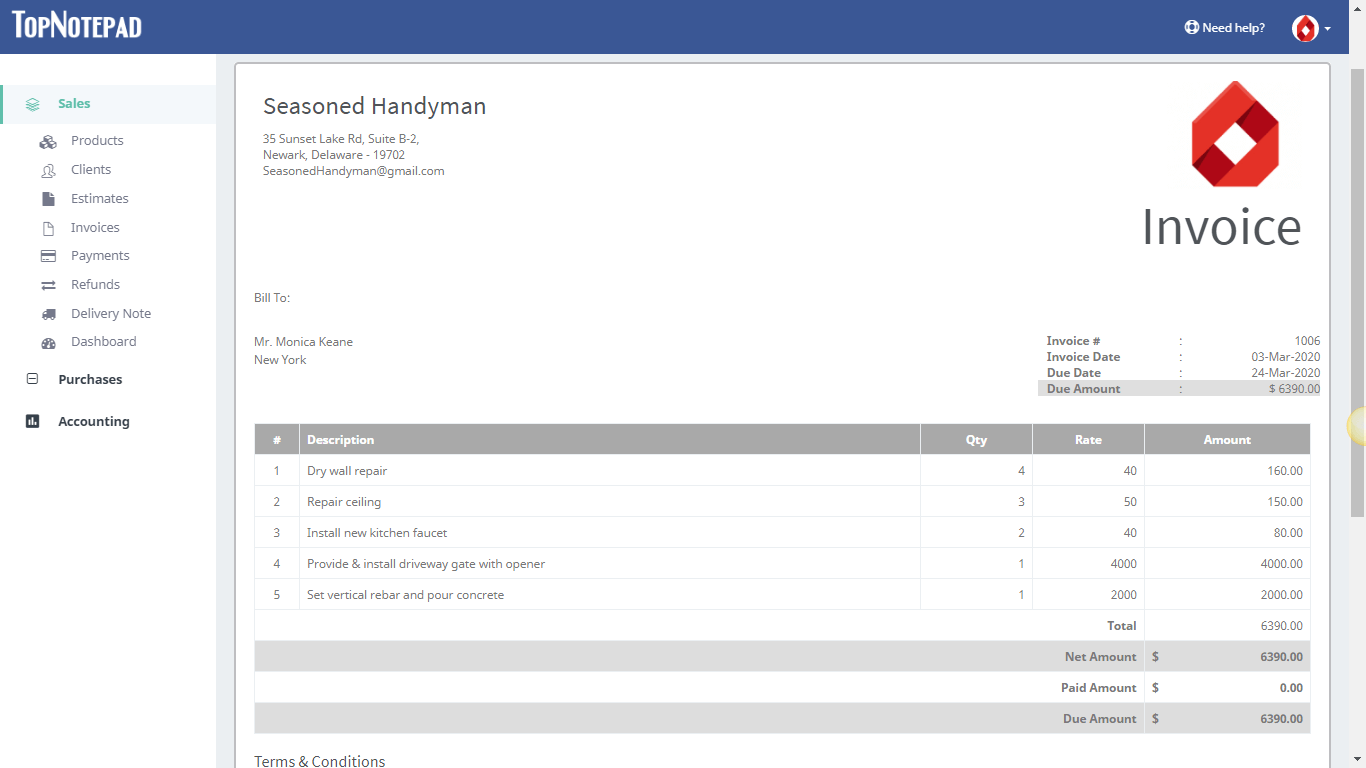
Download PDF or email the invoice in one click or create proposal. Choose appropriate action