GST compliant invoice for Travel agents
Apply GST only on your commission or 5% on holiday package.
Create a compliant invoice in just few seconds
If you are a tours and travel agent and also a TopNotepad user, you can create a GST compliant invoice in a few simple steps.
To understand this better, let’s look at an example. Let's say you charge a handling fee/convenience charge of INR 2000 to book the following, for your client,
1. Flight tickets (2 tickets, INR 7500 each from via.com)
2. Cab service and (INR 9000)
3. Hotel room (INR 8000)
Now, here is how you need to create an invoice.
Please note, if you also earn a commission from the service providers like via.com and others, who are your principal agent, you need to create a separate invoice in name of your principal agent. Just one invoice at the end of the month which consolidates all the commission you earned throughout the month across all the booking. Now, let's go back to our example above and create an invoice for the client:
Again, please note, you need to apply GST only on the revenue you generate, you may choose to call it handling charges or convenience fee or service charges, whatever you name it, point is you need to charge GST only on your revenue and file returns accordingly.
In case you have not updated your own GSTIN number, please do so by following these simple steps.
Step 1: Click on the add invoice button as shown in the screenshot below

Step 2: Click on the add client button or select from your existing client list

Step 3: Please provide all the details like client name, address etc.,.

Step 4: Fill out invoice related information as shown in the screen shots below.

Step 5: Click on ‘generate invoice’ button to create GST compliant invoice


Next up: learn how to file gst returns on your own
Click here to view all GST tutorials at one place
To understand this better, let’s look at an example. Let's say you charge a handling fee/convenience charge of INR 2000 to book the following, for your client,
1. Flight tickets (2 tickets, INR 7500 each from via.com)
2. Cab service and (INR 9000)
3. Hotel room (INR 8000)
Now, here is how you need to create an invoice.
Please note, if you also earn a commission from the service providers like via.com and others, who are your principal agent, you need to create a separate invoice in name of your principal agent. Just one invoice at the end of the month which consolidates all the commission you earned throughout the month across all the booking. Now, let's go back to our example above and create an invoice for the client:
Again, please note, you need to apply GST only on the revenue you generate, you may choose to call it handling charges or convenience fee or service charges, whatever you name it, point is you need to charge GST only on your revenue and file returns accordingly.
In case you have not updated your own GSTIN number, please do so by following these simple steps.
Step 1: Click on the add invoice button as shown in the screenshot below
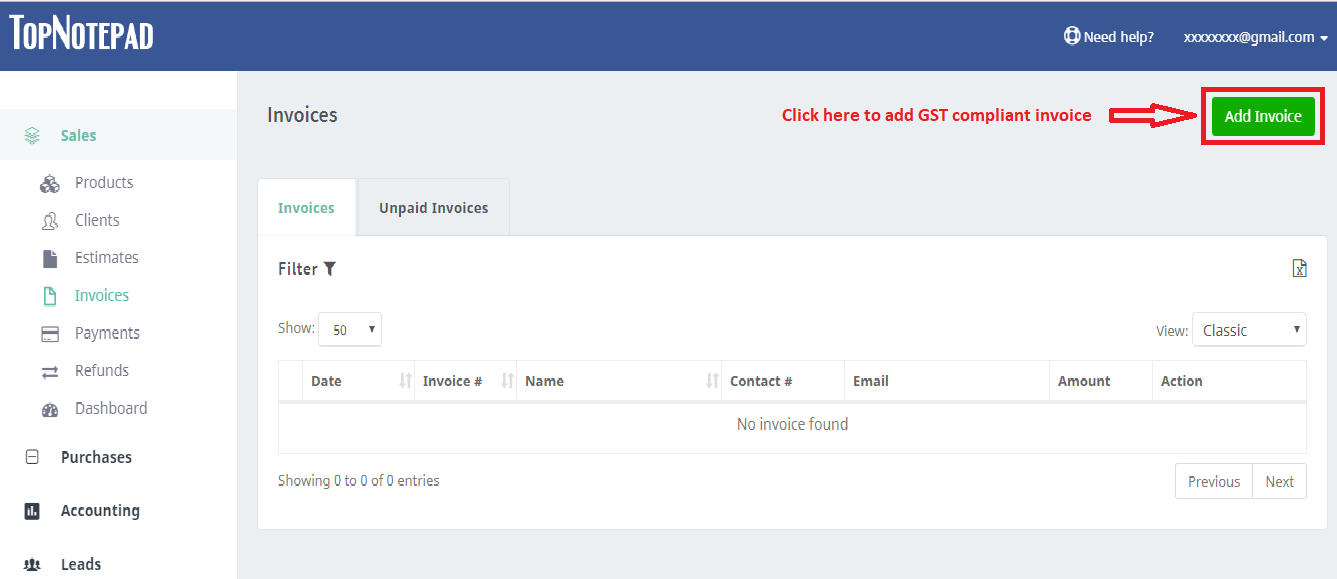
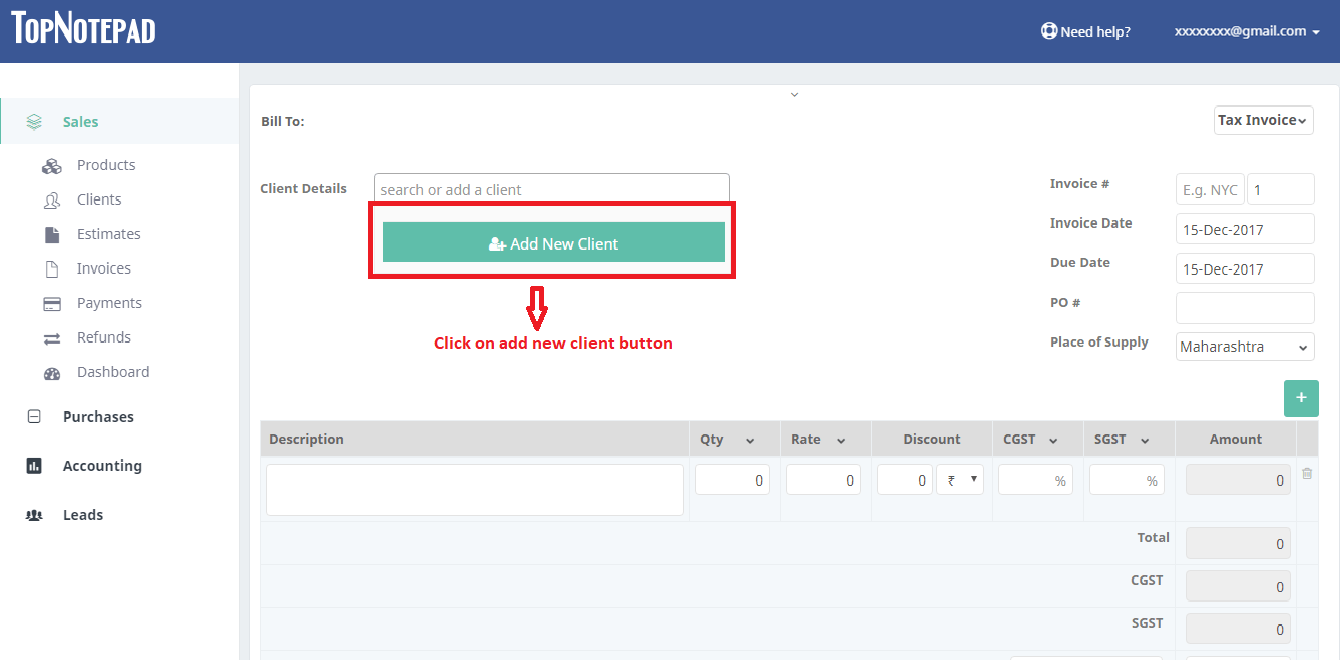
Step 3: Please provide all the details like client name, address etc.,.
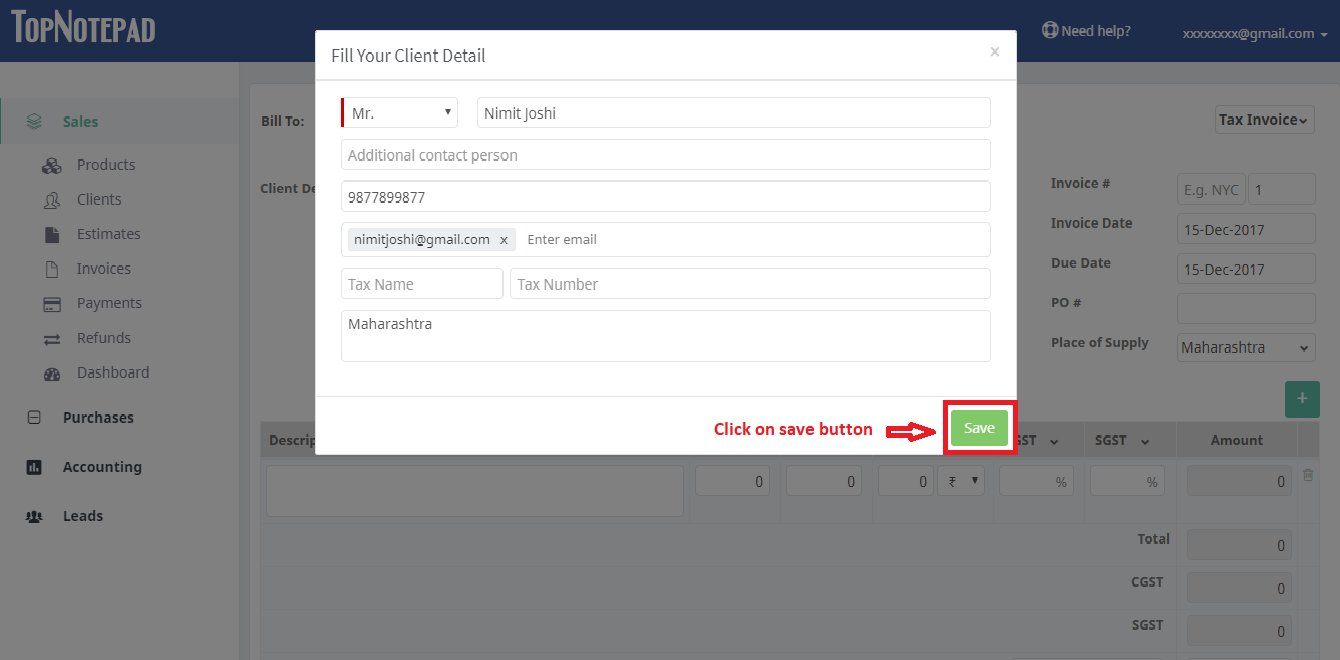
Step 4: Fill out invoice related information as shown in the screen shots below.
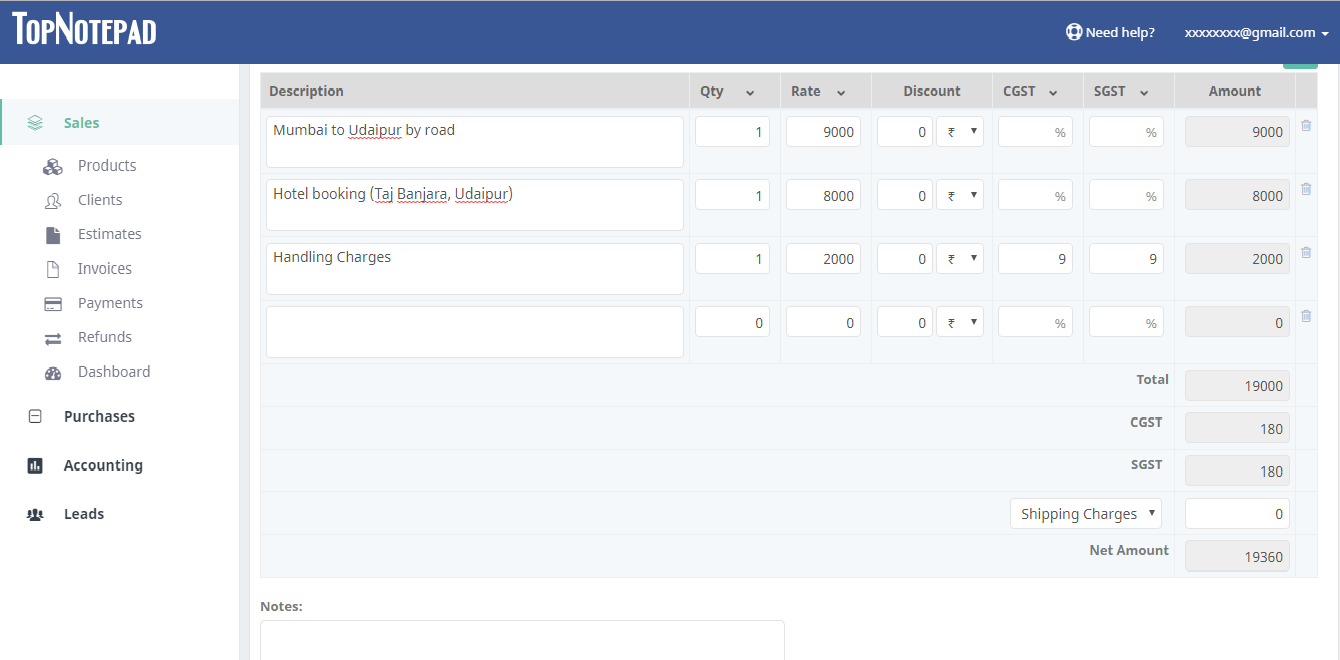
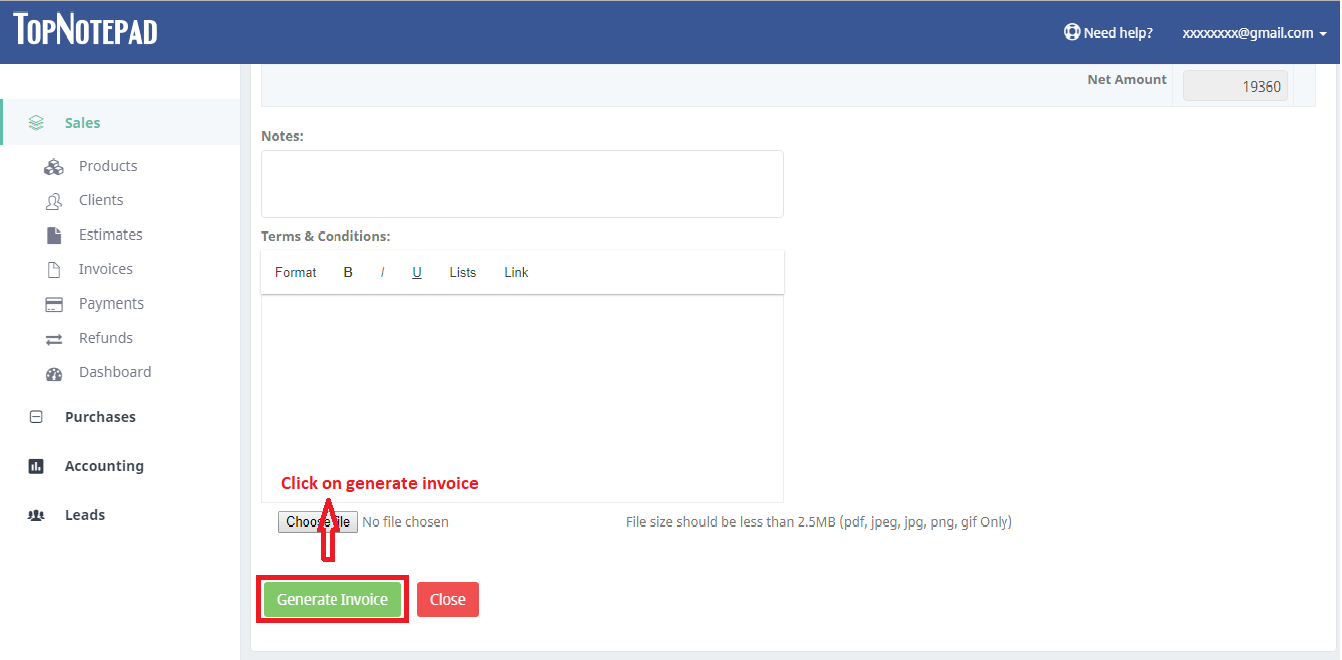
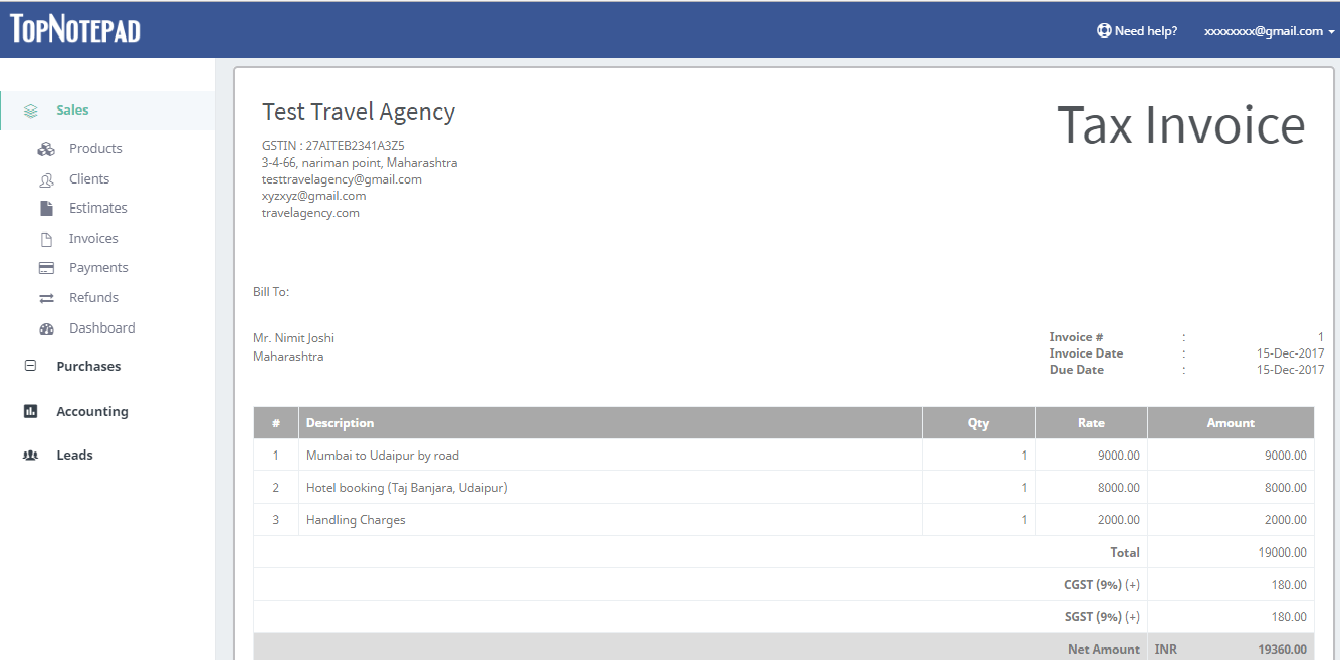
Next up: learn how to file gst returns on your own
Click here to view all GST tutorials at one place